Download Lumion LiveSync for AutoCAD
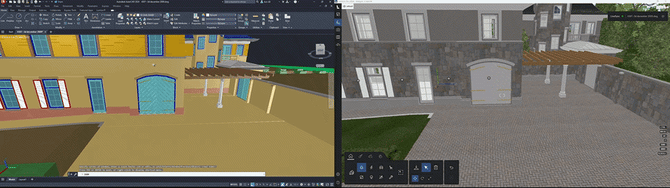
The names of imported 'byLayer' materials from AutoCAD have changed in Lumion 10.3+.
As a result, some of your Lumion Material assignments may disappear if you re-import a model from AutoCAD that was originally imported in an older version of Lumion.
You can either finish your Project in the older version of Lumion - or you can transfer individual Lumion Materials from the old model to the new model by following the instructions in section 5 in the article below:
1. Latest download links for Windows
(*) Autodesk recently (June 2025) changed the location of where plugins to Autodesk products are installed to improve security. The location is specified by Autodesk and their App Store installer. In some cases, there might be issues with your install due to these changes. Please contact us for assistance:
- Knowledge Base: Contact Lumion Technical Support
-
- C:\ProgramData\Autodesk\ApplicationPlugins\LumionLiveSyncForAutoCAD.bundle
- C:\Program Files\Autodesk\ApplicationPlugins\LumionLiveSyncForAutoCAD.bundle
3. Autodesk AutoCAD in the context of the real-world. Model your design in its future environment.
The Lumion LiveSync for Autodesk AutoCAD plug-in includes two features — LiveSync and a Collada (.DAE) exporter. Now, you can view and change your Autodesk AutoCAD model in real-time in Lumion, as well as export a Collada (.DAE) file from Autodesk AutoCAD and import (or re-import) it seamlessly into Lumion.
You will need Lumion 10.3 (or above) and Autodesk AutoCAD 2017 (or above) to use the LiveSync functionality.
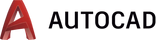
Lumion LiveSync for Autodesk AutoCAD
Immediately set up a live, real-time visualization between Autodesk AutoCAD and Lumion. Change the Autodesk AutoCAD model’s shape and you’ll see these changes taking place, in real-time, in Lumion’s breathtaking, lifelike environment.
As you continue modeling in Autodesk AutoCAD, you can simultaneously view your project in Lumion surrounded by an immersive, fully featured landscape (mountains, water, grass). Beautiful materials make the design 'pop', while photo-realistic lighting suddenly heightens your sense of environment, realism and depth.
Real-time materials synchronization
Instantly breathe life into your synced Autodesk AutoCAD model by applying any of Lumion’s 1000+ high-definition materials in the Lumion editor. As you continue to develop the design, you can tweak the materials exactly to your liking and then save your material layouts for future rendering.
Live point-of-view synchronization
LiveSync now enables live point-of-view synchronization. Turn it on and immediately adopt the Autodesk AutoCAD camera perspective, making your work easier, faster and more enjoyable.
Automatic model imports
When establishing the LiveSync connection, Lumion will automatically import your Autodesk AutoCAD model. Continue working on and modifying your project even after you turn off LiveSync, and easily save the file as an .LS Project file for future rendering or development.
Availability
Lumion LiveSync for Autodesk AutoCAD is Windows-only software. If you wish to use the exporters on a Mac, you will need both a Mac enabled for Windows and a Windows version of AutoCAD:
- Knowledge Base: Can you install Lumion on a Mac?
- Knowledge Base: Model import guidelines for Autodesk AutoCAD
- Knowledge Base: How does LiveSync work with existing imported models in Lumion scenes?

