[DO] LiveSyncing 2 Variations of a model
[DO] LiveSyncing 2 Variations of a model
1. Question:
1.1: A user wants to know if they can LiveSync two variations of the same model.
2. Standard Reply:
2.1: Answer:
Hi
Thank you for getting in touch.
Yes, it is possible to use LiveSync to synchronize two Variations. A bit of background first. The Add Variation button looks like this:
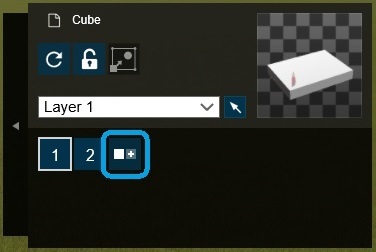
Once you select your Imported Model in your Project, this box should appear on the top-right side of your Lumion window. Then you can switch easily between your two Variations by clicking on the corresponding Variation number.
Let's assume you have two models: Var_1.SKP and Var_2.SKP and also their imported equivalents are named in Lumion: Lum_V1 and Lum_V2.
To get things started on LiveSyncing your Variations, you can open both Var_1.SKP and Var_2.SKP in SketchUp.
1: Export Var_1.SKP to Lumion using LiveSync.
2: Select Lum_V1 (the Lumion-imported equivalent of Var_1.SKP) and click the 'Add variation' button. You can now select Var_2.SKP in the dialog box.
At this point, you should have Variation 1 = Lum_V1 and Variation 2 = Lum_V2 in your Lumion Project.
3: With either one of the Variations selected, you can use the corresponding SketchUp file to modify them. In other words, while Variation 1 (Lum_V1) is selected, you can start LiveSync-ing the Var_1.SKP. The same is valid for Var_2.SKP if Lum_V2 is selected in Lumion.
Let us know if anything is unclear.
3. Cause/Background information:
3.1: Reference: Staff Dojo Training
==========================================
ARTICLE SUPPORT (from transfer to HubSpot):
1. Tables:
Tables were not able to be imported via HubSpot Importer. Any Tables in this article are now based on a DIV Conversion. Same is also the case for the transfer of articles with tables in the EKB.
You can add new (basic) Tables in the HubSpot Editor directly.
If the layout does not work, then you can copy/paste or recreate the old Table from ZD. Where possible the Table has also been copy/pasted from the source page (see link below in 3.). Instructions, see this article: Copying an old Zendesk Table over to HubSpot
2. Finding the reference to the old Zendesk Ticket in HubSpot:
Use this Support article: Finding the reference to the old Zendesk Ticket in HubSpot
and for ZD ticket Search in HubSpot following step 1 in above article:
3. Source Zendesk article:
A source and backup copy was made of all articles 9 June 2025.
The saved HTML files and images are in subfolders of: HTML files and images subfolders.
See also Support article in 2 above.
Backup/copy article: [DO]%20LiveSyncing%202%20Var...%20(360015322839).html
4: Quick Link to Zendesk IKB article:
(not available when Zendesk closed)
[DO] LiveSyncing 2 Variations of a model