[DO] Replace existing model without losing the Lumion materials
[DO] Replace existing model without losing the Lumion materials
1. Question:
1.2: A user needs to replace their existing model in Lumion without losing materials
2. Standard Reply:
2.1: Answer:
Hello
Thanks for getting in touch.
There are two solutions to your question and, although the methods are slightly different, they will have the same outcome. For ease of communication, I will call your old model 'Model 1' and your new model 'Model 2'.
Note: Please take into consideration that if you have renamed any of the materials in your 3D modeling application, you will need to re-apply the Materials in Lumion on the corresponding surfaces.
Solutions:
1. In Build Mode, select Model 1.
On the top right, you should have a dialogue box with a circular arrow next to your model's thumbnail. Keep the Alt key pressed and click on that button. Now you can load Model 2 and Lumion will automatically update your model and Materials.
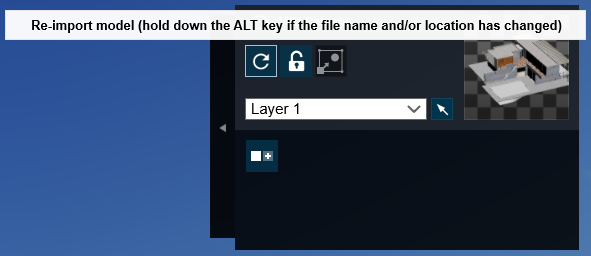
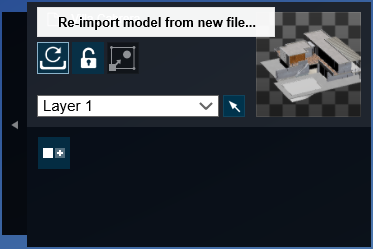
2. LiveSync allows you to make changes to your model in SketchUp and view them live in Lumion. It is a very handy tool when you want to experiment with design variations or material palettes. You can follow the instructions below on how to install and use LiveSync for SketchUp.
Please note that if you choose this method at this stage of the project, you may need to save your Material Set and re-apply it once you import Model 2 in Lumion.
Our recommendation is to integrate LiveSync in the early stages of modeling since it offers many design benefits. You can find links with useful instructions below:
-
Knowledge Base: Download Lumion LiveSync for SketchUp
-
Knowledge Base: How does LiveSync 3 work with existing imported models in Lumion Projects?
-
Knowledge Base: How do you copy, paste, save and load materials in Lumion 10.0 and newer versions?
I hope this answers your question. Please let us know if you still come across any issues.
3. Guide/Procedures:
3.1: Reply is SketchUp specific so amend as can be to the users 3D modeling software.
3.2: If they are using an application that does not have LiveSync then include only part 1.
4. Cause/Background information:
4.1: Reference: Staff Dojo Training
==========================================
ARTICLE SUPPORT (from transfer to HubSpot):
1. Tables:
Tables were not able to be imported via HubSpot Importer. Any Tables in this article are now based on a DIV Conversion. Same is also the case for the transfer of articles with tables in the EKB.
You can add new (basic) Tables in the HubSpot Editor directly.
If the layout does not work, then you can copy/paste or recreate the old Table from ZD. Where possible the Table has also been copy/pasted from the source page (see link below in 3.). Instructions, see this article: Copying an old Zendesk Table over to HubSpot
2. Finding the reference to the old Zendesk Ticket in HubSpot:
Use this Support article: Finding the reference to the old Zendesk Ticket in HubSpot
and for ZD ticket Search in HubSpot following step 1 in above article:
3. Source Zendesk article:
A source and backup copy was made of all articles 9 June 2025.
The saved HTML files and images are in subfolders of: HTML files and images subfolders.
See also Support article in 2 above.
Backup/copy article: [DO]%20Replace%20existing%20...%20(360015352159).html
4: Quick Link to Zendesk IKB article:
(not available when Zendesk closed)
[DO] Replace existing model without losing the Lumion materials