[DRAFT Notes] Installer V2.0 and new Updater_PARTB
[DRAFT Notes] Installer V2.0 and new Updater
Note this article is still a WIP. Peter to finalize as the New Installer is now settled prior to end of August.
To add in:
there are two other options some users might need:
- specify the directory/folders to install to - currently not available, being worked on by dev
- using VERYSILENT? (need to check status)
----------------
(source: BigTech Room: Dimitris Sifakis, Jan 26, 4:35 AM)
The errors are divided in what part of the installer code the error happened.
For example, errors starting with 00xxx happen in the part that handles the input of the activation code, 50xxx is the part that handles the download, 10xxx are the errors in the core system. So this division is purely based on the different cpp files Danny has written for the installer.
Error text interface: This is the error text that is shown in the installer when it encounters an error. This text can cover more than 1 error code.
The table (https://docs.google.com/spreadsheets/d/107_JJz1Z8ZRCdxj4uDzniEUQeLvBCMU8VALqPk-8Xi4/edit#gid=0 ) we can add in the IKB somehow and each error should get a series of logical troubleshooting steps:
according to Danny, 99% of the time, all should be fixed by restarting the DM, same as before, if not working, AV, if connection issue, Firewall.
however, with the errors shown in the log it should be more narrowed down so in theory we'd know exactly where to look
---------
Dev GChat: Danny Floyd Dimitris, Peter:
error code 114 will never happen in silent mode because it won't check if activation code is valid. It only checks for if the file exists. .000, 001 and .cache.
This error (10456) can happen in interface and in silent mode. In interface mode when you press "Start installation" it will check if all files are there and also the cache. If not, installation cannot continue and you need to restart the DM to create a new cache.

14:43:13 | 17-02-2022 -> (Next window state: LOADING_APP) - File: F:\_CODE\Lumion_Downloader\Source\CoreSystems\CoreInterface.cpp - Line: 1312
14:43:13 | 17-02-2022 -> (Loading started.) - File: F:\_CODE\Lumion_Downloader\Source\CoreSystems\CoreInterface.cpp - Line: 1324
14:43:13 | 17-02-2022 - Code: 10157 -> (Cache doesn't exist, run the DM in normal mode to download a new cache!) - File: F:\_CODE\Lumion_Downloader\Source\CoreSystems\CoreSystem.cpp - Line: 156
14:43:13 | 17-02-2022 -> (Next window state: SHOW_ERROR) - File: F:\_CODE\Lumion_Downloader\Source\CoreSystems\CoreInterface.cpp - Line: 1312
12:41:23 | 17-02-2022 -> (Init Pre completed with flags enabled: Silent(0) Installonly(0) IncludeSubVersion(0)) - File: F:\_CODE\Lumion_Downloader\Source\main.cpp - Line: 21 12:41:24 | 17-02-2022 -> (Next window state: LOADING_APP) - File: F:\_CODE\Lumion_Downloader\Source\CoreSystems\CoreInterface.cpp - Line: 1316 12:41:25 | 17-02-2022 -> (Interface started.) - File: F:\_CODE\Lumion_Downloader\Source\CoreSystems\CoreInterface.cpp - Line: 1328 12:41:25 | 17-02-2022 -> (Cache loaded.) - File: F:\_CODE\Lumion_Downloader\Source\CoreSystems\CoreInterface.cpp - Line: 1344 12:41:25 | 17-02-2022 -> (Textures uploaded to GPU.) - File: F:\_CODE\Lumion_Downloader\Source\CoreSystems\CoreInterface.cpp - Line: 1371 12:41:26 | 17-02-2022 -> (Next window state: ENTER_PRODUCTKEY) - File: F:\_CODE\Lumion_Downloader\Source\CoreSystems\CoreInterface.cpp - Line: 1316 12:41:30 | 17-02-2022 -> (Checking license...) - File: F:\_CODE\Lumion_Downloader\Source\CoreSystems\CoreDownload.cpp - Line: 81 12:41:30 | 17-02-2022 -> (FileUpload::ServerSettingsFromUrl: https://downloadmanager.lumion3d.net/Lumion/DownloadManager8.ashx) - File: F:\_CODE\Lumion_Downloader\Source\DownloadSystem\FileUpload.cpp - Line: 572 12:41:30 | 17-02-2022 -> (Disconnecting Lumion/DownloadManager8.ashx) - File: F:\_CODE\Lumion_Downloader\Source\DownloadSystem\FileUpload.cpp - Line: 349 12:41:30 | 17-02-2022 -> (Opening connection for: Lumion/DownloadManager8.ashx) - File: F:\_CODE\Lumion_Downloader\Source\DownloadSystem\FileUpload.cpp - Line: 251 12:41:30 | 17-02-2022 -> (InternetConnect downloadmanager.lumion3d.net 443) - File: F:\_CODE\Lumion_Downloader\Source\DownloadSystem\FileUpload.cpp - Line: 300 12:41:30 | 17-02-2022 -> (Sending HTTP POST Headers: Accept-Encoding: gzip,deflate ActivationCode: DXCDGVDG ComputerId: 3d432b03d14cd70312c3ccafac378b9c094a2185 Content-Type: application/x-www-form-urlencoded Method: RequestDownload User-Agent: Lumion Download Manager / 9.5) - File: F:\_CODE\Lumion_Downloader\Source\DownloadSystem\FileUpload.cpp - Line: 84 12:41:31 | 17-02-2022 -> (HTTPSendRequest response headers: HTTP/1.1 200 OK Date: Thu, 17 Feb 2022 11:41:31 GMT Content-Type: application/json; charset=us-ascii Connection: keep-alive CF-Ray: 6deebf400c629043-FRA Cache-Control: private Set-Cookie: ARRAffinity=2ffcedd6130e0eb275479b88a8a4332d13dee9e85629d376f936e98c038facff;Path=/;HttpOnly;Secure;Domain=downloadmanager.lumion3d.net CF-Cache-Status: DYNAMIC Expect-CT: max-age=604800, report-uri="https://report-uri.cloudflare.com/cdn-cgi/beacon/expect-ct" Set-Cookie: ARRAffinitySameSite=2ffcedd6130e0eb275479b88a8a4332d13dee9e85629d376f936e98c038facff;Path=/;HttpOnly;SameSite=None;Secure;Domain=downloadmanager.lumion3d.net X-AspNet-Version: 4.0.30319 X-Powered-By: ASP.NET Server: cloudflare alt-svc: h3=":443"; ma=86400, h3-29=":443"; ma=86400 ) - File: F:\_CODE\Lumion_Downloader\Source\DownloadSystem\FileUpload.cpp - Line: 175 12:41:31 | 17-02-2022 -> (Disconnecting Lumion/DownloadManager8.ashx) - File: F:\_CODE\Lumion_Downloader\Source\DownloadSystem\FileUpload.cpp - Line: 349 12:41:31 | 17-02-2022 - Code: 114 -> (The activation code you entered is not valid.) - File: F:\_CODE\Lumion_Downloader\Source\CoreSystems\CoreDownload.cpp - Line: 119 12:41:35 | 17-02-2022 -> (Verify pressed by user.) - File: F:\_CODE\Lumion_Downloader\Source\CoreSystems\CoreInterface.cpp - Line: 212 12:41:35 | 17-02-2022 -> (Checking license...) - File: F:\_CODE\Lumion_Downloader\Source\CoreSystems\CoreDownload.cpp - Line: 81 12:41:35 | 17-02-2022 -> (FileUpload::ServerSettingsFromUrl: https://downloadmanager.lumion3d.net/Lumion/DownloadManager8.ashx) - File: F:\_CODE\Lumion_Downloader\Source\DownloadSystem\FileUpload.cpp - Line: 572 12:41:35 | 17-02-2022 -> (Disconnecting Lumion/DownloadManager8.ashx) - File: F:\_CODE\Lumion_Downloader\Source\DownloadSystem\FileUpload.cpp - Line: 349 12:41:35 | 17-02-2022 -> (Opening connection for: Lumion/DownloadManager8.ashx) - File: F:\_CODE\Lumion_Downloader\Source\DownloadSystem\FileUpload.cpp - Line: 251 12:41:35 | 17-02-2022 -> (InternetConnect downloadmanager.lumion3d.net 443) - File: F:\_CODE\Lumion_Downloader\Source\DownloadSystem\FileUpload.cpp - Line: 300 12:41:35 | 17-02-2022 -> (Sending HTTP POST Headers: Accept-Encoding: gzip,deflate ActivationCode: GBGKSRT2 ComputerId: 3d432b03d14cd70312c3ccafac378b9c094a2185 Content-Type: application/x-www-form-urlencoded Method: RequestDownload User-Agent: Lumion Download Manager / 9.5) - File: F:\_CODE\Lumion_Downloader\Source\DownloadSystem\FileUpload.cpp - Line: 84 12:41:35 | 17-02-2022 -> (HTTPSendRequest response headers: HTTP/1.1 200 OK Date: Thu, 17 Feb 2022 11:41:35 GMT Content-Type: application/json; charset=us-ascii Connection: keep-alive CF-Ray: 6deebf5b0ba99043-FRA Cache-Control: private CF-Cache-Status: DYNAMIC Expect-CT: max-age=604800, report-uri="https://report-uri.cloudflare.com/cdn-cgi/beacon/expect-ct" X-AspNet-Version: 4.0.30319 X-Powered-By: ASP.NET Server: cloudflare alt-svc: h3=":443"; ma=86400, h3-29=":443"; ma=86400 ) - File: F:\_CODE\Lumion_Downloader\Source\DownloadSystem\FileUpload.cpp - Line: 175 12:41:35 | 17-02-2022 -> (Disconnecting Lumion/DownloadManager8.ashx) - File: F:\_CODE\Lumion_Downloader\Source\DownloadSystem\FileUpload.cpp - Line: 349 12:41:35 | 17-02-2022 -> (Activation code verified, starting download...) - File: F:\_CODE\Lumion_Downloader\Source\CoreSystems\CoreInterface.cpp - Line: 218 12:41:35 | 17-02-2022 -> (Next window state: RUNNING_DOWNLOAD) - File: F:\_CODE\Lumion_Downloader\Source\CoreSystems\CoreInterface.cpp - Line: 1316 12:41:35 | 17-02-2022 -> (Lumion download started.) - File: F:\_CODE\Lumion_Downloader\Source\CoreSystems\CoreInterface.cpp - Line: 1454 12:41:35 | 17-02-2022 -> (Opening connection: product-download-storage-v2.lumion3d.net) - File: F:\_CODE\Lumion_Downloader\Source\DownloadSystem\FileDownload.cpp - Line: 343 12:41:35 | 17-02-2022 -> (Response headers: HTTP/1.1 200 OK Date: Thu, 17 Feb 2022 11:41:36 GMT Content-Type: text/plain; charset=UTF-8 Content-Length: 211 Connection: keep-alive Last-Modified: Wed, 16 Feb 2022 08:50:03 GMT ETag: "620cbabb-d3" Cache-Control: public, max-age=0, s-maxage=31556952 X-Accel-Expires: @1676576428 Server: CDN77-Turbo X-77-NZT: AcO1pA3ptH7/HDMBAA X-77-NZT-Ray: bAjfuC57HDk X-Cache: HIT X-Age: 78620 X-77-POP: londonGB X-77-Cache: HIT Accept-Ranges: bytes ) - File: F:\_CODE\Lumion_Downloader\Source\DownloadSystem\FileDownload.cpp - Line: 431 12:41:35 | 17-02-2022 -> (Finished file: ) - File: F:\_CODE\Lumion_Downloader\Source\DownloadSystem\FileDownload.cpp - Line: 89 12:41:35 | 17-02-2022 -> (No CRC checked) - File: F:\_CODE\Lumion_Downloader\Source\DownloadSystem\FileDownload.cpp - Line: 118 12:41:35 | 17-02-2022 -> (Download: correct CRC. Download succesful.) - File: F:\_CODE\Lumion_Downloader\Source\DownloadSystem\FileDownload.cpp - Line: 151 12:41:35 | 17-02-2022 -> (Opening connection: product-download-storage-v2.lumion3d.net) - File: F:\_CODE\Lumion_Downloader\Source\DownloadSystem\FileDownload.cpp - Line: 343 12:41:35 | 17-02-2022 -> (Response headers: HTTP/1.1 200 OK Date: Thu, 17 Feb 2022 11:41:36 GMT Content-Type: text/plain; charset=UTF-8 Content-Length: 211 Connection: keep-alive Last-Modified: Wed, 16 Feb 2022 08:50:03 GMT ETag: "620cbabb-d3" Cache-Control: public, max-age=0, s-maxage=31556952 X-Accel-Expires: @1676576428 Server: CDN77-Turbo X-77-NZT: AcO1pA2DM97/HDMBAA X-77-NZT-Ray: StwuGyiFxN4 X-Cache: HIT X-Age: 78620 X-77-POP: londonGB X-77-Cache: HIT Accept-Ranges: bytes ) - File: F:\_CODE\Lumion_Downloader\Source\DownloadSystem\FileDownload.cpp - Line: 431 12:41:35 | 17-02-2022 -> (Finished file: ) - File: F:\_CODE\Lumion_Downloader\Source\DownloadSystem\FileDownload.cpp - Line: 89 12:41:35 | 17-02-2022 -> (No CRC checked) - File: F:\_CODE\Lumion_Downloader\Source\DownloadSystem\FileDownload.cpp - Line: 118 12:41:35 | 17-02-2022 -> (Download: correct CRC. Download succesful.) - File: F:\_CODE\Lumion_Downloader\Source\DownloadSystem\FileDownload.cpp - Line: 151 12:41:45 | 17-02-2022 -> (Next window state: ENTER_INSTALLATION_INFO) - File: F:\_CODE\Lumion_Downloader\Source\CoreSystems\CoreInterface.cpp - Line: 1316 12:41:45 | 17-02-2022 -> (Lumion bin file data statistics retrieved.) - File: F:\_CODE\Lumion_Downloader\Source\CoreSystems\CoreInterface.cpp - Line: 1480 12:41:45 | 17-02-2022 -> (Failed to open registry key: Software\Microsoft\Windows\CurrentVersion\Uninstall\Lumion_12.0_Trial_Test) - File: F:\_CODE\Lumion_Downloader\Source\System\Registry.cpp - Line: 38 12:41:49 | 17-02-2022 -> (Installation started by user while target folder is not empty: C:\Program Files\Lumion 12.0 Trial Test) - File: F:\_CODE\Lumion_Downloader\Source\CoreSystems\CoreInterface.cpp - Line: 501 12:41:49 | 17-02-2022 -> (Next window state: RUNNING_INSTALLATION) - File: F:\_CODE\Lumion_Downloader\Source\CoreSystems\CoreInterface.cpp - Line: 1316 12:41:49 | 17-02-2022 -> (Starting installation of Lumion 12.0.2) - File: F:\_CODE\Lumion_Downloader\Source\CoreSystems\CoreInterface.cpp - Line: 1493 12:41:51 | 17-02-2022 -> (Installation cancelled activated by user!) - File: F:\_CODE\Lumion_Downloader\Source\CoreSystems\CoreInterface.cpp - Line: 559 12:41:51 | 17-02-2022 -> (Next window state: INSTALLATION_FINISHED) - File: F:\_CODE\Lumion_Downloader\Source\CoreSystems\CoreInterface.cpp - Line: 1316 12:41:52 | 17-02-2022 - Code: 10546 -> (Installation is cancelled!) - File: F:\_CODE\Lumion_Downloader\Source\CoreSystems\CoreSystem.cpp - Line: 574
New Installer (v2.40.1)
Improved silent installation
There were some limitations with the new installer that prevented using it efficiently in deployment software. This has now been addressed in installer v2.40.1:
- Added option to set a custom installation folder when installing in silent mode.
- Added option to auto exit a silent installation
The parameters are changed compared to the previous version v2.39 and older. We did use `/silent` to do a silent install. With v2.40.1 this has been changed, see the available arguments. Every parameter has a short and a long version. Short parameters are using a single dash, long parameters are using a double dash.
-s or --silentinstall; silent installation
-e or --silentautoexit; auto continue after a silent installation has finished
-d or --silentinstalldir; custom installation directory when doing a silent installation
Examples
Silent installation in the default location
`Lumion_12_3_1_Download.exe -s` or `Lumion_12_3_1_Download.exe --silentinstall`
This will perform a silent install in the default location `c:\program files\Lumion 12.3`. When the installation is finished the user needs to press a key to continue
Auto continue after silent installation
`Lumion_12_3_1_Download.exe -s -e` or `Lumion_12_3_1_Download.exe --silentinstall --silentautoexit`
This will perform a silent install in the default location `C:\program files\Lumion 12.3`. When the installation is finished the installer will automatically exit
Silent installation in a custom directory
`Lumion_12_3_1_Download.exe -s -d “x:\custom”` or `Lumion_12_3_1_Download.exe --silentinstall --silentinstalldir “x:\custom”`
This will perform a silent install in the custom location “x:\custom”. When the installation is finished the user needs to press a key to continue
Note:
Our new installer doesn't uninstall Lumion installations that used the Inno setup version (Lumion_12_3_1_v2_download.exe). Please advise users that were given the Inno setup version, to manually uninstall that version before using this new version. Especially if they want to install this version in the same location they previously used.
Other changes in v2.40.1
Using the installer with the user interface. When the user selects the root of a drive, instead of giving an error, the installer will automatically add a Lumion installation folder.
For example, the user selects the “X:\” drive as custom installation location. Then the installer will automatically set the custom installation location to “X:\Lumion 12.3”.
-------------------------------------Javier:
Any idea why a silent deploy would fail and display the error message
Error 65542: WGL: The driver does not appear to support OpenGL
Danny:
Did you check the log file that the installer was actually started in silent mode? Because in silent, OpenGL doesn't get started at all.
Updated Installer version: 2.40.6
And can you see anything else in the log file or system specs that is causing this issue?
https://lumion.zendesk.com/agent/tickets/36842

when Windows is Operating System: Windows 11 Pro for Workstations 64-bit (10.0, Build 22000) (22000.co_release.210604-1628)
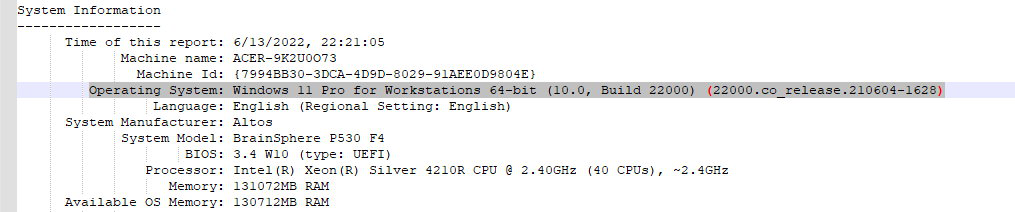
So the logfile.txt will now also log the windows version:
14:33:01 | 21-06-2022 -> (Windows build: major(10) minor (0) build (19044)) - File: D:\_CODE\_LUMION\Lumion_Downloader_v2\Source\CoreSystems\CoreSystem.cpp - Line: 1429
If there is an issue with retrieving the windows version then there are three additional errors that are written in the logfile.txt
1: The cache file is empty: 101405 MinimalWindowsBuild string is empty
2: (Wrong/unsupported) Characters in the windows build: 101411 MinimalWindowsBuild has characters which cannot be used
3: When it doesn't return any windows version at all: 101423 Unable to retrieve build number
Updated to enable logging:
v.2.40.7 with force logging. In CMD, bat or shortcut add -l or --forcelogging
1. Extract the Installer in a folder.
2. Right-click the Lumion_12_5_Download.exe file -> Create shortcut
3. Right-click the shortcut -> Properties -> Shortcut Tab -> in the 'Target' field type: --forcelogging
Note: there is a space is required before the text string which is required after the ". It should look like this:

server t obe updated about 24/06/2022
Update 3 Jan 2024:
Please enable a setting called "force logging". Here's how:
1.1: Right-click the Lumion_2023_4_2_Download.exe file -> Show More Options (if needed) -> Create Shortcut.


1.2: Right-click the shortcut -> Properties -> Shortcut Tab -> in the 'Target' field type: --forcelogging
Note: there is a space required before the text string which is required after the ". It should look like this:

1.3: Use that shortcut to run the Download Manager/Installer.
And then attach the logfile.txt.
--------------------------------------
note:
thes build reference 17763 is latest build for the same Windows Version 1809


Installation Temp folder (per setupLumionCommercial.bat in the installation):
installation_temp_folder=C:\Users\[yourusername]\AppData\Local\Temp\LumionInstallerData
---------------------------------------------
Some extra info:
When Lumion is started for the first time, it will create a folder in the Documents folder.

Lumion needs at least 30GB of free space at all times on the drive that this folder is located in. This is crucial for Lumion to work properly, as explained in the article below:
- Knowledge Base: Why does Lumion need access to your computer's Documents folder?
What is the purpose of each folder?
- Group Library
- Library: This is where the Imported Models data is stored whenever a 3D file is imported/Livesynced or when a .LS Project file containing them is loaded. The 3D model data is stored in 4 different Lumion proprietary formats:
- LIB: Model vertex data
- MTT: Material data, which includes custom user textures.
- TXX: only the model imported (embedded) textures
- INN: this contains the thumbnail of the model
- Materials: This is where Custom Materials are saved.
- Miscellaneous: Stores sound files and video textures.
- Projects: AutoSaved files can be found here.
- Recent:
---------------------------------------------------------------------------
Chat: Installer Room
Thursday 1 Sept 2022

Cannot install 12.5, cannot uninstall 23
Trying to install/uninstall, not getting anywhere.
Installer loads Lumion Logo and then disappears without visible error or background process,
uninstaller errors with "Cannot create output directory"
Cannot find the path specified D:\Temp\LumionInstallerData
I realized the issue is on my end. Windows' TEMP and TMP directories were pointing
to a drive that no longer existed.
After I changed that, the install is now working as intended.
Updater issues:
it then says there is an update.. its downlaods.. installs, gets to the end, says update complete, but underneath it says unable to install update in a red box.. and the learn more is crossed out (you cant click it).
i reopen, and it doesnt recognsie the update install and asks me to download it again and repeat process
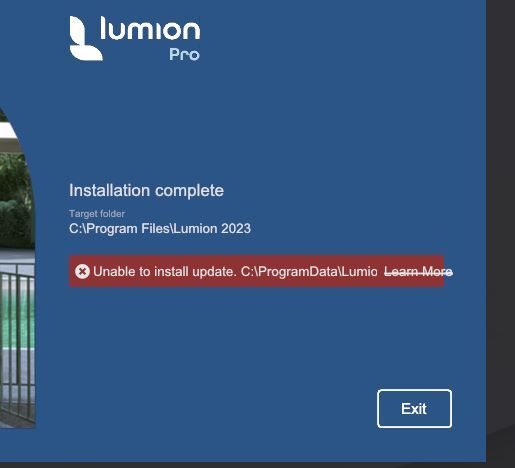
To fix that please try the following:
1. Add an antivirus exclusion for Lumion.exe and the LumionUpdate folder ( C:\ProgramData\LumionUpdater ):
- Knowledge Base: How do you resolve anti-virus and firewall problems?
2. And a firewall exclusion for Lumion.exe . Instructions below:
If you are using different antivirus software, the steps should be similar and easy to look up.
3. After that is done, run Lumion as an Administrator and try to update again.
Regarding the issue the user is facing, let's try a few things.
1. In Windows File Explorer go to the main folder C:\ProgramData.
2. If there is a folder named LumionUpdater use Shift+Delete to remove it. If there is none, please just continue with step 3.
3. Manually create a new folder LumionUpdater.
4. In that folder create a new folder: lum23pro.
5. In the folder C:\ProgramData\LumionUpdater\lum23pro save the attached file: update.ini - extract it from the archive.
6. Add exclusions in the antivirus for:
- folder: C:\ProgramData\LumionUpdater\
- folder: C:\ProgramData\LumionUpdater\lum23pro
- file: C:\ProgramData\LumionUpdater\lum23pro\update.ini
- file: [lumion installation folder]\update000.exe
Instructions for exclusions:
7. Reboot the PC and start Lumion again.
Let us know how things go and if anything is unclear.

