[DRAFT Notes] Installer V2.0 and new Updater_PARTC
[DRAFT Notes] Installer V2.0 and new Updater
Note this article is still a WIP. Peter to finalize as the New Installer is now settled prior to end of August.
1. Add an antivirus exclusion for Lumion.exe and the following folder:
· folder: C:\ProgramData\LumionUpdater\
· folder: C:\ProgramData\LumionUpdater\lum23pro
· file: C:\ProgramData\LumionUpdater\lum23pro\update.ini
- Knowledge Base: How do you resolve anti-virus and firewall problems?
2. And a firewall exclusion for the same as above. Instructions below:
If you are using different antivirus software, the steps should be similar and easy to look up.
3. After that is done, run Lumion as an Administrator and try to update again.
Let us know how you get on.
We were able to install by signing into our Windows Admin Account.
[HKEY_LOCAL_MACHINE\SOFTWARE\Lumion\23] "allowUpdates"="false"
Lumion 2024 (9/05/2024)



Let's try the following:
1. Start Menu -> RegEdit -> Right-click and run as Admin:
2. Navigate to: Computer\HKEY LOCAL MACHINE\SOFTWARE\Lumion\
3. See if there is a 23 folder under Lumion. If not, create one manually (right-click Lumion -> New -> Key -> name it 23 and hit OK)
4. In the window to the right, right-click the white space -> new -> string value -> name it allowUpdates
5. Once created, double click it -> set it to true and hit OK:
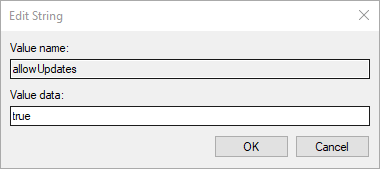
6. It should look like this:

7. Reboot the PC and start Lumion. Does it prompt for an update?








==========================================
ARTICLE SUPPORT (from transfer to HubSpot):
1. Tables:
Tables were not able to be imported via HubSpot Importer. Any Tables in this article are now based on a DIV Conversion. Same is also the case for the transfer of articles with tables in the EKB.
You can add new (basic) Tables in the HubSpot Editor directly.
If the layout does not work, then you can copy/paste or recreate the old Table from ZD. Where possible the Table has also been copy/pasted from the source page (see link below in 3.). Instructions, see this article: Copying an old Zendesk Table over to HubSpot
2. Finding the reference to the old Zendesk Ticket in HubSpot:
Use this Support article: Finding the reference to the old Zendesk Ticket in HubSpot
and for ZD ticket Search in HubSpot following step 1 in above article:
3. Source Zendesk article:
A source and backup copy was made of all articles 9 June 2025.
The saved HTML files and images are in subfolders of: HTML files and images subfolders.
See also Support article in 2 above.
Backup/copy article: [DRAFT%20Notes]%20Installe...%20(4420495628562).html
4: Quick Link to Zendesk IKB article:
(not available when Zendesk closed)
[DRAFT Notes] Installer V2.0 and new Updater_PARTC