[IN] 4.8 CSV files received are separated by a comma instead of being displayed in Excel Columns
[IN] 4.8 CSV files received are separated by a comma instead of being displayed in Excel Columns
1. Topic
Certain .CSV files open as a long string of characters and cannot be easily read. The information below provides solutions

2. Fixes
2.1: Solution 1
Open the .CSV file with Notepad. Create a new line on top and type: 'SEP=,' (without the '').
File -> Save as -> (select All Files) -> Name.CSV
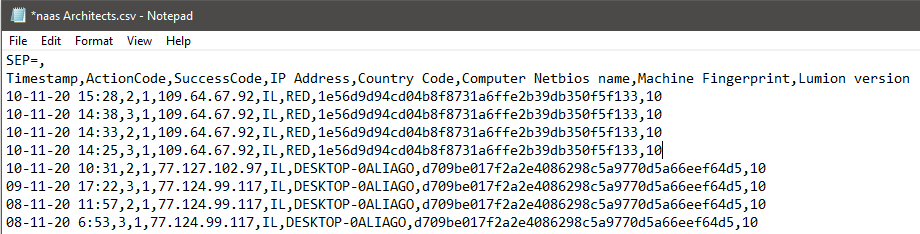
2.2: Solution 2
Open Notepad++. Go to Plugins -> Plugins Admin... -> tick TextFX Character -> Install

Restart Notepad++.
Open the .CSV file in Notepad ++ -> select a comma (,) -> press Ctrl+C
Press Ctrl+A -> navigate as below:
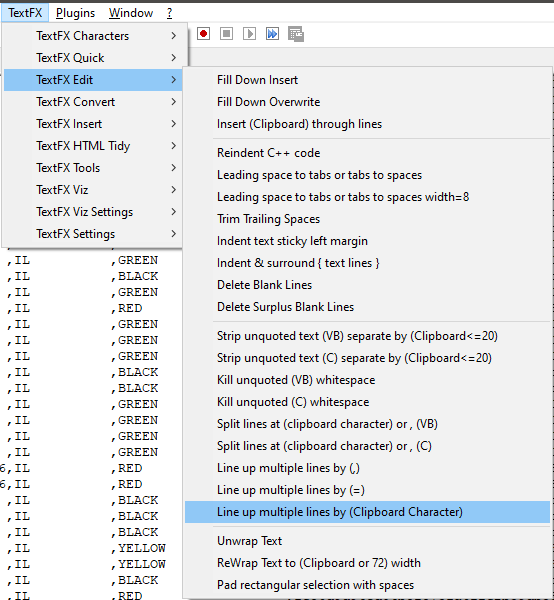
This should be the result:
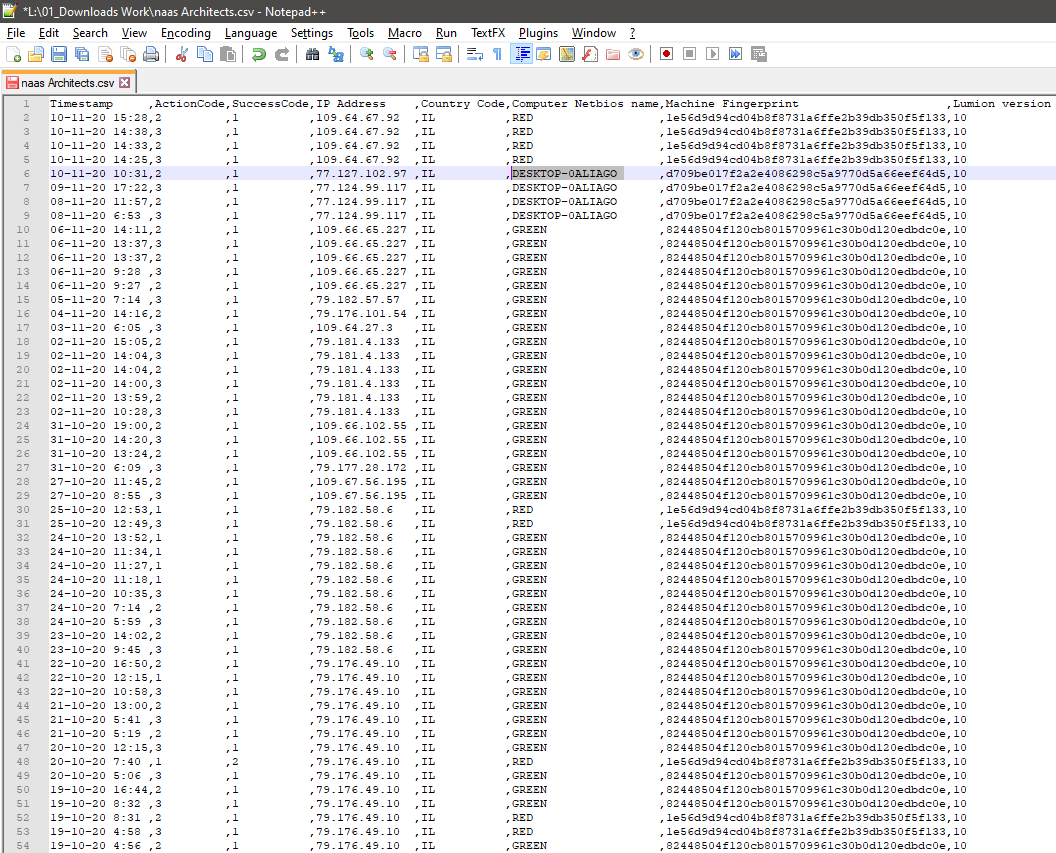
==========================================
ARTICLE SUPPORT (from transfer to HubSpot):
1. Tables:
Tables were not able to be imported via HubSpot Importer. Any Tables in this article are now based on a DIV Conversion. Same is also the case for the transfer of articles with tables in the EKB.
You can add new (basic) Tables in the HubSpot Editor directly.
If the layout does not work, then you can copy/paste or recreate the old Table from ZD. Where possible the Table has also been copy/pasted from the source page (see link below in 3.). Instructions, see this article: Copying an old Zendesk Table over to HubSpot
2. Finding the reference to the old Zendesk Ticket in HubSpot:
Use this Support article: Finding the reference to the old Zendesk Ticket in HubSpot
and for ZD ticket Search in HubSpot following step 1 in above article:
3. Source Zendesk article:
A source and backup copy was made of all articles 9 June 2025.
The saved HTML files and images are in subfolders of: HTML files and images subfolders.
See also Support article in 2 above.
Backup/copy article: [IN] 4.8 CSV files re... (360017438100).html
4: Quick Link to Zendesk IKB article:
(not available when Zendesk closed)
[IN] 4.8 CSV files received are separated by a comma instead of being displayed in Excel Columns