[IN] Error: 'You need Lumion 8.3 or newer to start LiveSync'
[IN] Error: 'You need Lumion 8.3 or newer to start LiveSync'
1. Topic
1.1 A user is trying to run LiveSync and the error below occurs:
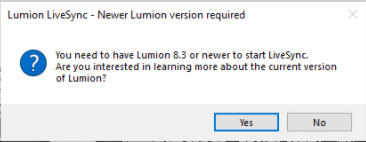
Error Message:
"You need to have Lumion 8.3 of newer to start LiveSync."
1.2 As general info, LiveSync was launched with Lumion 8.3 and it will not work on earlier versions
2. Information
2.1 When does the error occur?
Scenario 1: The user tries to use LiveSync but they do not have Lumion installed.
Scenario 2: The user has Lumion installed, but the error still occurs.
2.2 How to fix the error?
Scenario 1: Make the user aware that there are 3 components needed for the live connection to work:
- Lumion (8.3 or newer with a valid License) - an empty Scene Template or a Project needs to be opened
- the LiveSync plugin - ideally the most recent version
- the 3D modelling software - of course, one for which the plugin exists
If one of the above components is not running, then LiveSync will not work.
Scenario 2: In some situations, the installation folder is moved/changed or the Windows Registry has been accidentally modified, making LiveSync unaware of the location of Lumion. If that is the case, the first solution is to reinstall LiveSync and the second solution is to reinstall both Lumion and Livesync.
In case the user can't locate their 'Getting started with Lumion' email to download the installation files, send it to them again (at the registered email address).
Doing a reinstall has worked in a number of cases, so you can immediately use the solution.
Ensure you add the Error Message text to the ticket for searching.
(draft log)
Scenario 3: Same message. In one case the user had changed versions, had uninstalled and reinstalled etc. Solution > Revit problem: the problem was that the revit wasn't a '' central model ''
Zendesk Ticket: i have a problem
3. Standard Replies:
Scenario 1:
[...]
In order for LiveSync to work, you need 3 components:
1. The Lumion software (running and with a 'Template' selected)
2. The LiveSync for SketchUp plugin
3. SketchUp (with a save 3D model)
More info below:
I am not sure where it states that you can run LiveSync without Lumion. Can you please send a screenshot of that information? We need to rectify that ASAP if there is information misleading users.
In order to use Lumion, you have 3 options - get a Trial, get a Student version (if applicable), or purchase a License Key:
- Knowledge Base: Is there a Trial version of Lumion?
- Knowledge Base: Is there an educational or student version of Lumion?
- Knowledge Base:How do you buy a Lumion License Key?
I hope it is clear now that the LiveSync plugin only links the two apps (Lumion and SketchUp) together. You cannot render in LiveSync and all rendering must be done in Lumion.
Let us know if anything is unclear.
[...]
Scenario 2:
[...]
Thanks for contacting us. I'm sorry to hear that you're having trouble starting LiveSync.
- Can you confirm that you've installed the very latest Lumion LiveSync for Revit plug-in?
- Downloads: Download Lumion LiveSync for Revit
- If so, the error you're seeing will occur if the Lumion installation folder was moved or renamed after the installation - or if the location is no longer present in the Windows Registry.
It can easily be resolved by re-installing Lumion. Have you still got the installation files for your current Lumion version? If not, you can download them again via the link in the 'Getting started with Lumion' email.
Let us know if there's anything else we can help with.
[...]
4. References:
==========================================
ARTICLE SUPPORT (from transfer to HubSpot):
1. Tables:
Tables were not able to be imported via HubSpot Importer. Any Tables in this article are now based on a DIV Conversion. Same is also the case for the transfer of articles with tables in the EKB.
You can add new (basic) Tables in the HubSpot Editor directly.
If the layout does not work, then you can copy/paste or recreate the old Table from ZD. Where possible the Table has also been copy/pasted from the source page (see link below in 3.). Instructions, see this article: Copying an old Zendesk Table over to HubSpot
2. Finding the reference to the old Zendesk Ticket in HubSpot:
Use this Support article: Finding the reference to the old Zendesk Ticket in HubSpot
and for ZD ticket Search in HubSpot following step 1 in above article:
3. Source Zendesk article:
A source and backup copy was made of all articles 9 June 2025.
The saved HTML files and images are in subfolders of: HTML files and images subfolders.
See also Support article in 2 above.
Backup/copy article: [IN]%20Error_%20_You%20need%20...%20(360018114279).html
4: Quick Link to Zendesk IKB article:
(not available when Zendesk closed)
[IN] Error: 'You need Lumion 8.3 or newer to start LiveSync'