[SR] Adding a new License (Pro) to Existing Lumion version (eg. Trial)
[SR] Adding a new License (Pro) to Existing Lumion version (eg. Trial)
1. Question:
1.1: A user wants to know why Lumion (any version) does not allow them to type in their License Key number as a quick way to update their license.
2. Standard Reply:
2.1: Answer:
Hi
Thank you for getting in touch. I'm sorry to hear about your issue.
Unfortunately, Lumion Trial and Lumion Pro are two different applications. Your Pro License is embedded in the installation files of Lumion Pro and this means that you cannot input it in the Trial version.
In order to get Lumion Pro to work, please do the following:
1. Uninstall the Trial version.
2. Get the Download Manager from the 'Getting started with Lumion' email for Lumion Pro.
For your convenience, I have re-sent you the email to this address: ###[email protected]###. Please check your spam/junk folders in case you can't see the email in your inbox.
3. Download the files from the link in the email and install Lumion Pro. Please note that Option 2 in the email (see screenshot below) allows you to directly download the files without having to create or log into your Lumion Account.
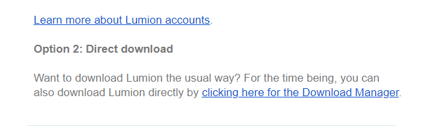
4. If you use Option 2: Direct Download' then please don’t forget to go back to Option 1 and create your Lumion Account, as that will be the go-forward provision for accessing Lumion updates, forums, and other services.
Let us know if anything is unclear.
3. Guide:
3.1: Ensure you change details for ###[email protected]###.
3.2: Adapt the Reply: associate the License Key type to the reply, for example, if they have Lumion Normal or Student instead of the Lumion Trial.
4. Cause/Background information:
4.1: Reference: Zendesk Support Request
4.2: User Question:
When I enter lumion, I can either proceed to "trial version" (which is not a complete version) or "buy a license", but I cannot use Lumion Pro with my own Pro license and all contents. When I shut it down and then restart it, the same happens. I´ve downloaded it from my account, in the button next to the license number and it says that this should be automatic, or that the program would ask me for a code, which it didn´t. I need to use it with my Pro license and all due resources. Thank you.
==========================================
ARTICLE SUPPORT (from transfer to HubSpot):
1. Tables:
Tables were not able to be imported via HubSpot Importer. Any Tables in this article are now based on a DIV Conversion. Same is also the case for the transfer of articles with tables in the EKB.
You can add new (basic) Tables in the HubSpot Editor directly.
If the layout does not work, then you can copy/paste or recreate the old Table from ZD. Where possible the Table has also been copy/pasted from the source page (see link below in 3.). Instructions, see this article: Copying an old Zendesk Table over to HubSpot
2. Finding the reference to the old Zendesk Ticket in HubSpot:
Use this Support article: Finding the reference to the old Zendesk Ticket in HubSpot
and for ZD ticket Search in HubSpot following step 1 in above article:
3. Source Zendesk article:
A source and backup copy was made of all articles 9 June 2025.
The saved HTML files and images are in subfolders of: HTML files and images subfolders.
See also Support article in 2 above.
Backup/copy article: [SR]%20%20Adding%20a%20new%20Lic...%20(360015502479).html
4: Quick Link to Zendesk IKB article:
(not available when Zendesk closed)
[SR] Adding a new License (Pro) to Existing Lumion version (eg. Trial)