[SR] Artificial lighting not visible in daytime scenes
[SR] Artificial lighting not visible in daytime scenes
This is something for EKB: draft: https://support.lumion.com/knowledge-base/api/v2/help_center/en-us/articles/15611708776604.json
Applicable to: Lumion 2023 and newer
1. Problem
1.1. A user reports that artificial lighting is not visible in daytime scenes.
2. Standard Reply
2.1. Answer:
Hi,
Thanks for reaching out.
To answer your question on why this happens:
The lighting system underwent significant changes to enhance realism in version 2023. With the new engine, artificial lighting competes with the Brightness of the Sky and Sun, just like in real life. This means that artificial lighting may appear less prominent during very bright daylight scenes compared to previous versions.
To elaborate: the new engine has a unified lighting system based on real-world units (Lumens or Nits), which differs from the previous versions (Lumion 12 and older) where lights were controlled by different shaders with 'imaginary' units. As a result, adjustments to the Sky and Sun, as well as the units of measure for artificial light sources were necessary for optimal and true-to-life lighting outcomes. This was also required to integrate Ray Tracing lighting behavior into Lumion.
To give you an example of how light was recalibrated:
- The noonday Sun in Lumion measures around 1,600,000,000 Nits and the night sky around 0.001 Nits.
- Emissiveness has a maximum of 10,000 Nits and Area Lights a maximum of 100,000 Nits (the average for a TV is 500-1500 Nits).
- Spotlights and Omnilights have a max of 100,000 Lumens. (1.0 Lumen = 0.29 Nits)
So, If the rest of the world's light is overpowering the light from the artificial lights, then they will appear diminished. If you decrease the Real Skies slider for Sky Brightness and/or Sun Intensity in the Sun Effect, it will enable better visibility of the light from the artificial lights.
For example, here's a lamp with a 1000 Lumen Omni Light in a very sunny daytime scene:

The light is not very visible or glowing because the Skylight and Sunlight Brightness are 'eclipsing' the light from the Omnilight.
Rather than increasing the Omnilight's Brightness, I can decrease the Sun and Sky Brightness to balance the ambient lighting and make the lamp's light more visible:

Lastly, to compensate for a darker Sky (if needed), you can increase the Background Brightness slider in the Sky/Real Skies Effects to increase the Sky Map's Brightness without affecting the overall ambient lighting.
This forum topic may help you understand the levels to set for artificial lights.
- Lumion Community: Lighting in RT???
Also, if you're currently in Build Mode, it's important to note that in the Rasterization engine, light doesn't bounce, resulting in evenly distributed Brightness across both interior and exterior spaces. This means that even in indoor scenes without windows, you'll observe uniform brightness throughout shaded areas. Additionally, the default Sky Brightness setting tends to be quite high, contributing to the overall brightness level.
However, switching to Ray Tracing mode offers a more accurate representation of how light behaves. In this mode, you'll notice that without windows to allow light entry, the interior appears darker, and artificial lights become more visible as they behave realistically. Essentially, no windows mean no natural light infiltration, which is accurately depicted in Ray Tracing mode.
Thought, If you'd rather not work with Ray tracing in daylight scenes while placing lights, then consider adding the Sky Effect in a Photo and reduce the Sky Brightness. Then you can work in Build with Effects.
Example:
Default Settings:
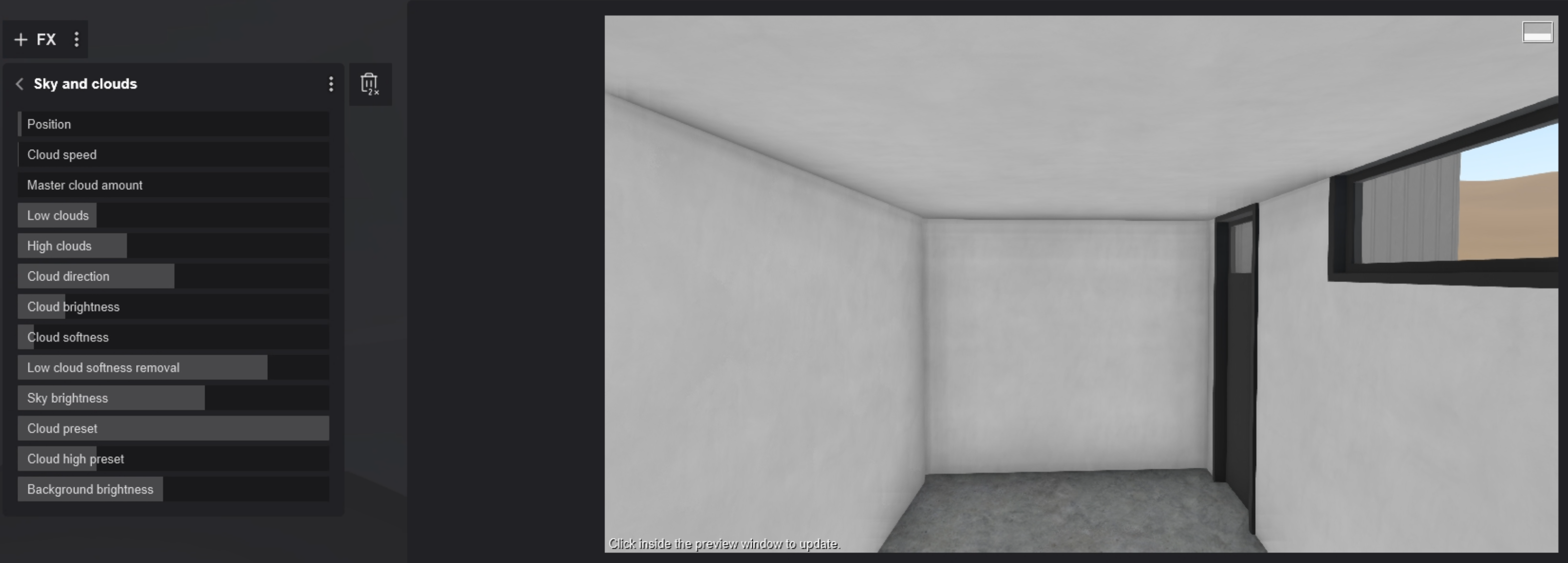
Reduced Sky Brightness:
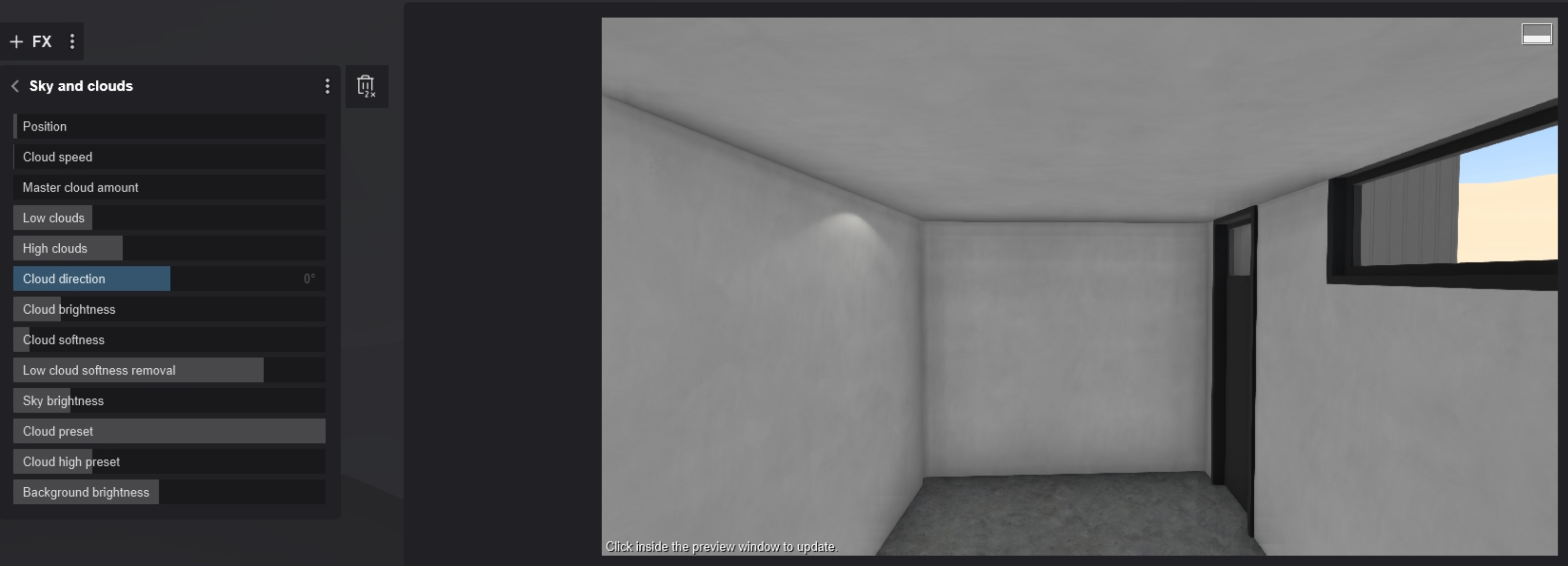
Notice the Spotlight is now visible.
I hope this information proves useful, and please feel free to reach out if anything is unclear or if you have any further questions or concerns.
3. Cause/Background information
3.1: References:
- Zendesk Support Requests:
==========================================
ARTICLE SUPPORT (from transfer to HubSpot):
1. Tables:
Tables were not able to be imported via HubSpot Importer. Any Tables in this article are now based on a DIV Conversion. Same is also the case for the transfer of articles with tables in the EKB.
You can add new (basic) Tables in the HubSpot Editor directly.
If the layout does not work, then you can copy/paste or recreate the old Table from ZD. Where possible the Table has also been copy/pasted from the source page (see link below in 3.). Instructions, see this article: Copying an old Zendesk Table over to HubSpot
2. Finding the reference to the old Zendesk Ticket in HubSpot:
Use this Support article: Finding the reference to the old Zendesk Ticket in HubSpot
and for ZD ticket Search in HubSpot following step 1 in above article:
3. Source Zendesk article:
A source and backup copy was made of all articles 9 June 2025.
The saved HTML files and images are in subfolders of: HTML files and images subfolders.
See also Support article in 2 above.
Backup/copy article: [SR]%20Artificial%20lighti...%20(15460778973852).html
4: Quick Link to Zendesk IKB article:
(not available when Zendesk closed)
[SR] Artificial lighting not visible in daytime scenes