[SR] Cannot import .MAX files into Lumion
[SR] Cannot import .MAX files into Lumion
1. Question:
1.1. A user reports that they can no longer import .MAX files into Lumion directly.
Error code:
3ds Max cannot process the input file, exitCode 0xFFFFFFFF:
2. Standard Reply:
2.1: Answer:
(For Lumion 11 and 12)
Hi,
Thanks for sharing your file and sorry to hear you are having issues importing .MAX files into Lumion.
We were able to import your file directly as .MAX without problems, so there is likely some error on your PC causing this.
Was there any change in your system before this started happening? For example, a Windows or Autodesk update?
For background, FBX is the interim format we use to convert the 3ds Max file when importing. Lumion first automatically opens the 3ds Max application and then runs a script to export to the interim FBX format. What is probably happening here is that the details in the Windows Registry that Lumion uses to locate the 3ds Max application on your system no longer have the correct pathing information so Lumion is unable to open 3ds Max to import the file. The 0xffffffff error code is often caused by wrongly configured system settings or irregularities in the Windows registry. It can appear as a result of faulty entries of non-existent programs which are usually due to improper software installs or uninstalls. Other common reasons may include incorrect or missing files that were accidentally deleted from the registry and cause system malfunctions.
That said, here are some suggestions you can try to fix this. After each step, please reboot the PC and check to see if the issue persists.
1. Make sure that you have the latest Windows version and graphics card driver as instructed below:
2. Reinstall the VCRuntimes (Autodesk is known to overwrite some of the files with older versions that then cause conflicts).
Here's how:
2.1. Please quit Lumion and then run vcredist_x64.exe in the following folder:
Installation folder\Lumion (Version)\Redist2015-2019\vcredist_x64.exe
Choose either 'install' or 'repair' when prompted.
If the installation is successful, continue with step 2.6 below.
2.2. If the installer says that a newer version is installed, please type 'Add or remove programs' in the Windows search field and press Enter.
2.3. In the 'Apps & Features' window, type 'Microsoft visual c++ 201' and press Enter.
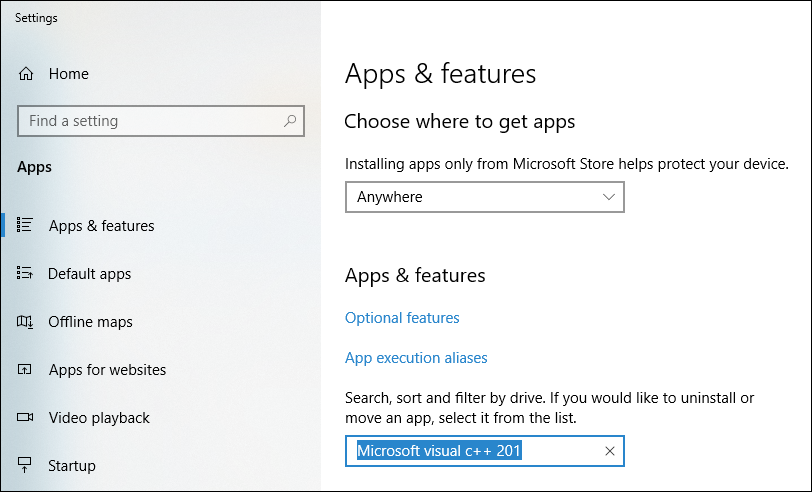
2.4. Then uninstall the newest 'Microsoft Visual C++ 2015-2019 Redistributable' version if it is listed and restart the PC.
2.5. After restarting the PC, run vcredist_x64.exe in the Lumion installation folder again.
2.6. And lastly, please restart the PC and start Lumion again to see if the problem has been resolved.
2.7. If that fails: uninstall Microsoft Visual C++ 2015, 2017, and 2019 Redistributables if they exist and restart the PC.
Then run this combined installer after restarting the PC:
3. There might be a problem with user permissions in Windows to create the temporary file when Lumion opens 3ds Max and attempts to export the model to an interim FBX file before import.
So, let's try and do the following:
3.1. Make sure that your User Account has enough permissions to write in the following folders:
- C:\Users\[username]\AppData\Local\Temp\
- C:\Users\[username]\Documents\Lumion
- C:\Users\[username]\Documents
3.2. To do that, please browse to each one of those folders above. Then, Right-click them, select Properties and click on the Security tab. Your Windows User Account must have full read/write permissions for these folders and for all sub-folders: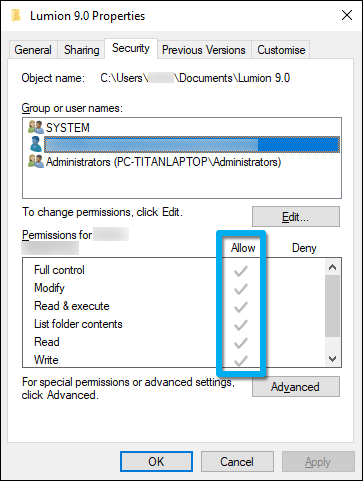
3.3. Restart your PC and try to export the Max files again.
4. To rule out any possible antivirus issues, please add exceptions in your Security software file and the following folders:
- C:\Users\[Your User]\Documents\3dsMax
- C:\Users\[Your User]\AppData\Local\Lumion (version)
- The installation path for 3DS Max
Also, add a Firewall exclusion for Lumion and 3ds Max.
Instructions here:
If you are using a different security software the steps should be similar and easy to look up.
5. Another possible reason is that the temporary files that are needed can't be written to file. Make sure that full user privileges are available in this folder: C:\Users\[yourusername]\AppData\Local\Temp.
Then, try clearing temp files:
5.1. Make sure 3ds Max is not open:
5.2. In Windows Explorer: select All files and folders in the folder C:\Users\[yourusername]\AppData\Local\Temp and delete them. Windows will message saying some files cannot be deleted because they are open, that's OK.
5.3. Open Lumion and try again to import a .max file. Keep the Windows Explorer folder open at the \Temp folder. Do any of these files get created?

6. If that is not working then it is possible that an update or some other system change has affected some settings and the last option is to uninstall 3ds Max and reinstall it, as that could correct some permission settings and fix the issue. During the installation please make sure that you run the 3ds Max installer as an administrator, or be logged in to a Windows Profile Account that is an administrator. If there is other Autodesk software and they have recent updates then it may also pay to reinstall those. You could also try reinstalling Lumion and see how that works.
In the meantime, as I think you are aware, you can just open 3ds Max and export from there to FBX, then import to Lumion. Note that, as explained earlier, importing as a .MAX file might not be very efficient, as Lumion has to start 3Ds Max in the background, open the file and then automatically export it as .FBX. This takes longer than just exporting as .FBX format, and if there are any irregularities on the software installation path, problems like this can occur.
Alternatively, you are welcome to inquire with Autodesk about this error, but it may be a few days before seeing a reply.
Let us know how things go.
3. Cause/Background information:
3.1: References:
- Zendesk Support Requests:
- https://lumion.zendesk.com/agent/tickets/30926
- https://lumion.zendesk.com/agent/tickets/44801
- https://lumion.zendesk.com/agent/tickets/22842
- https://lumion.zendesk.com/agent/tickets/19129
- https://lumion.zendesk.com/agent/tickets/23412
- https://lumion.zendesk.com/agent/tickets/27364
==========================================
ARTICLE SUPPORT (from transfer to HubSpot):
1. Tables:
Tables were not able to be imported via HubSpot Importer. Any Tables in this article are now based on a DIV Conversion. Same is also the case for the transfer of articles with tables in the EKB.
You can add new (basic) Tables in the HubSpot Editor directly.
If the layout does not work, then you can copy/paste or recreate the old Table from ZD. Where possible the Table has also been copy/pasted from the source page (see link below in 3.). Instructions, see this article: Copying an old Zendesk Table over to HubSpot
2. Finding the reference to the old Zendesk Ticket in HubSpot:
Use this Support article: Finding the reference to the old Zendesk Ticket in HubSpot
and for ZD ticket Search in HubSpot following step 1 in above article:
3. Source Zendesk article:
A source and backup copy was made of all articles 9 June 2025.
The saved HTML files and images are in subfolders of: HTML files and images subfolders.
See also Support article in 2 above.
Backup/copy article: [SR]%20Cannot%20import%20.MA...%20(4446793424914).html
4: Quick Link to Zendesk IKB article:
(not available when Zendesk closed)
[SR] Cannot import .MAX files into Lumion