[SR] Error: '0x01 - Critical installation file is missing'
[SR] Error: '0x01 - Critical installation file is missing'
1. Symptoms:
1.1: A user gets a 'Critical installation file is missing' error:
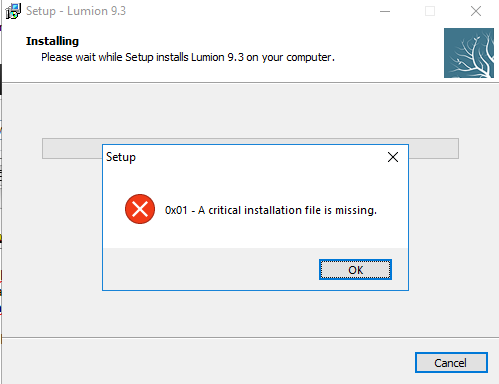
2. Standard Reply:
2.1 Answer:
Thank you for reaching out to us and sorry to hear about your issue.
This is most likely happening due to anti-virus/security software preventing Lumion from downloading properly. In consequence, you will need to re-download the missing files.
You have to whitelist/add an exclusion for the Download Manager (and the Lumion installer executable file) in your anti-virus/security software before running them. The article below explains how to do it for the Lumion.exe file, but you need to do it for the following:
- the folder where you have downloaded the Lumion installation files
- the Download Manager (Lumion_[...]_Download.exe)
When the Download Manager is run again, it will check and verify files, and start downloading any missing.
If the issue persists, please also follow the instructions in the following article:
- Knowledge Base: How do you resolve installation problems?
Let us know how you get on.
2.2: Follow-up #1:
Hello again,
Sorry to hear that is the issue is still persisting.
We will require some confirmation that the instructions from the previous reply have been followed. Consequently, please attach a screenshot of the exclusions added in your antivirus software for the Download Manager and the folder it's located in.
Let us know how you get on.
2.3: Follow-up #2:
Let's try the following:
1. Verify that you have at least 50GB of free space on your C: drive.
2. Then, delete all the .BIN files and traces of Lumion 11 from your Downloads folder. This includes the Download Manager and Installer.
3. Delete your temporary files folder by following these steps.
- Press the Windows Button + R to open the "Run" dialog box.
- Enter this text: %temp%
- Click "OK." This will open your temp folder.
- Press Ctrl + A to select all.
- Press the "Delete" key on your keyboard and click "Yes" to confirm.
- All temporary files will now be deleted.
4. Empty your Recycle Bin (Right-click ->Empty)
5. Download the Download Manager again, place it on a new folder on the desktop and exclude it from your Antivirus software as previously instructed, then right-click on it and select "Run as an Administrator" to download the installation files again.
Let us know if this now allows the installation to be completed successfully.
If the problem persists, please send us the following:
6. A Diagnostics Report so we can check your PC for issues.
- Knowledge Base: How do you provide a Diagnostics Report?
7. An NFO file so we can look for other software that might be interfering with the installation process.
Instructions:
- In the Windows search field, please type 'system information' and press Enter.
- In the System Information window, select File -> Save.... and wait for the .NFO file to be generated.
- Attach the .NFO file to your Support Request.
8. A screenshot of the downloaded .BIN files so far. To get your folder to display details and file sizes, click this button: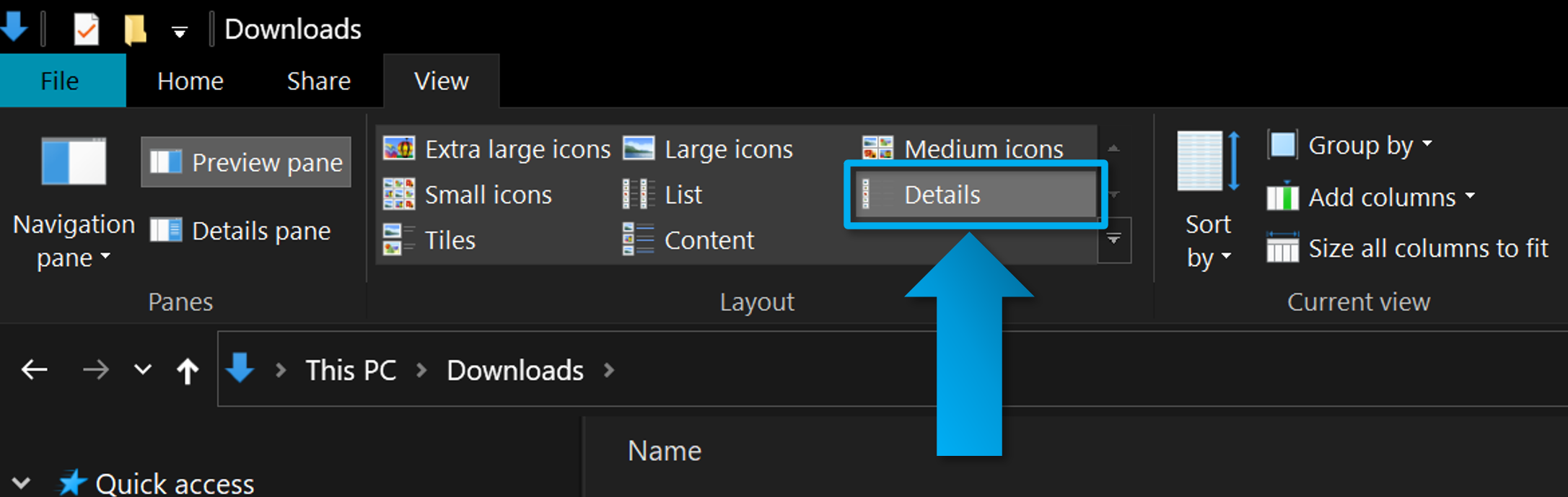
Thanks again, let us know if any step is unclear.
3. Cause/Background information:
3.1: Reference: Zendesk Support Request and Zendesk Support Request and Zendesk Support Request
4. See also:
- Internal Knowledge Base: [DO] Download Manager stuck at over 100%
- Knowledge Base: How do you resolve installation problems?
==========================================
ARTICLE SUPPORT (from transfer to HubSpot):
1. Tables:
Tables were not able to be imported via HubSpot Importer. Any Tables in this article are now based on a DIV Conversion. Same is also the case for the transfer of articles with tables in the EKB.
You can add new (basic) Tables in the HubSpot Editor directly.
If the layout does not work, then you can copy/paste or recreate the old Table from ZD. Where possible the Table has also been copy/pasted from the source page (see link below in 3.). Instructions, see this article: Copying an old Zendesk Table over to HubSpot
2. Finding the reference to the old Zendesk Ticket in HubSpot:
Use this Support article: Finding the reference to the old Zendesk Ticket in HubSpot
and for ZD ticket Search in HubSpot following step 1 in above article:
3. Source Zendesk article:
A source and backup copy was made of all articles 9 June 2025.
The saved HTML files and images are in subfolders of: HTML files and images subfolders.
See also Support article in 2 above.
Backup/copy article: [SR]%20Error_%20_0x01%20-%20Cr...%20(360015084460).html
4: Quick Link to Zendesk IKB article:
(not available when Zendesk closed)
[SR] Error: '0x01 - Critical installation file is missing'