[SR] Model missing when importing in Revit (multiple Survey Points)
[SR] Model missing when importing in Revit (multiple Survey Points)
1. Question
1.1 A user inquires about their model disappearing once imported in Revit.
1.2 User quote:
Where to start? In short... when I now try to LiveSync or export then import this Revit model it simply disappears in Lumion. The insertion point is there with the file name along with a small bounding box but no model. Initially the Revit model came in fine and I've been able to work on it quite a bit but at some point when I tried toLiveSync or import an updated .dae I got the message that the import file was too large. ...
2. Reply
Note: This is not a standard reply, but it shows how to approach this specific situation. To deem if this reply is appropriate, open the .RVT file provided by the customer and check that there are indeed multiple Survey points.
2.1 Answer [adapt by case]:
Hi
Sorry to hear about your issue. Thanks for contacting us.
If we import (DAE or LiveSync) as we had been doing using Base Point the model is always visible.
If we import using Survey Point then it is not visible. There are multiple Survey Points when all files (excluding the EQP one) are linked. As mentioned in the prior reply, one of those Survey Points is extremely far away.

One is named Survey Point (1)
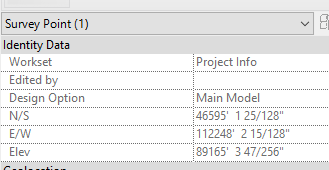
This results in the model being about 112000 feet = about 34 km away.
Unfortunately, our plugin does not provide/expect the option of more than one Survey Point, so there is no option to select a different one. Our apologies. We have reported this to the developers to consider that there could be multiple points to select as a future enhancement.
Given that the first import of the model used DAE and that it was visible, it is then likely that the Base Point was used in the Export settings. Later on, when LiveSync was used, the setting must have been at Survey Point. So that and subsequent LiveSync imports resulted in the far away model. The later DAE Exports must have been at Survey Point, as Base Point would have reconstituted the model close to 0,0,0.
The use of the Survey Point far away explains why the model file size was as expected, and why the bounding box appeared as an inverted shape (deep and narrow).
So, to move forward on this we suggest:
- Start a new .LS Project.
- Set the LiveSync setting to use Base Point. Presume there is no requirement to be at Survey Point?
- Import it using LiveSync using Base Point.
Let us know if anything is unclear.
3. Cause/Background information
3.1 References: Zendesk Support Request
3.2 Editor's notes:
IKB should be as part of an overall evaluation steps of Revit/import issues ( I have something in mind that will start when time permits - that is if remember what it is when get to do this!!!)
For the EKB we could tackle the underlying issue, i.e. multiple Survey Points
==========================================
ARTICLE SUPPORT (from transfer to HubSpot):
1. Tables:
Tables were not able to be imported via HubSpot Importer. Any Tables in this article are now based on a DIV Conversion. Same is also the case for the transfer of articles with tables in the EKB.
You can add new (basic) Tables in the HubSpot Editor directly.
If the layout does not work, then you can copy/paste or recreate the old Table from ZD. Where possible the Table has also been copy/pasted from the source page (see link below in 3.). Instructions, see this article: Copying an old Zendesk Table over to HubSpot
2. Finding the reference to the old Zendesk Ticket in HubSpot:
Use this Support article: Finding the reference to the old Zendesk Ticket in HubSpot
and for ZD ticket Search in HubSpot following step 1 in above article:
3. Source Zendesk article:
A source and backup copy was made of all articles 9 June 2025.
The saved HTML files and images are in subfolders of: HTML files and images subfolders.
See also Support article in 2 above.
Backup/copy article: [SR]%20Model%20missing%20whe...%20(360016854559).html
4: Quick Link to Zendesk IKB article:
(not available when Zendesk closed)
[SR] Model missing when importing in Revit (multiple Survey Points)