[SR] Nothing happens when double-clicking the Installer
[SR] Nothing happens when double-clicking the Installer
Applicable to: Lumion 12.3 and newer versions.
1. Question
1.1: A user reports that nothing happens when he double-clicks on the Installer.
2. Standard Reply
2.1: Answer:
Hi Ross,
Thank you for reaching out.
Sorry to hear you are having trouble with the Lumion installation. Don't worry, we are here to help.
First things first: have you made sure that your PC meets the requirements for Lumion 12? You can find them below:
- Knowledge Base: What kind of computer does Lumion 12 need?
If so then please try the following steps and check to see if the issue persists:
1. Make sure you have at least the required free disk space on the drive that you are downloading Lumion to. See this article for file space requirements:
- Knowledge Base: What file space do I need to download and install Lumion?
2. Please move the Installer to the Desktop before running it. Do not run it on a network drive, server location, or in a folder that is being backed up regularly by backup/cloud backup software, e.g. OneDrive, GDrive, or DropBox.
3. Right-click on the folder that the Installer is located in, select Properties > Security tab, then select the 'user name' User (not the SYSTEM or Administrators) and make sure that the following permissions are ticked:
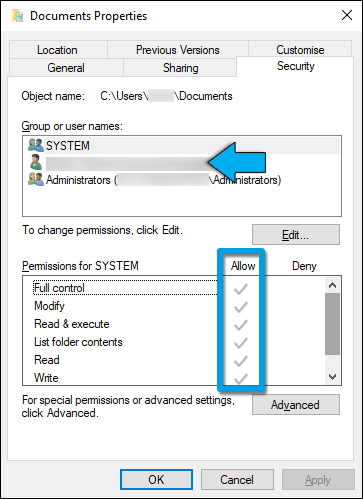
4. Please make sure that the anti-virus and security software on your PC is not preventing the Installer from opening and saving required files. To do so, you will need to add an exclusion for:
- The Installer file (Lumion_Download.exe).
- The folder that you have saved the Installer file to (if that is not the Windows default Downloads folder or the Windows Desktop folder).
See this article:
- Knowledge Base: How do you resolve anti-virus and firewall problems?
5. If the problem persists after trying the above, then try these steps:
5.1. In Windows Explorer, create a folder on the Desktop and call it LumionInstall.
5.2. Move the Installer file to that folder.
5.3. Add Antivirus Exclusions for that folder and the Installer:
Make sure to add the exclusions for the Installer in both Windows Firewall and Defender. In case you are using a different Antivirus software other than Defender, the steps for whitelisting software should be similar and/or easy to look up.
5.3. Right-click the Installer file and select Run As Administrator.
In case you have gone through the troubleshooting steps above without success, send us the following so we can help you troubleshoot this further:
6. A Diagnostics Report so we can take a closer look at your PC(via Windows - Step 3):
- Knowledge Base: How do you provide a Diagnostics Report?
7. This Windows System Information report so we can check if there is any software on your machine that could be interfering with the downloader:
- Knowledge Base: How do you generate a Microsoft System Information report?
8. The logfile.txt file that should be in the folder where the Installer file was saved to.
Lastly, a couple of questions:
9. By any chance are you accessing the PC remotely or using a dual monitor setup?
Let us know if any step is unclear.
Thanks in advance. Looking forward to sorting this out.
3. Cause/Background information
3.1: References:
- Zendesk Support Requests:
==========================================
ARTICLE SUPPORT (from transfer to HubSpot):
1. Tables:
Tables were not able to be imported via HubSpot Importer. Any Tables in this article are now based on a DIV Conversion. Same is also the case for the transfer of articles with tables in the EKB.
You can add new (basic) Tables in the HubSpot Editor directly.
If the layout does not work, then you can copy/paste or recreate the old Table from ZD. Where possible the Table has also been copy/pasted from the source page (see link below in 3.). Instructions, see this article: Copying an old Zendesk Table over to HubSpot
2. Finding the reference to the old Zendesk Ticket in HubSpot:
Use this Support article: Finding the reference to the old Zendesk Ticket in HubSpot
and for ZD ticket Search in HubSpot following step 1 in above article:
3. Source Zendesk article:
A source and backup copy was made of all articles 9 June 2025.
The saved HTML files and images are in subfolders of: HTML files and images subfolders.
See also Support article in 2 above.
Backup/copy article: [SR]%20Nothing%20happens%20w...%20(6818719984284).html
4: Quick Link to Zendesk IKB article:
(not available when Zendesk closed)
[SR] Nothing happens when double-clicking the Installer