[SR] Outdated Download Manager
[SR] Outdated Download Manager
1. Question:
1.1: The Download Manager includes the message: "The license may be invalid or the download manager is outdated" and does not proceed to download any parts of the files.
Note: This article only addresses part 2 of the error message: "...the download manager is outdated".
1.2 In June 2019, Arthur upgraded the Download Managers from all previous Lumion releases to newer versions. This made older Download Managers redundant for older versions of Lumion.
2. Standard Reply:
2.1: Answer:
Hello
Thanks for getting in touch.
I'm sorry to hear that this issue has not been resolved by the previously received instructions. Although a rare case, this does indeed mean that the Download Manager is outdated.
I have resent you the 'Getting started with Lumion' email to the address we have in our records for the License Key owner: [[email protected]]. If that is not you, then please contact that person and ask them to forward it to you.
Download and Install Options:
A: Preferred: use your Lumion Account
1. Log into your Lumion Account and download Lumion from the 'License Keys' section.
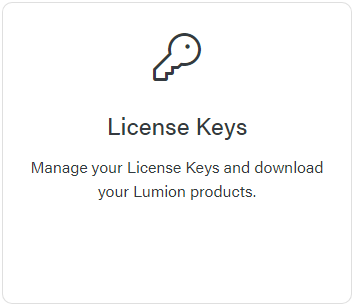
2. Click on the 'Download Product' button or 'Previous versions' link to access the versions of Lumion available to you:
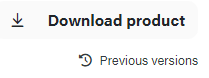
3. Click on the prior version Download button if the version is available from your Lumion Account:
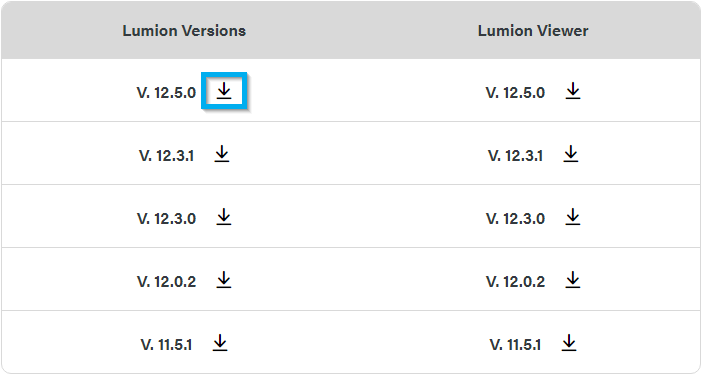
If the prior version is not available from the account then use option B. below.
Here are the instructions in case you haven't set up your account:
- Knowledge Base: How do you register a License Key on your Lumion Account?
B: Link to the Download Manager:
1. Please click on this WeTransfer link (available for 7 days):
2. Unzip the file.
3. Use this Password:
For either option use the Activation Code of your current License Key.
Let us know if anything is unclear.
3. Guide/Procedure:
See also Partner KB: [SR-P] Outdated Download Manager
3.1: Find the customer's information on the Reseller Board or the Support Dashboard using their email address.
3.2: Resend them the 'Getting started with Lumion' email to the registered email address before sending this Standard Reply. This is needed so that they definitely do have the Activation Code, irrespective of whether they use their Lumion Account or not.
There is no need to ask for a confirmation of receipt. If they don't get it they'll let us know. And this allows for us to close and set the ticket to Resolved.
IMPORTANT: If you need to send a Download Manager for an older version of Lumion, the process is the following and now covered in the reply:
- Zip the DM in an archive and always add a password to it (share it with the user)
- Send the DM archive to the user and tell them to use their appropriate Activation Code for the download
- Due to some emails being blocked by the user for either an exe or even some zipped exe's then we'll only send a link.
Preference is now to use the Macro set up with same reply, just enter the Wetransfer link etc: https://lumion.zendesk.com/admin/workspaces/agent-workspace/macros/5853180008604
4. Cause/Background information:
4.1: When this error occurs, the issue generally refers to the first half of the error: 'The license may be invalid' and it is solved by the following article:
- Knowledge Base: Why is the Download Manager not working?
If the user reports that the procedure did not work, it means that indeed, they are using an outdated version of the Download Manager.
4.2: There are some situations where the Download Manager can indeed be outdated:
-
- When they are trying to use either the Download Manager saved some time ago from a version before the current one and the system prevents it from working.
- When they use an older Getting started with Lumion email which has an outdated Download Manager.
4.3: Reference: Zendesk Support Request
5. See also:
- Internal Knowledge Base: [SR] Blocked from the Download Manager
- Internal Knowledge Base: [SR] Error: '0x01 - Critical installation file is missing'
==========================================
ARTICLE SUPPORT (from transfer to HubSpot):
1. Tables:
Tables were not able to be imported via HubSpot Importer. Any Tables in this article are now based on a DIV Conversion. Same is also the case for the transfer of articles with tables in the EKB.
You can add new (basic) Tables in the HubSpot Editor directly.
If the layout does not work, then you can copy/paste or recreate the old Table from ZD. Where possible the Table has also been copy/pasted from the source page (see link below in 3.). Instructions, see this article: Copying an old Zendesk Table over to HubSpot
2. Finding the reference to the old Zendesk Ticket in HubSpot:
Use this Support article: Finding the reference to the old Zendesk Ticket in HubSpot
and for ZD ticket Search in HubSpot following step 1 in above article:
3. Source Zendesk article:
A source and backup copy was made of all articles 9 June 2025.
The saved HTML files and images are in subfolders of: HTML files and images subfolders.
See also Support article in 2 above.
Backup/copy article: [SR]%20Outdated%20Download...%20(360016151299).html
4: Quick Link to Zendesk IKB article:
(not available when Zendesk closed)
[SR] Outdated Download Manager