[SR] The render button or another other button that open Windows Explorer, does not work.
[SR] The render button or another other button that open Windows Explorer, does not work.
Applicable to: All Lumion versions
1. Problem
1.1. A user is reporting that the render button is not working.
2. Standard Reply
2.1. Answer:
Hi,
Thank you for reaching out and sorry to hear about the issue.
When some buttons don't work, particularly the ones you mention, it probably means that Lumion is unable to open Windows Explorer.
Are you using any remote access applications for Lumion? If so, please make sure they appear in the list below:
- Knowledge Base: Is Lumion compatible with remote desktop or cloud services?
Otherwise, there may be issues with the input, at the moment when attempting to open the Windows Explorer pop-up. If you are accessing the PC locally, please follow these steps:
1.1 Open a Lumion file through the button Load:
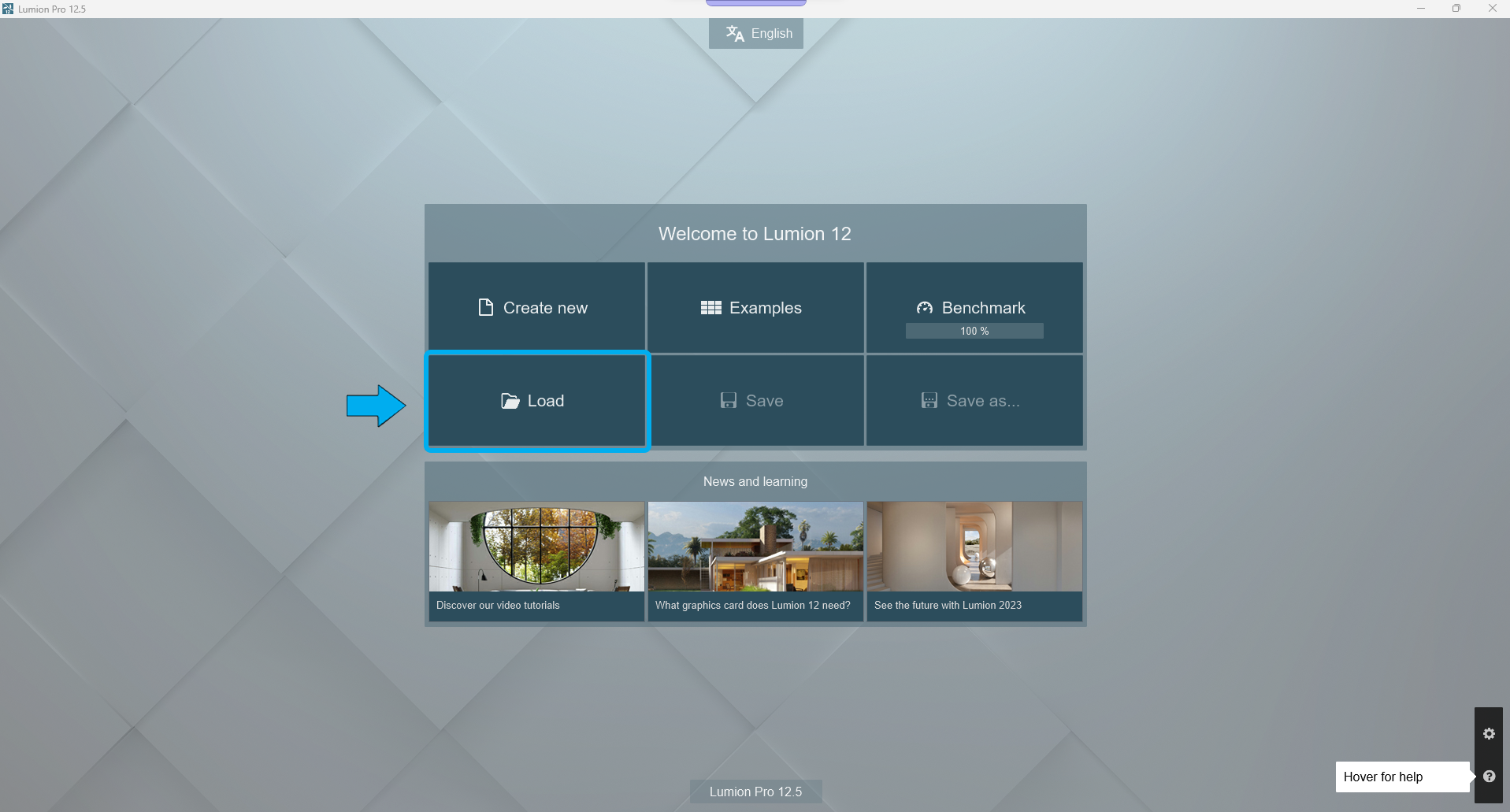
1.2 Select Load project..:
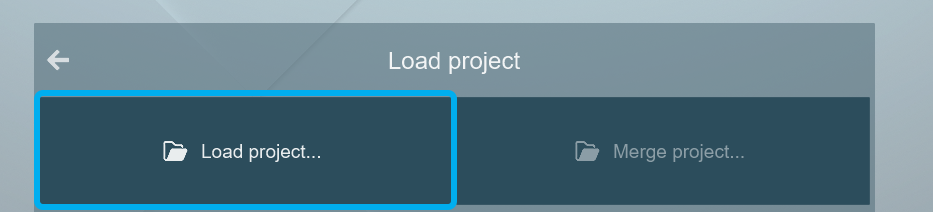
1.3 Choice a .LS file from Windows Explorer:
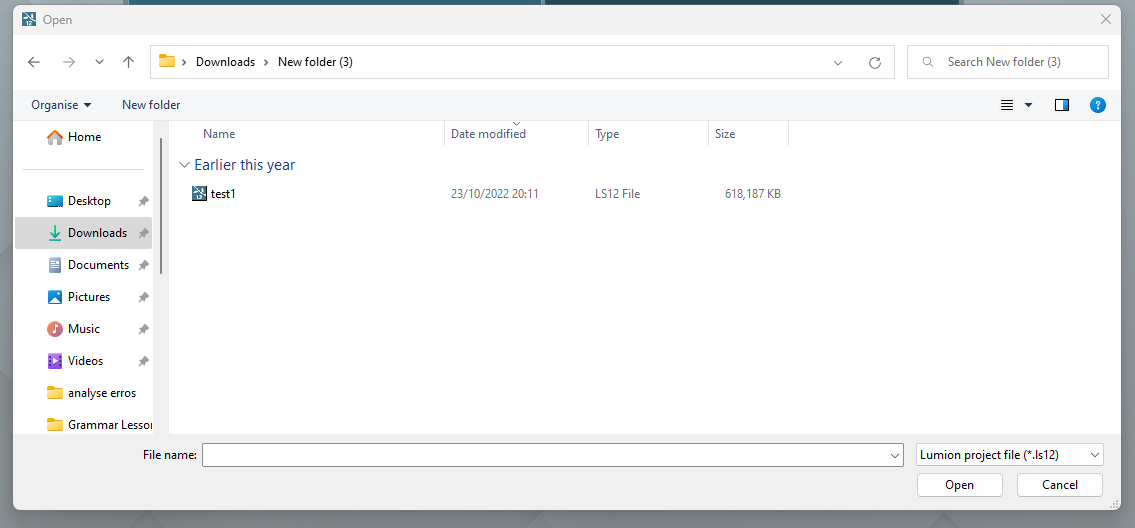
2. If it doesn't work, then it most likely means Windows does not register the command to open Explorer. A potential way to fix that would be by following the steps below:
2.1 Run (as Administrator) the Windows Command Prompt and type in the following commands without the " ". (Note that they will only run if there are Administrator rights.)
- "sfc /scannow" then Enter. This command will scan all protected system files, and replace corrupted files with a new copy.
- "chkdsk /f" then Enter. This will get Windows to check (and fix) disk errors next time there's a boot. If it prompts to run upon reboot, type 'Y' and Enter.
2.2 Similarly, run Command Prompt as administrator. Then, type following the command lines:
- Dism /Online /Cleanup-Image /CheckHealth
- Dism /Online /Cleanup-Image /ScanHealth
- Dism /Online /Cleanup-Image /RestoreHealth
2.3 (IMPORTANT) Reboot the PC.
After Restarting the computer test if the button in Lumion works well now.
3. If the issue persists, it might be possible that an application on your PC is highjacking Lumion's ability to open Windows Explorer. The usual suspects in these cases are Quick Assist and JTB Process Monitor Client, so if you have them installed, please temporary disable them and try to render again.
4. If points 1 through 3 do not work, please forward us a System Information file so that we can try and identify another culprit:
- Knowledge Base: How do you generate a Microsoft System Information report?
Let us know how it goes.
3. Cause/Background information
3.1: References:
- Zendesk Support Requests:
==========================================
ARTICLE SUPPORT (from transfer to HubSpot):
1. Tables:
Tables were not able to be imported via HubSpot Importer. Any Tables in this article are now based on a DIV Conversion. Same is also the case for the transfer of articles with tables in the EKB.
You can add new (basic) Tables in the HubSpot Editor directly.
If the layout does not work, then you can copy/paste or recreate the old Table from ZD. Where possible the Table has also been copy/pasted from the source page (see link below in 3.). Instructions, see this article: Copying an old Zendesk Table over to HubSpot
2. Finding the reference to the old Zendesk Ticket in HubSpot:
Use this Support article: Finding the reference to the old Zendesk Ticket in HubSpot
and for ZD ticket Search in HubSpot following step 1 in above article:
3. Source Zendesk article:
A source and backup copy was made of all articles 9 June 2025.
The saved HTML files and images are in subfolders of: HTML files and images subfolders.
See also Support article in 2 above.
Backup/copy article: [SR]%20The%20render%20button...%20(15695668616604).html
4: Quick Link to Zendesk IKB article:
(not available when Zendesk closed)
[SR] The render button or another other button that open Windows Explorer, does not work.