[SR] There is an issue with the installation cache file
[SR] There is an issue with the installation cache file
Note: at some stage this should be integrated into the EKB as best as can be.
1. Problem
A user gets the following when they try to install Lumion 12:
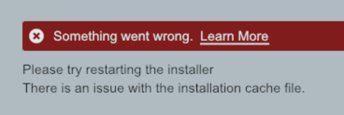
The error message can also be: Json data is empty!
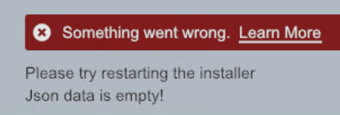
2. Standard Reply:
2.1: Answer
Hi,
Thanks for reaching out.
Sorry to hear about the installation issue.
Problems with the cache file usually indicate that there's something on the PC blocking or interfering with the connection to Lumion's servers. That something is usually security or cloud backup software.
This is addressed in the article below (sections2-9. There is an issue with the installation cache file):
Suggestions:
1. Verify that a recent version of the Installer is being used. In other words, simply make sure that it has been recently downloaded from the Lumion Account page.
2. Try restarting the Installer.
3. Close the Installer. Then, in Windows File Explorer, go to the folder where you have saved the Installer. Delete the '.cache' file and then right-click the Installer '.exe' and select 'Run as Administrator'.
4. Please make sure that the anti-virus and security software on the PC is not preventing the Lumion Installer from opening and saving required files.
To do so, exclusions in Windows Defender and Firewall will need to be added for:
- The Lumion Installer file, usually named: 'Lumion_[Releasenumber]_[Version]_[Extra]_Download.exe', for example 'Lumion_12_5_Download.exe'. (Both in Windows Firewall and Defender)
- The folder that you have saved the Lumion Installer file to, if it is not the Windows default 'Downloads' folder or the Windows 'Desktop' folder (Windows Defender only).
See this article for more information:
- Knowledge Base: How do you resolve anti-virus and firewall problems?
If there's a different Antivirus software on the system the steps should be similar and easy to look up. After the exclusions have been made, run the Installer again as an Administrator.
If the problem persists, please forward the following information so we can troubleshoot this further:
5. The logfile.txt that is located in the same folder where you started the Installer.
6. Screenshots of the exclusions added to your anti-virus/firewall.
7. A Diagnostics Report to take a closer look at your PC (follow section 3 to do it via Windows):
- Knowledge Base: How do you provide a Diagnostics Report?
8. Lastly, send us a Microsoft System Information report (.NFO) to check for conflicting software.
- Knowledge Base: How do you generate a Microsoft System Information report?
Thanks in advance.
Let us know how you get on.
2.2: Advanced steps if the above doesn't work:
Try manually opening the following domains and ports:
- Knowledge Base: Which domains and ports does Lumion need access to?
3. Cause/Background information:
3.1: References:
- Zendesk Support Tickets:
- https://lumion.zendesk.com/agent/tickets/45167
- https://lumion.zendesk.com/agent/tickets/43817
- https://lumion.zendesk.com/agent/tickets/34679
- https://lumion.zendesk.com/agent/tickets/42901
- https://lumion.zendesk.com/agent/tickets/35920
- https://lumion.zendesk.com/agent/tickets/42901
- https://lumion.zendesk.com/agent/tickets/38679
==========================================
ARTICLE SUPPORT (from transfer to HubSpot):
1. Tables:
Tables were not able to be imported via HubSpot Importer. Any Tables in this article are now based on a DIV Conversion. Same is also the case for the transfer of articles with tables in the EKB.
You can add new (basic) Tables in the HubSpot Editor directly.
If the layout does not work, then you can copy/paste or recreate the old Table from ZD. Where possible the Table has also been copy/pasted from the source page (see link below in 3.). Instructions, see this article: Copying an old Zendesk Table over to HubSpot
2. Finding the reference to the old Zendesk Ticket in HubSpot:
Use this Support article: Finding the reference to the old Zendesk Ticket in HubSpot
and for ZD ticket Search in HubSpot following step 1 in above article:
3. Source Zendesk article:
A source and backup copy was made of all articles 9 June 2025.
The saved HTML files and images are in subfolders of: HTML files and images subfolders.
See also Support article in 2 above.
Backup/copy article: [SR]%20There%20is%20an%20issue...%20(6555606676636).html
4: Quick Link to Zendesk IKB article:
(not available when Zendesk closed)
[SR] There is an issue with the installation cache file