[SR] Trial user gets a 'Your License is hardware locked' error message on startup
[SR] Trial user gets a 'Your License is hardware locked' error message on startup
1. Problem
1.1. With Lumion 2023 we have removed the Public Trial from use and made the Pro Trial publicly available for everyone. However, the same hardware limitation as on the Public Trial is now applied to prevent abuse.
If a user tries to activate a second Trial on a PC that had already activated a Trial before they will be greeted with this error message: 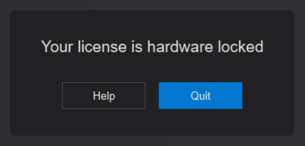
2. Standard Reply
2.1. Answer:
Hi,
Thanks for reaching out and for your interest in Lumion.
Please see our article:
- Knowledge Base: How do you solve a "Your license is hardware locked"?
As a first Trial was already used and expired on your PC, the machine fingerprint is stored on the server and it won't allow for a second Trial. You can use a maximum of 1 Trial per machine per minor version of Lumion. This is by design to prevent abuse of the Trial.
Unfortunately, removing the hardware lock is not something that can be done as it would imply altering the activation database. It is security related and unfortunately, there's no way around it.
So since the PC will have the hardware lock until the release of Lumion 2024 (that's when you can install a Trial again on that machine) - the only solution that we can propose would be to use a different PC that hasn't had a Trial activated before and request a completely new Trial License Key for it.
Apologies for the inconvenience. We are sorry we have no better news and hope you get the opportunity to use Lumion in the future.
IMPORTANT NOTE:
Even if the original Trial License Key is extended, it won't work because the PC has now also been locked to the second Trial they tried to activate.
So the user should have requested a Trial extension in the first place instead of attempting to get away with installing a second Trial.
3. Cause/Background information
3.1. References:
- Zendesk Support Requests:
==========================================
ARTICLE SUPPORT (from transfer to HubSpot):
1. Tables:
Tables were not able to be imported via HubSpot Importer. Any Tables in this article are now based on a DIV Conversion. Same is also the case for the transfer of articles with tables in the EKB.
You can add new (basic) Tables in the HubSpot Editor directly.
If the layout does not work, then you can copy/paste or recreate the old Table from ZD. Where possible the Table has also been copy/pasted from the source page (see link below in 3.). Instructions, see this article: Copying an old Zendesk Table over to HubSpot
2. Finding the reference to the old Zendesk Ticket in HubSpot:
Use this Support article: Finding the reference to the old Zendesk Ticket in HubSpot
and for ZD ticket Search in HubSpot following step 1 in above article:
3. Source Zendesk article:
A source and backup copy was made of all articles 9 June 2025.
The saved HTML files and images are in subfolders of: HTML files and images subfolders.
See also Support article in 2 above.
Backup/copy article: [SR]%20Trial%20user%20gets%20a...%20(9323725845788).html
4: Quick Link to Zendesk IKB article:
(not available when Zendesk closed)
[SR] Trial user gets a 'Your License is hardware locked' error message on startup