[TR] 1.4 How to use the Internal Knowledge Base
[TR] 1.4 How to use the Internal Knowledge Base
1. Categories
1.1 There are 3 main categories on the front page of the internal KB:
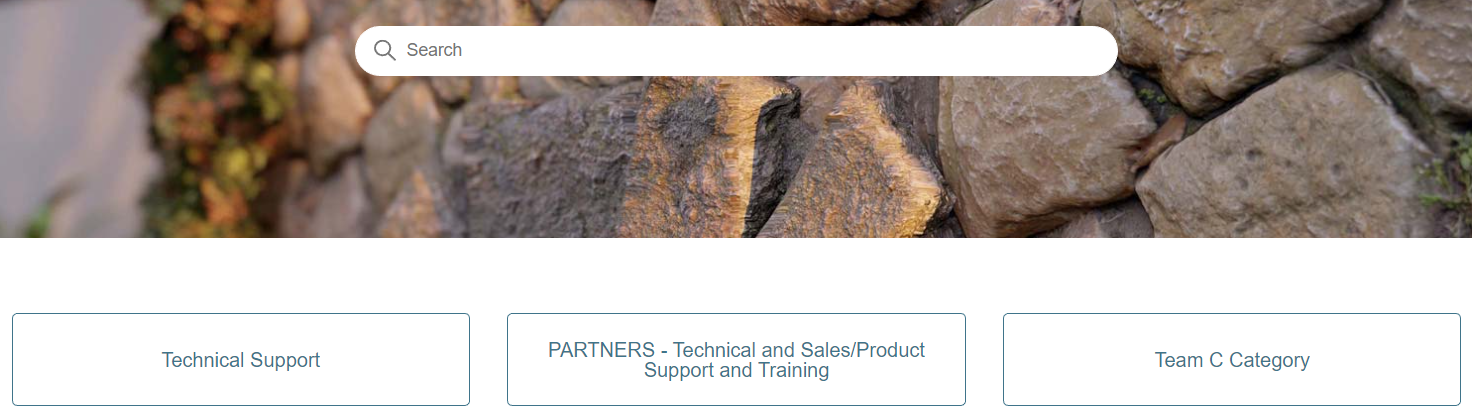
1.2 Miguel has requested that there is 1 category button for the Technical Support team and placeholder category buttons for other teams, e.g. Customer Care and Marketing. Hence the Team B and C buttons.
As of September 2022 we are commencing the creation of a portal also for (some) of our Partners. Articles that can be common for both Technical Support and Partners have been transferred (as an initial cut) to the Partner Category. Use both Categories when searching based on articles in a Section. Further articles including some from Customer Care/Sales will be included during 2022+.
2. Searches:
2.1 Searches use ‘scope’.
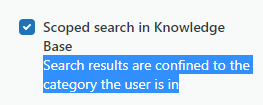
If you enter a search via the field on the screenshot below, it will search through all of the KB articles that are visible to that user segment, regardless of which category (team) the articles belong to.

2.2 However, if you click on the 'Technical Support' category button on the front page and then enter a search term on the next page, it will only search within the 'Technical Support' category.
3. Visibility:
3.1 To differentiate between articles for different user segments, we will need to use the 'Visibility' parameter:
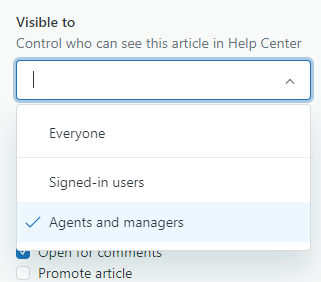
- Agents and managers: Lumion Staff.
- Signed-in users: Lumion partners (1 account per Lumion partner) and Lumion Staff that are currently undertaking training.
4. Abbreviations used in the Titles of Internal Knowledge Base articles:
4.1. [LS] List
4.1.1 The article contains sections comprising lists of items that can be used for various ticket replies, so not specific to one type of question.
4.1.2 Example:
- Internal Knowledge Base: [LS] Technical Limitations - Effects.
4.2. [TR] Training
4.2.1 There will be more than one resource type for Training:
- Externally prepared documents.
- Internal Knowledge Base articles.
4.2.2 Example:
- Internal Knowledge Base: [TR] Support Request Editing Guidelines - Zendesk Support
4.3. [SR] Standard Reply:
4.3.1 This type of article provides a Standard Reply for Zendesk Support Requests.
Important note: All [SR] articles need to be thoroughly read and edited accordingly before sending them to a customer!
4.3.2 Example:
- Internal Knowledge Base: [SR] Error: 'Poco Header'
4.4. [DO]: Dojo
4.4.1 Resources from Dojo Tickets that provide answers or usable interim or partial replies.
They may have a format/structure that is:
- Already in a usable copy/paste Standard Reply,
- Be a reply for further editing or changing to the context of the Support Request.
- Usable as reference or notes to create a new reply.
4.4.2 Example:
- Internal Knowledge Base: [DO] Higher resolution renderings than 8K
4.5. [IN]: Information
4.5.1 This article type is used to provide an explanation that is not specific to a case. Generally, it will be a technical elaboration on a topic or an event that has been discussed in the past which resulted in modifications of Tech Support procedures. Oftentimes, it also addresses technical issues that can't be turned into an [SR].
4.5.2 Example:
- Internal Knowledge Base: [IN] Automatic Reflection Planes
4.6. [CS]: Case Study
4.6.1 Plenty of cases are specific to a single user and can rarely be generalized in a Standard Reply. For that reason, the Case Study articles analyze those particular cases and offer an example procedure rather than a generalized solution. These articles are to be used as guidelines for similar cases.
4.6.2 Example:
- Internal Knowledge Base: [CS] Solving GPU Overclocking issues
==========================================
ARTICLE SUPPORT (from transfer to HubSpot):
1. Tables:
Tables were not able to be imported via HubSpot Importer. Any Tables in this article are now based on a DIV Conversion. Same is also the case for the transfer of articles with tables in the EKB.
You can add new (basic) Tables in the HubSpot Editor directly.
If the layout does not work, then you can copy/paste or recreate the old Table from ZD. Where possible the Table has also been copy/pasted from the source page (see link below in 3.). Instructions, see this article: Copying an old Zendesk Table over to HubSpot
2. Finding the reference to the old Zendesk Ticket in HubSpot:
Use this Support article: Finding the reference to the old Zendesk Ticket in HubSpot
and for ZD ticket Search in HubSpot following step 1 in above article:
3. Source Zendesk article:
A source and backup copy was made of all articles 9 June 2025.
The saved HTML files and images are in subfolders of: HTML files and images subfolders.
See also Support article in 2 above.
Backup/copy article: [TR] 1.4 How to use th... (360014601840).html
4: Quick Link to Zendesk IKB article:
(not available when Zendesk closed)
[TR] 1.4 How to use the Internal Knowledge Base