[TR] 4.4 How the order search function on the Reseller Board works
[TR] 4.4 How the order search function on the Reseller Board works
1. Introduction
The Reseller Board has an advanced search function that lets us search through the order database. This can help you identify customers, check the exact expiry dates of License Keys, look up notes when License Keys have been merged and much more.
2. Steps
2.1: To access the reseller board, please visit the page below:
2.2: If you haven’t got access, please contact [email protected].
2.3: One-time only step. Once you’ve got access, click on ‘Login with Google’ and enter your Act-3D.com login details:
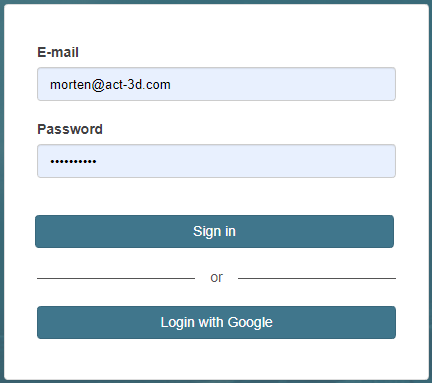
2.4: One-time only step. Click on the ‘Link’ button:
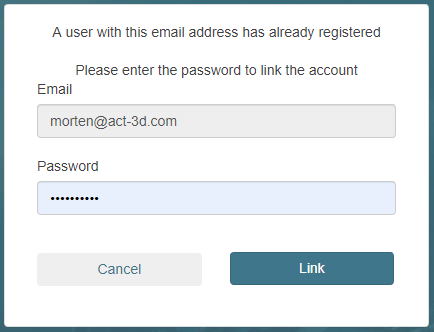
Once your account is set up with access you can then use the 'Login with Google':
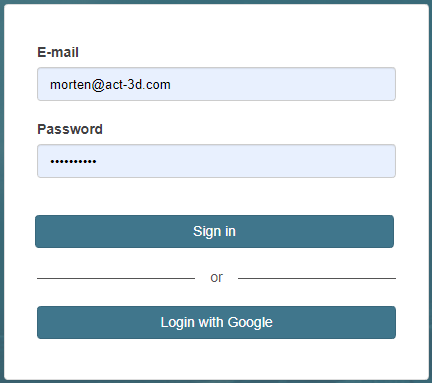
2.5: On the ‘Orders’ tab on the Reseller Board, you can use the ‘Search’ field in order to identify customers that the regular ‘Support Board’ search function can’t find. It also lets you look up License Key expiry dates and order notes.

2.6: The search field accepts the following keywords:
- Email address
- Company name
- First and last name
- Address
- Postal/zip code
- City
- Full country name (for example Germany or Malaysia)
- License key
- License SKU (For example L4NL8PRO, LUM8PROSEAT)
- Order notes
2.7: To search for more than one keyword, please follow these guidelines:
- You can search for multiple keywords with ‘AND’, ‘OR’, or ‘AND NOT’ operators.
- If you want to search for multiple words separated by a space, you must use quotes. For example: CAD Architects will become “CAD Architects”.
- If you want to search for multiple words, for instance first and last name, you can separate this with an ‘AND’ operator.
- Example: Arthur AND Roodenburg
- The search will also return a result if your search keyword is part of another word. For instance a domain name. If you search for ‘email.com’, and the order contains the delivery e-mail address [email protected], it will be included in the search results.
- When you would like to search for licenses delivered to [email protected] but you want to leave out a certain license type, use the ‘AND NOT’ operator.
- Example: [email protected] AND NOT LUM7PUBTRIAL
- When you want to search for instance for [email protected] who ordered LUM8PRO but not in Germany.
- Example: [email protected] AND LUM8PRO AND NOT Germany
- When you would like to search for a license that has been delivered to [email protected] or [email protected].
- Example: [email protected] OR [email protected]
- A combination of AND and OR is also possible, but keep in mind that AND will be processed before OR. I wouldn’t recommend using it for searching.
- It is possible to use & for AND, | for OR and ! for not, if you wish to type less.
==========================================
ARTICLE SUPPORT (from transfer to HubSpot):
1. Tables:
Tables were not able to be imported via HubSpot Importer. Any Tables in this article are now based on a DIV Conversion. Same is also the case for the transfer of articles with tables in the EKB.
You can add new (basic) Tables in the HubSpot Editor directly.
If the layout does not work, then you can copy/paste or recreate the old Table from ZD. Where possible the Table has also been copy/pasted from the source page (see link below in 3.). Instructions, see this article: Copying an old Zendesk Table over to HubSpot
2. Finding the reference to the old Zendesk Ticket in HubSpot:
Use this Support article: Finding the reference to the old Zendesk Ticket in HubSpot
and for ZD ticket Search in HubSpot following step 1 in above article:
3. Source Zendesk article:
A source and backup copy was made of all articles 9 June 2025.
The saved HTML files and images are in subfolders of: HTML files and images subfolders.
See also Support article in 2 above.
Backup/copy article: [TR] 4.4 How the order... (360018671160).html
4: Quick Link to Zendesk IKB article:
(not available when Zendesk closed)
[TR] 4.4 How the order search function on the Reseller Board works