[TR] 4.5 Making use of Lumion sub-version details
[TR] 4.5 Making use of Lumion sub-version details
1. Introduction
1.1: Identifying the Lumion sub-version a user is running can be handy for a number of reasons such as:
- To provide information with regards to bugs/issues of that version and what the user might be experiencing.
- To help identify potential illegal users who sign up for a trial to get support from us but send us the Diagnostics Report showing the use of an illegal version.
- To solve compatibility issues of .LS files between major versions of Lumion.
2. How to find the Lumion sub-version
If the user has not entered the full version number in the Support Request form then you should identify exactly which one they are using.
There are a few different ways to find out which sub-version of Lumion somebody is using:
2.1: Check out the error entries at the bottom of Diagnostics Reports:
If Lumion has crashed, the version number is often displayed:
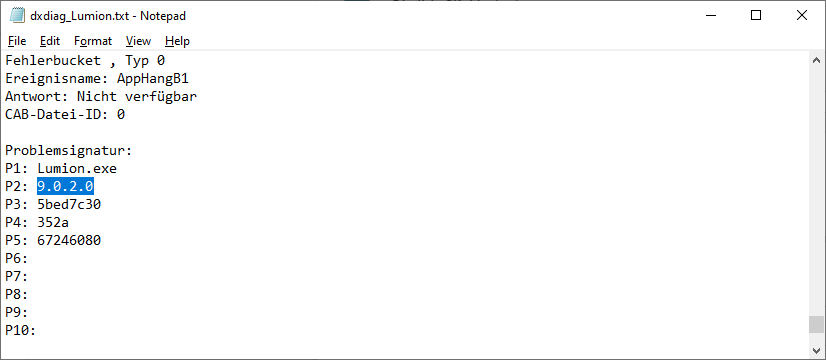
2.2: Ask the customer to right-click on 'Lumion.exe' and select 'Properties' followed by 'Details':
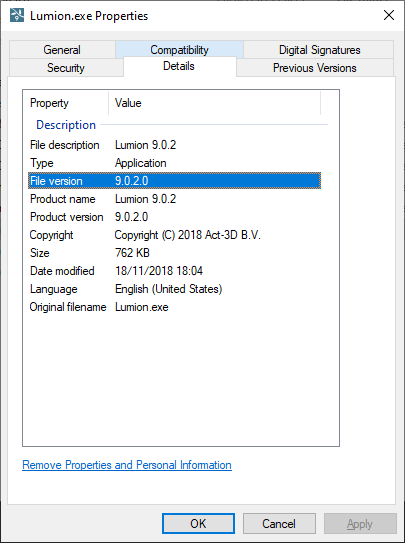
2.3: Look up the customer's email address on the Support Board page.
If there is only 1 License Key, download their License Activation log file and check if it has been in use recently. The Lumion version number is listed on the right. It shows the major.minor version.
2.4: Get the customer to send us a screenshot of the Lumion start screen
2.5: Ask the customer for a screenshot of the Settings screen:
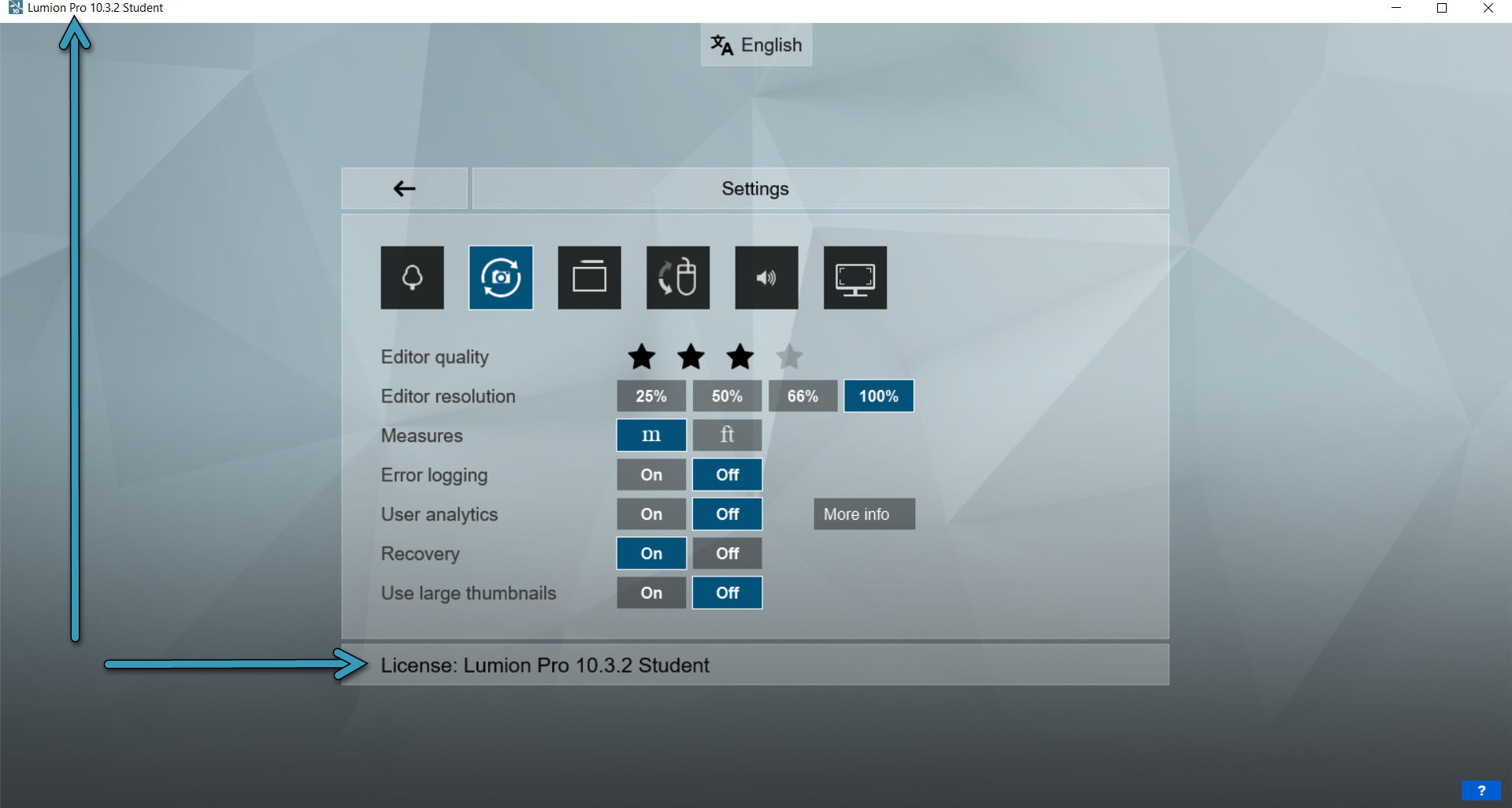
3. For 3d modeling software and LiveSync:
Finding the version number also applies, especially for the LiveSync version.
- Knowledge Base: How do you get help with import/export questions?
4. References
4.1: References: Zendesk Support Request
This outlines the case of an illegal user who used the Trial version of Lumion to get support.
4.2: Article Source: GChat Morten: 06/07/2020
==========================================
ARTICLE SUPPORT (from transfer to HubSpot):
1. Tables:
Tables were not able to be imported via HubSpot Importer. Any Tables in this article are now based on a DIV Conversion. Same is also the case for the transfer of articles with tables in the EKB.
You can add new (basic) Tables in the HubSpot Editor directly.
If the layout does not work, then you can copy/paste or recreate the old Table from ZD. Where possible the Table has also been copy/pasted from the source page (see link below in 3.). Instructions, see this article: Copying an old Zendesk Table over to HubSpot
2. Finding the reference to the old Zendesk Ticket in HubSpot:
Use this Support article: Finding the reference to the old Zendesk Ticket in HubSpot
and for ZD ticket Search in HubSpot following step 1 in above article:
3. Source Zendesk article:
A source and backup copy was made of all articles 9 June 2025.
The saved HTML files and images are in subfolders of: HTML files and images subfolders.
See also Support article in 2 above.
Backup/copy article: [TR] 4.5 Making use of... (360015008019).html
4: Quick Link to Zendesk IKB article:
(not available when Zendesk closed)
[TR] 4.5 Making use of Lumion sub-version details