[TR] 5.1 How to resend a 'Getting started with Lumion' email to a user
[TR] 5.1 How to resend a 'Getting started with Lumion' email to a user
1. Valid License Key holders may request resending the getting started email as they have not received it.
2. The 'Getting started with Lumion' email solely contains information about where to find the License Key but no info on the License Key itself:
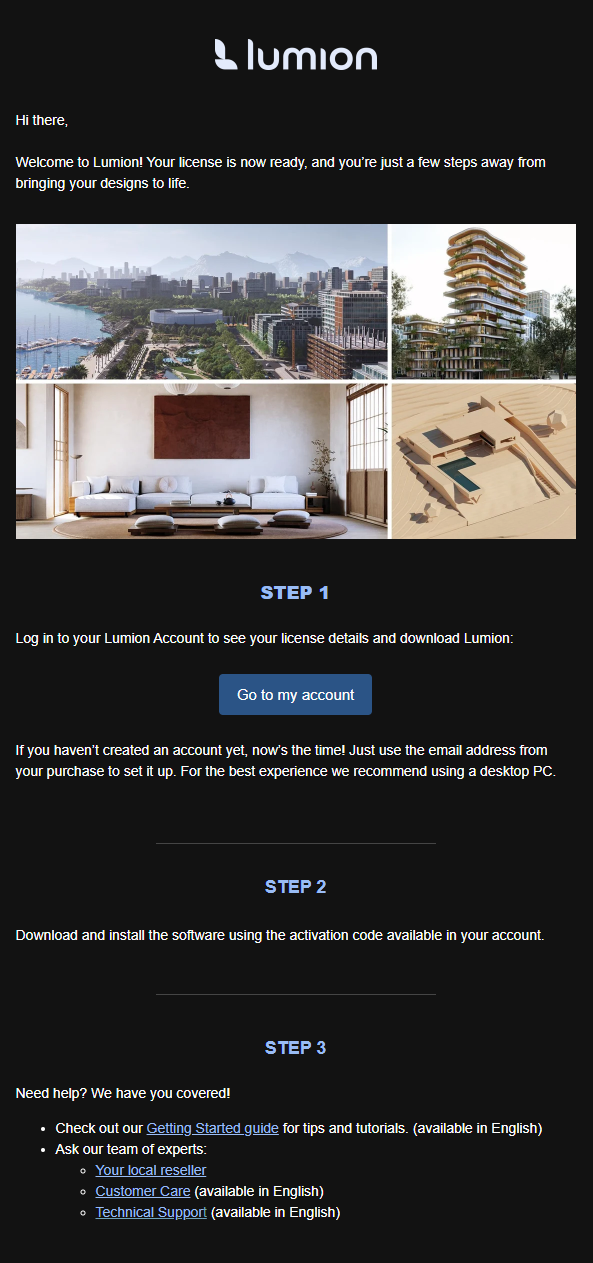
3. To resend the Getting Started email (if absolutely necessary), you need to enroll the user in the appropriate workflow:
3.1: Look at their License Key type and purchase history.
- The contact can be direct or indirect
- The contact can have a trial, subscription, student, or faculty License Key
3.2: Identify the appropriate workflow from the list:
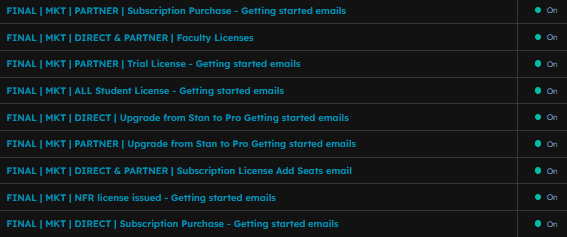
3.3: Open the workflow that describes the license type and purchase method that is appropriate to the customer. If unsure, ask Javier, Peter, or Mihnea.
3.4: At the top right of the screen, click Enroll:
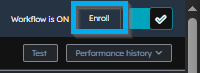
3.5: 'Choose individual deals':
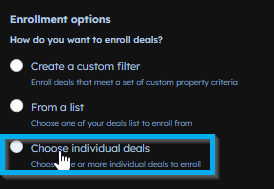
3.6: Choose the deal associated with the contact that was created at the moment of purchase.
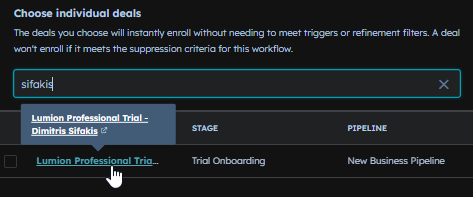
4. IMPORTANT: To ensure it is the correct Deal that you are enrolling click on the URL above to view it and make sure it's associated with the correct license key:

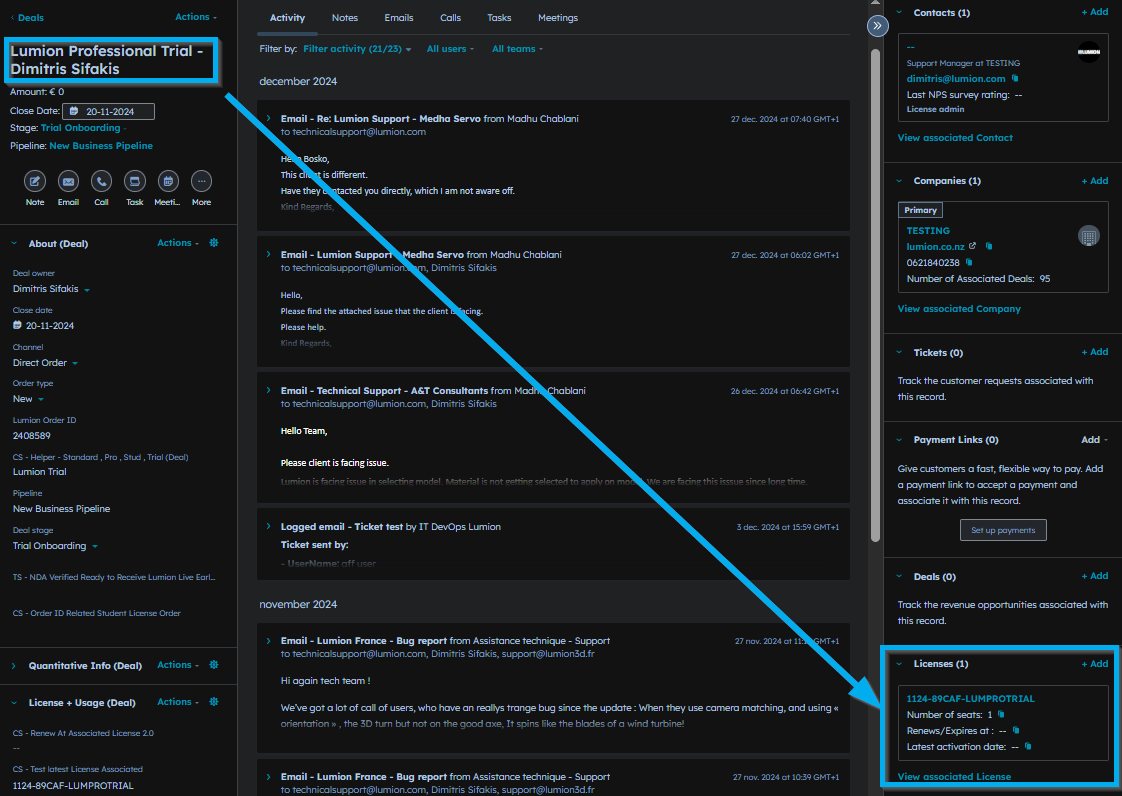
5. Then simply click 'Enroll'
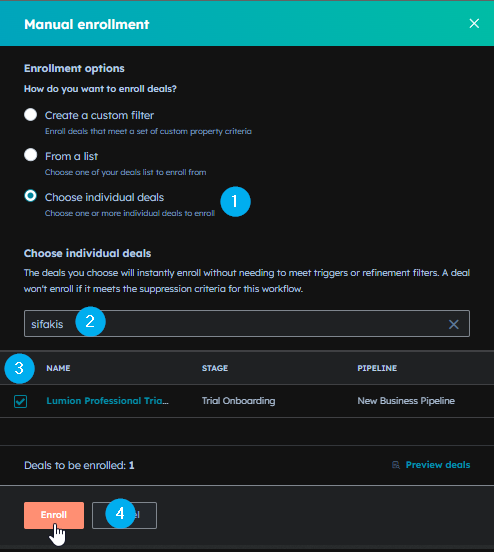
-------------------------------------------------------------------------------------------------------------------
[[[As of APRIL 2025, the info below is no longer up to date]]]
The bottom of this article remains as a record for the old procedure and may be removed at some point. without warning
1. Valid License Key holders can resend the ‘Getting started with Lumion’ email by entering the License Key number in step 1.1 in the following article:
- Knowledge Base: How do you get the email with the Lumion download link?
You can refer them to that article in a reply if it is clear that they have access to the License Key number so that they can do it themselves.
2. If they do not have access to the License Key number, please follow the instructions in the following article in order to locate the License Key.
- Internal Knowledge Base: [TR]: How to find a user’s License Key number
3. Then click on ‘Send License Key E-mail’ on the Support Board page:
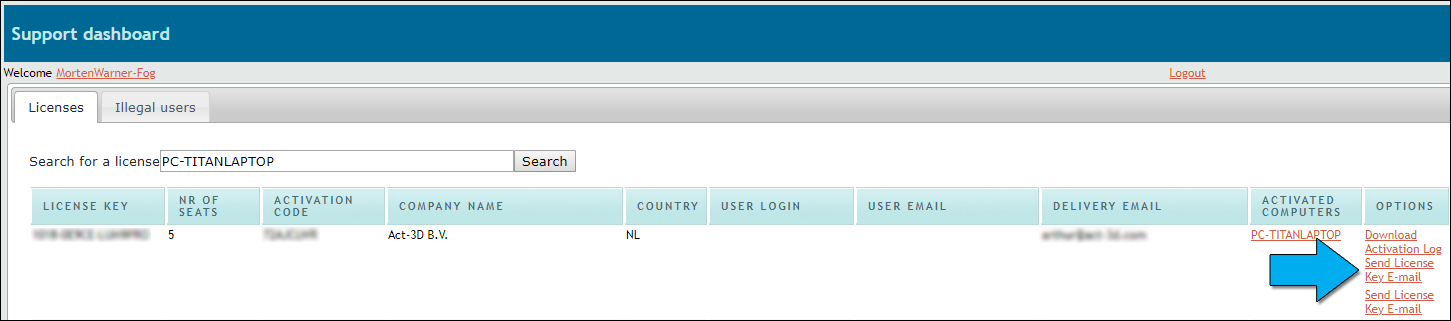
4. A window opens to enter the email address from the ‘Delivery email’ column. You can also send it to more than one email address by separating them with a semi-colon “;”.
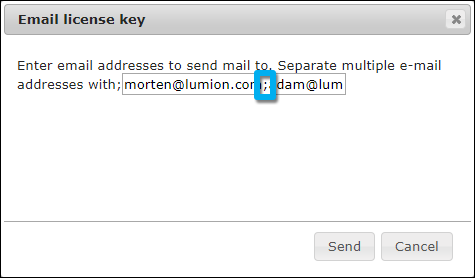
5. IMPORTANT: As the 'Getting started with Lumion' email lists the License Key, Activation Code, and the link to the Download Manager, it is critically important that it is only ever sent to the right person.
- Do not send it to other email addresses than the email address in the 'Delivery Email' column - unless you have confirmed that they should be getting the email. For example, you have been in email contact with them and it is clear they have all the required valid proof that they are entitled to receive a copy, such as their email was in the CC of an email where the 'Delivery Email' user had included them or passed on an email with any prior 'Getting Started with Lumion' email, etc.
- If you send it to the 'Delivery Email' and this email is registered to a different person within the company/organization, you can mention that in your reply email/post and they can contact their colleague to get a copy.
- Be constantly on guard for possible phishing attempts for License Key resends.
6. Let them know that the 'Getting started with Lumion' email has been sent and request them to confirm that they have received it.
7. We have various Macros covering some of the situations or that you can edit to form your reply.
==========================================
ARTICLE SUPPORT (from transfer to HubSpot):
1. Tables:
Tables were not able to be imported via HubSpot Importer. Any Tables in this article are now based on a DIV Conversion. Same is also the case for the transfer of articles with tables in the EKB.
You can add new (basic) Tables in the HubSpot Editor directly.
If the layout does not work, then you can copy/paste or recreate the old Table from ZD. Where possible the Table has also been copy/pasted from the source page (see link below in 3.). Instructions, see this article: Copying an old Zendesk Table over to HubSpot
2. Finding the reference to the old Zendesk Ticket in HubSpot:
Use this Support article: Finding the reference to the old Zendesk Ticket in HubSpot
and for ZD ticket Search in HubSpot following step 1 in above article:
3. Source Zendesk article:
A source and backup copy was made of all articles 9 June 2025.
The saved HTML files and images are in subfolders of: HTML files and images subfolders.
See also Support article in 2 above.
Backup/copy article: [TR] 5.1 How to resend... (360018741099).html
4: Quick Link to Zendesk IKB article:
(not available when Zendesk closed)
[TR] 5.1 How to resend a 'Getting started with Lumion' email to a user