[TR] 5.2 How do you resend a ‘Getting started with Lumion’ email to a student?
[TR] 5.2 How do you resend a ‘Getting started with Lumion’ email to a student?
1. Students in certain countries can only get a student License Key via their local reseller:
- Knowledge Base: Is there an educational or student version of Lumion?
2. However, students in the following countries can apply via SheerID - a student verification service that requires a valid student ID and a Paypal account in the country they apply in:
- Australia
- Canada
- Denmark
- Finland
- Netherlands
- Norway
- Sweden
- Singapore
- UK
- USA
- Israel
Occasionally, a student might contact us because they haven’t received the 'Getting started with Lumion' email after completing an application via SheerID.
2b: How does a student get to the Student Application form?
###probably needs to go in a different article but for the meantime
- Knowledge Base: Is there an educational or student version of Lumion?
to the main Educational page: https://lumion.com/product/educational-licenses
Then there is an automatic redirect to either USA page (the student-apply-direct page): Student application form (https://lumion.com/students.html)
or other countries page: https://lumion.com/product/students
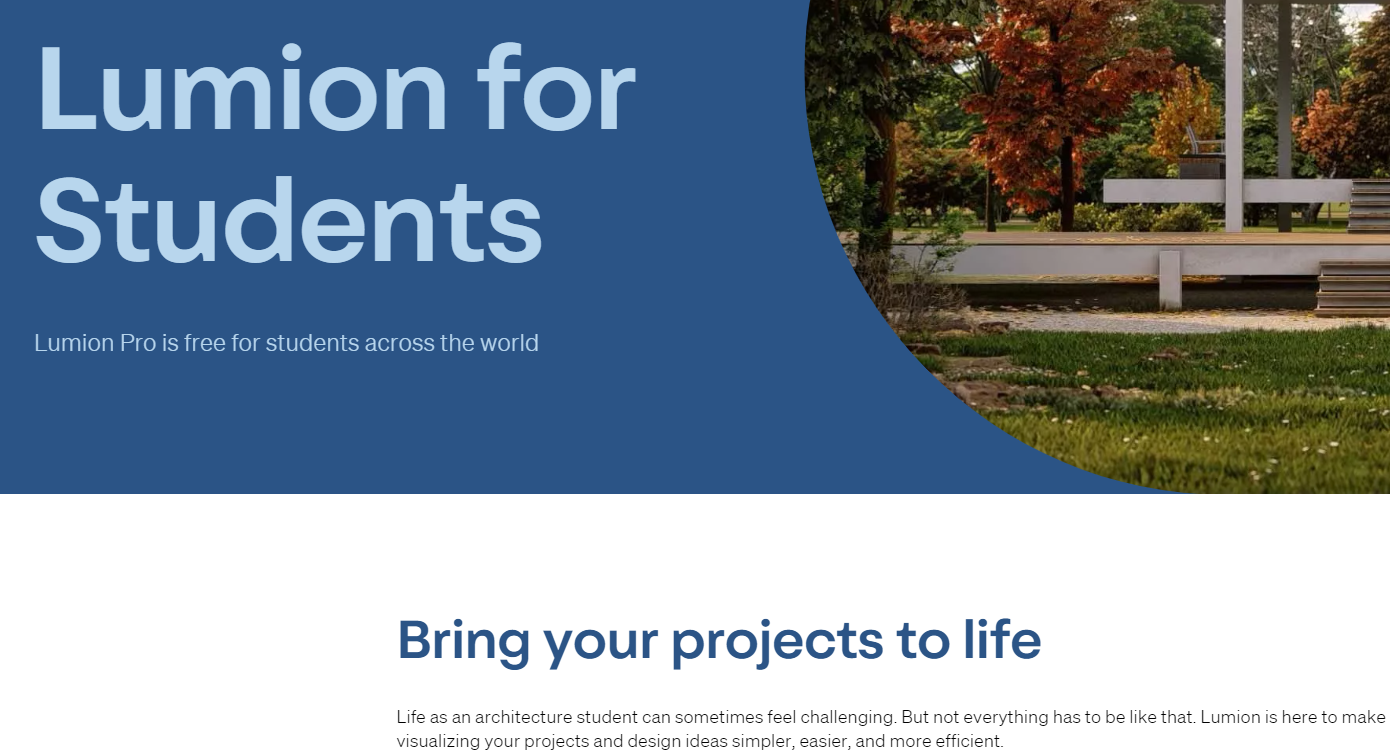
If they are from a country with a matching IP for the countries listed then the students will see the sheerid form in the webpage:
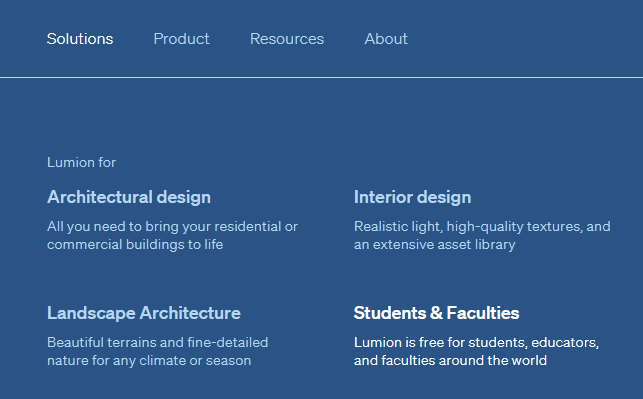
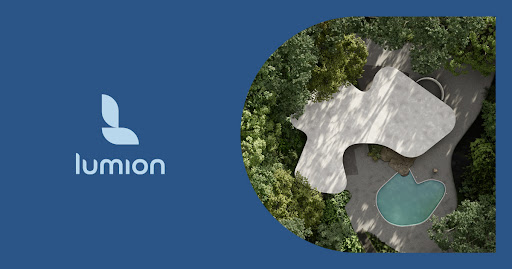
3. You will then have to look up the status of the application to make sure that it was approved:
- Internal Knowledge Base: [TR]: How to look up students on SheerID
Example of approved application:
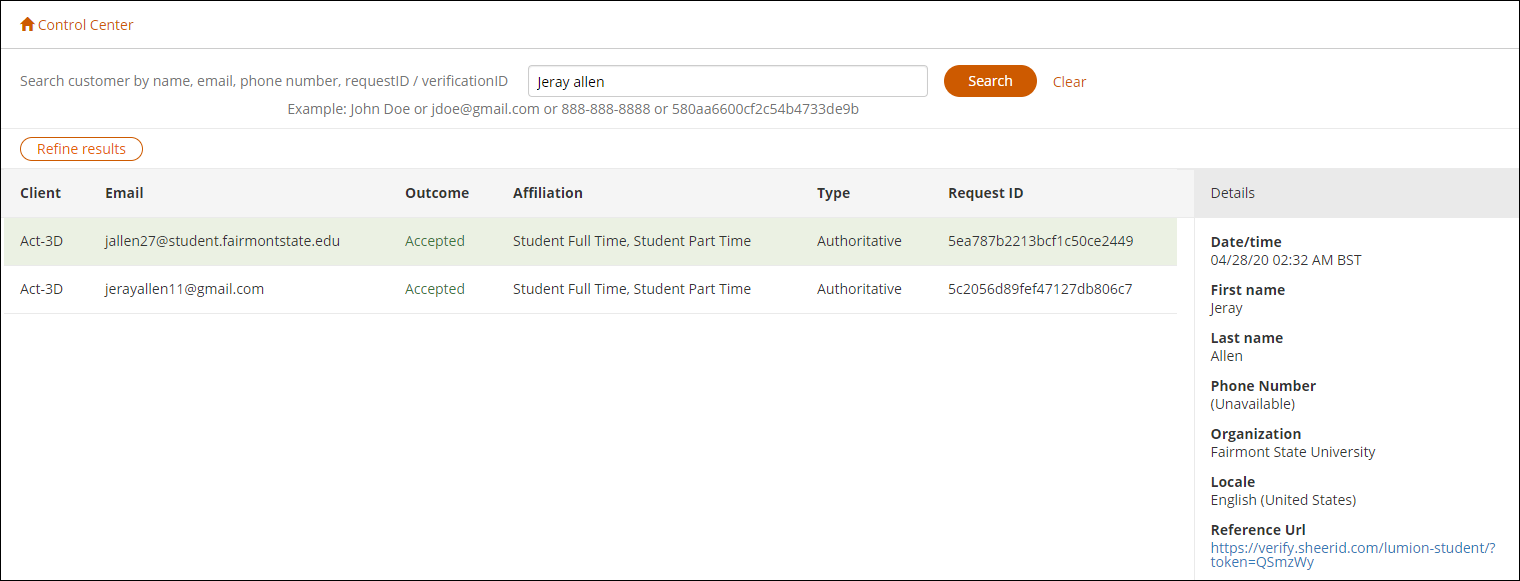
4. If the application was approved or if the student did not apply via SheerID, you can resend the 'Getting started with Lumion' email to them by following these instructions:
- Internal Knowledge Base: [TR]: How to resend a 'Getting started with Lumion' email to a user
==========================================
ARTICLE SUPPORT (from transfer to HubSpot):
1. Tables:
Tables were not able to be imported via HubSpot Importer. Any Tables in this article are now based on a DIV Conversion. Same is also the case for the transfer of articles with tables in the EKB.
You can add new (basic) Tables in the HubSpot Editor directly.
If the layout does not work, then you can copy/paste or recreate the old Table from ZD. Where possible the Table has also been copy/pasted from the source page (see link below in 3.). Instructions, see this article: Copying an old Zendesk Table over to HubSpot
2. Finding the reference to the old Zendesk Ticket in HubSpot:
Use this Support article: Finding the reference to the old Zendesk Ticket in HubSpot
and for ZD ticket Search in HubSpot following step 1 in above article:
3. Source Zendesk article:
A source and backup copy was made of all articles 9 June 2025.
The saved HTML files and images are in subfolders of: HTML files and images subfolders.
See also Support article in 2 above.
Backup/copy article: [TR] 5.2 How do you re... (360018741239).html
4: Quick Link to Zendesk IKB article:
(not available when Zendesk closed)
[TR] 5.2 How do you resend a ‘Getting started with Lumion’ email to a student?