[TR] How do you install third-party 3D/CAD software? (OLD)
[TR] How do you install third-party 3D/CAD software?
Quick Links:
1. How to install software
1.1: Click on the link below:
- Spreadsheet Link: Software licenses for beta testing & support
1.2: Locate the software you need in column A (Software & download link) and click on it to go to the download page for that application.
Example:
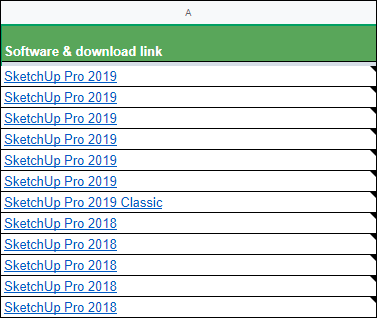
1.3: Make sure that the 'Total installations' number in column D is lower than the 'Allowed installations' in column E for the row you pick. Otherwise, you can’t install the software with that particular license/serial number.
Example:
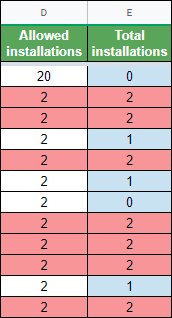
1.4: Once you’ve located a row with enough free installations, click on the download link in column A. In some cases, you will need to log in with the credentials provided in the download link.
Example:
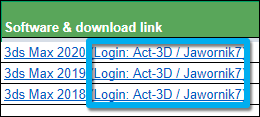
1.5: After downloading the installation files, use the provided serial number from the relevant row in column B when installing/starting the application:
Example:
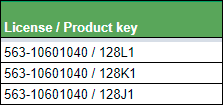
1.6: In some cases, you might need to be added manually as a user, e.g. when starting Rhino. Contact [email protected] if that’s the case.
1.7: Once you’ve installed the 3D/CAD software, please add a ‘1’ in the corresponding row below the column with your name, assuming you’ve installed it on one PC. Please also add a note with the PC name and the installation date, like this:
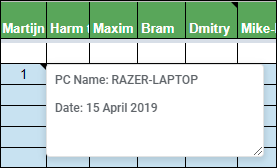
2. How to uninstall software
2.1: If you need to uninstall one of the applications again, please follow the instructions in column AF (on the far right in the spreadsheet).
2.2 Please ensure that you release licenses when not needed. For example, use the Graphisoft License Manager to upload a license once you have finished with it. We have limited numbers of some licenses and with a large number of staff members now requiring access. This applies mainly to ArchiCAD and Vectorworks. Check the sheet for the number in use.
3. Who to Contact for the administration of the sheet?
Currently (29/06/2021) in limbo. Contact Peter or Dimitris.
==========================================
ARTICLE SUPPORT (from transfer to HubSpot):
1. Tables:
Tables were not able to be imported via HubSpot Importer. Any Tables in this article are now based on a DIV Conversion. Same is also the case for the transfer of articles with tables in the EKB.
You can add new (basic) Tables in the HubSpot Editor directly.
If the layout does not work, then you can copy/paste or recreate the old Table from ZD. Where possible the Table has also been copy/pasted from the source page (see link below in 3.). Instructions, see this article: Copying an old Zendesk Table over to HubSpot
2. Finding the reference to the old Zendesk Ticket in HubSpot:
Use this Support article: Finding the reference to the old Zendesk Ticket in HubSpot
and for ZD ticket Search in HubSpot following step 1 in above article:
3. Source Zendesk article:
A source and backup copy was made of all articles 9 June 2025.
The saved HTML files and images are in subfolders of: HTML files and images subfolders.
See also Support article in 2 above.
Backup/copy article: [TR] How do you instal... (4402803122706).html
4: Quick Link to Zendesk IKB article:
(not available when Zendesk closed)
[TR] How do you install third-party 3D/CAD software? (OLD)