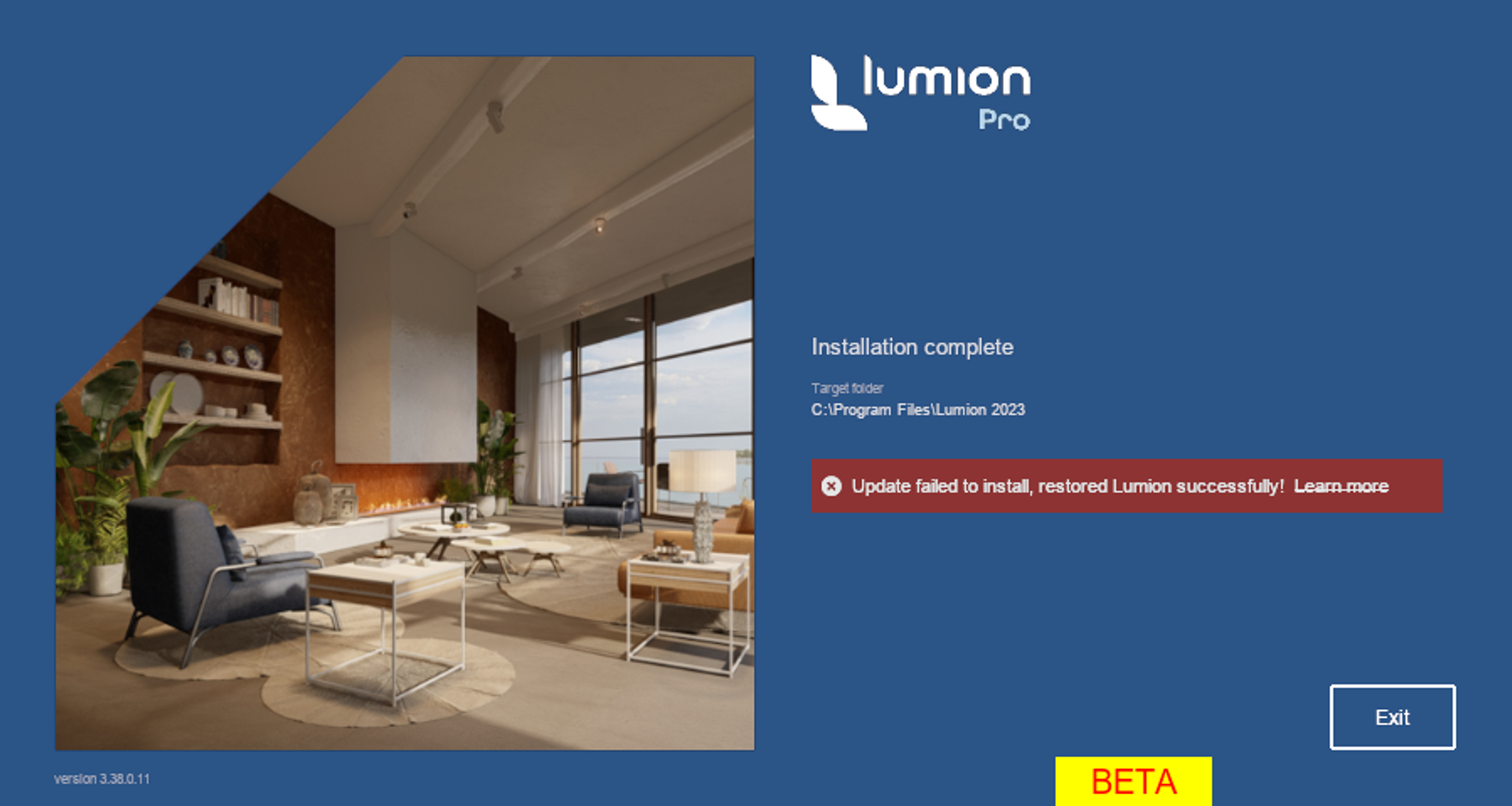[WIP] Updater Errors
[WIP] Updater Errors
Applicable to: All Lumion versions
1. Unable to lock Lumion:
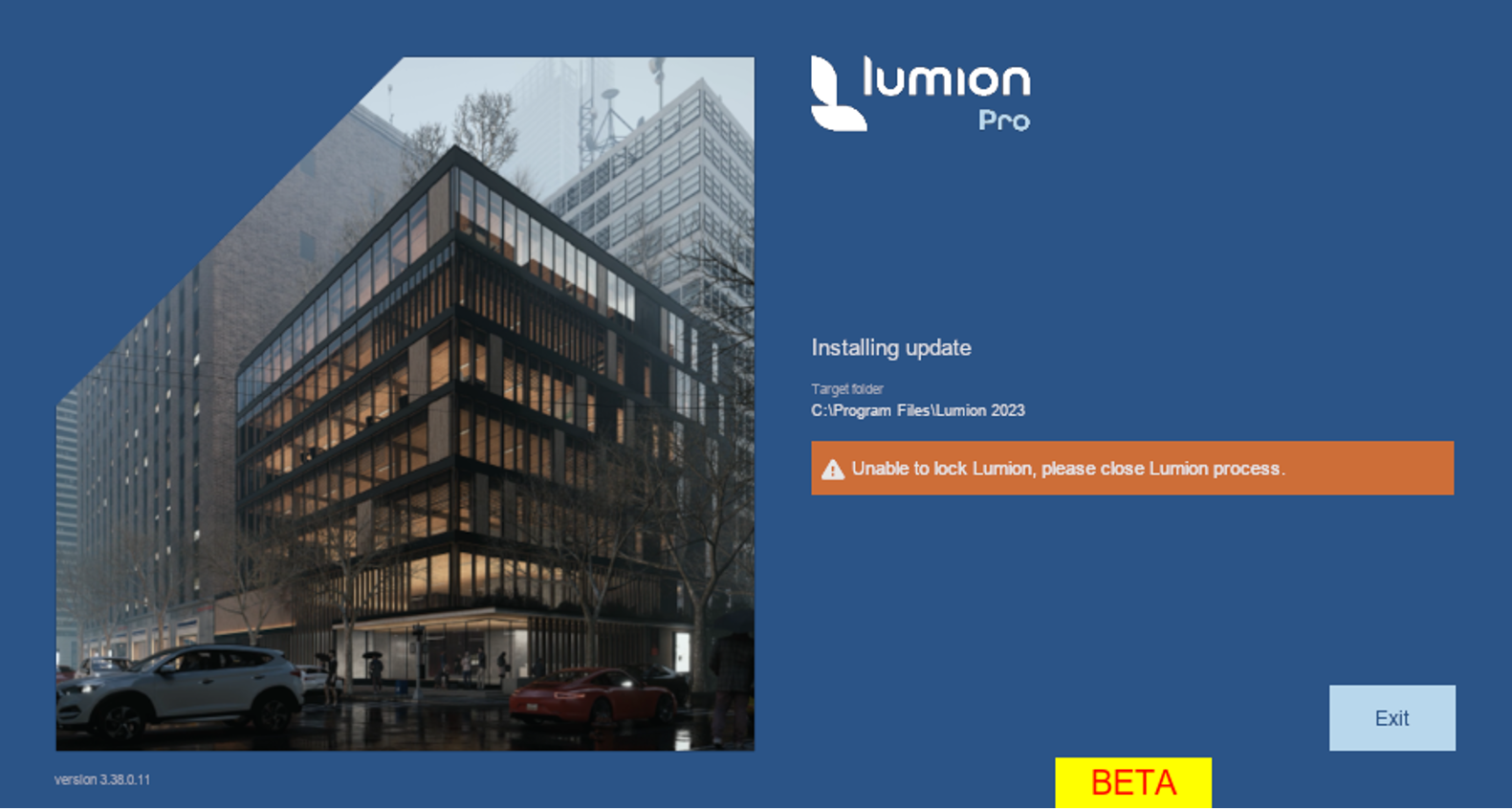
Background: After the update downloads, the installation update starts:
1.1 Lock lumion.exe
1.2 Check the uninstall.dat
1.3 Verify bin file CRC of all available downloaded updates
Logfile.txt for 1.1:

2. Unable to lock the files required for the installation:
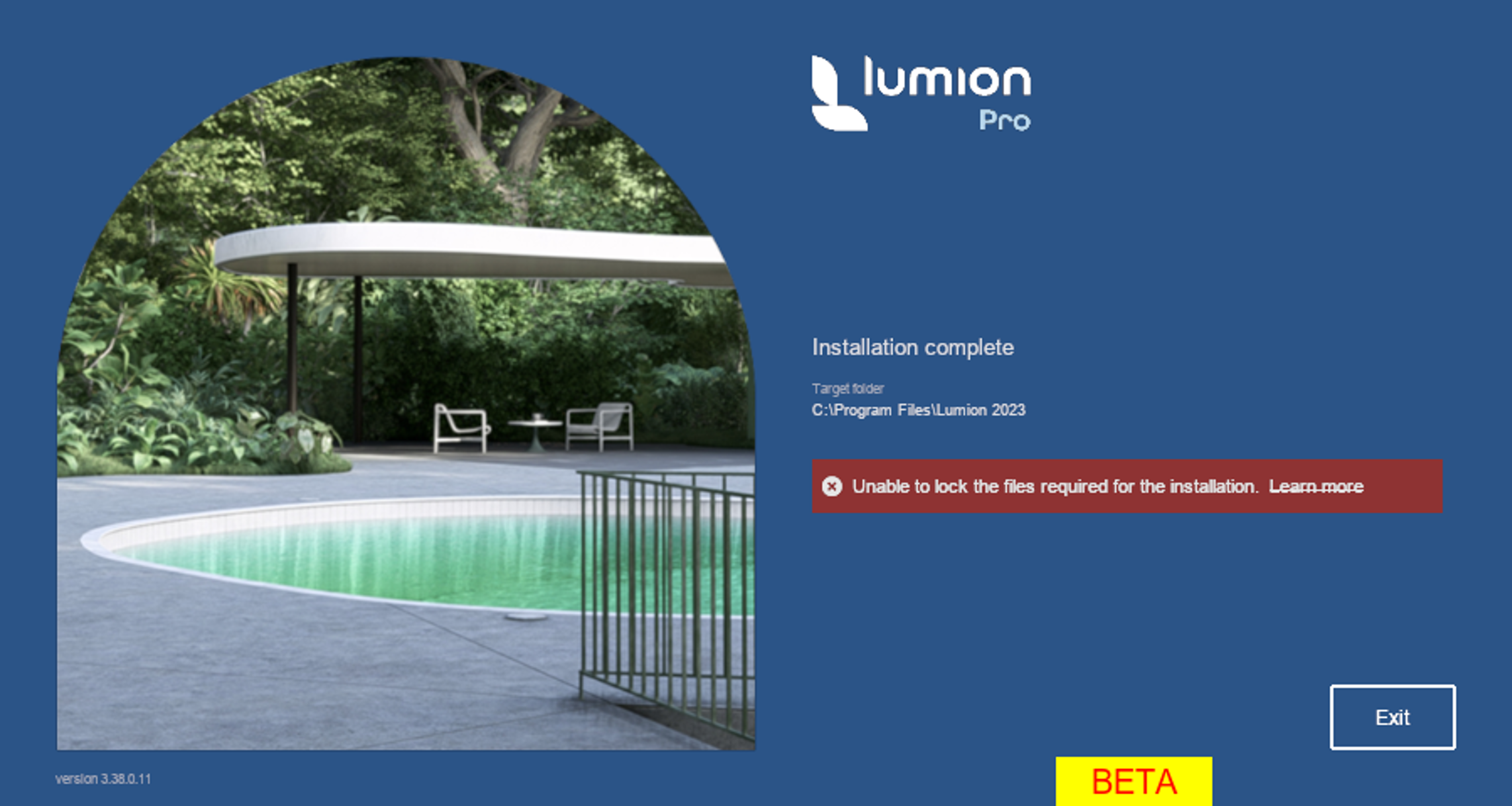
Background on every update:
2.1 Extract bin files of the update (ProgramData\LumionUpdater\lum23pro\23.x.x)
2.2 Check if the extracted folder exists in programdata
2.3 Read the json update file (contains which files to add, modify, or delete)
2.4 Lock and unlock files that will be updated to see if they are available and can be modified
2.5 Create a backup of the original files that will be modified or deleted by the update
2.6 Move files from the extracted folder to the Lumion installation folder for new files and modified files and delete files that are removed by the update
Logfile.txt for 2.4:

Backup files 2.5:
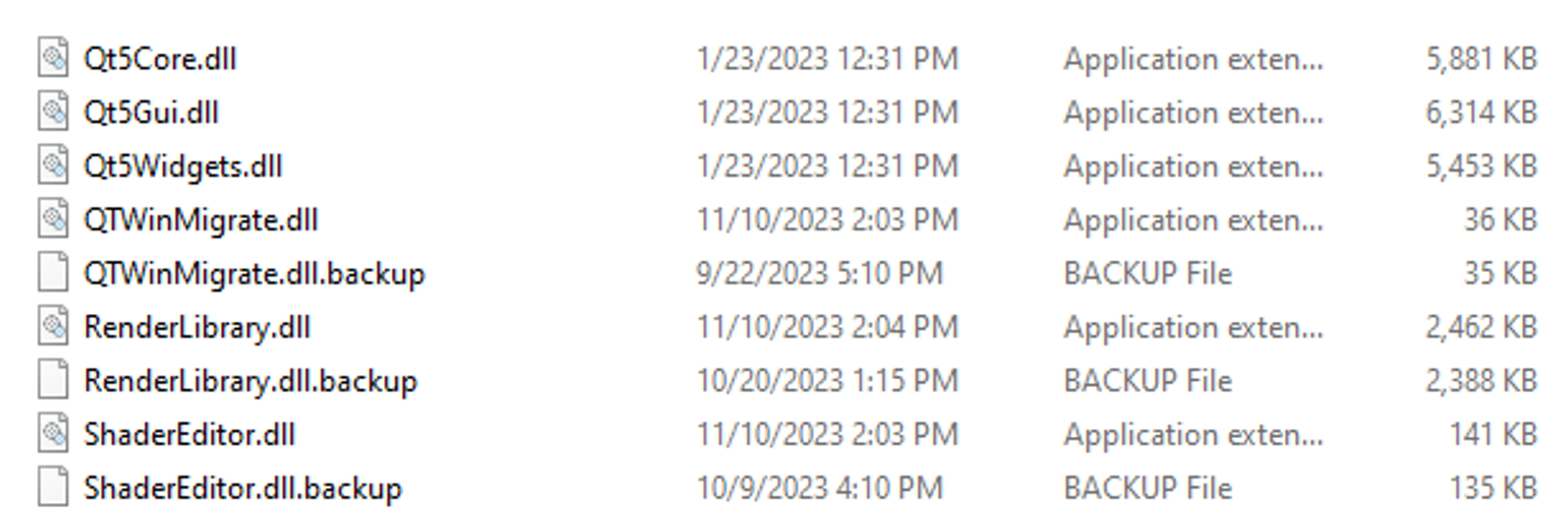
3. Update OK
Background if update OK:
3.1 Copy the new Lumion.exe that has the Lumion version number of the applied update
3.2 Delete backup files.
3.3 Update registry (updates version to installed update version)
3.4 Update uninstall.dat (to make sure when uninstalled, everything will be removed)
3.5 Start update scripts (if present, downloaded from the server)
3.6 Delete ProgramData update version subfolder for the applied update
3.7 Update status update.ini
3.8 Continue with the next update if available, or else finish the update installation
4. Update failed to install
Restored Lumion successfully:
Restored Lumion failed:
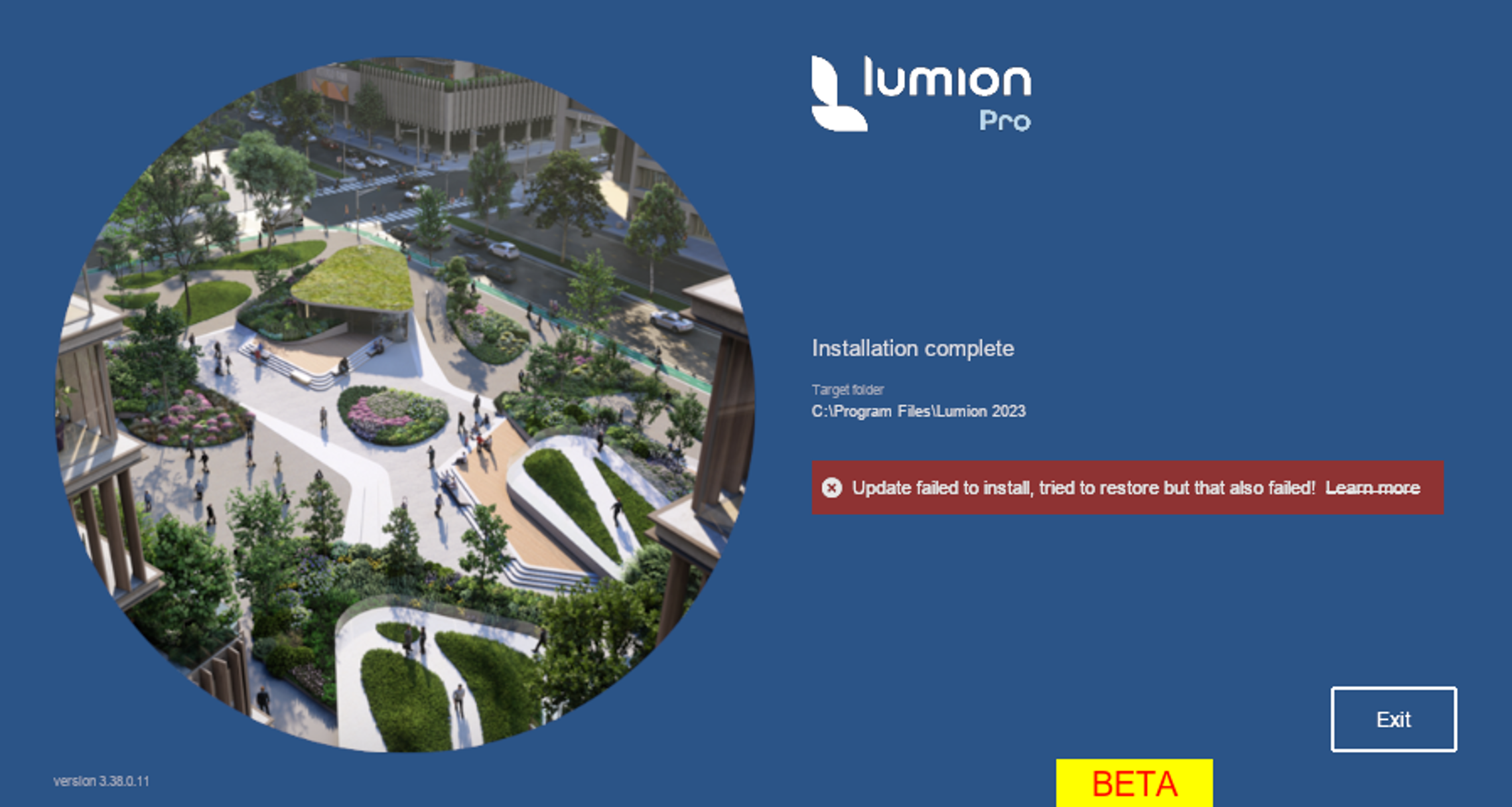
Background if the update fails - restore mode:
4.1 If all backup files are present:
4.1.1 Lumion will delete all new, modified files and put back the backup files
4.1.2 The update installer will go to the end screen, showing a message the update failed, but successfully restored to the previous version
4.1.3 Lumion should start without a problem
4.2 If backup files are missing:
4.2.1 Lumion can’t do a restore
4.2.2 The update installer will go to the end, showing a message that it tried to do a restore, but failed
4.2.3 Lumion starts with an error and won’t start any further
4.2.4 The user should reinstall Lumion just to be sure he doesn’t have a botched Lumion
Logfile.txt for 4.1 (shows which file wasn't properly updated + restore successfully):

Logfile.txt for 4.2 (backup file missing -> restore failed):

Update.ini for 4.2:
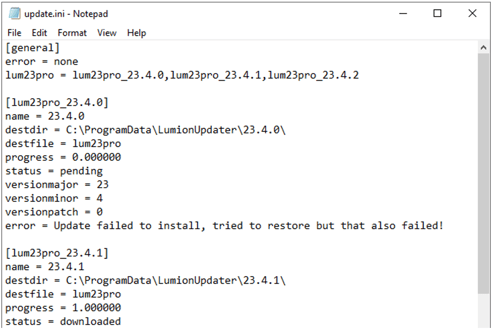
Lumion when restored failed:
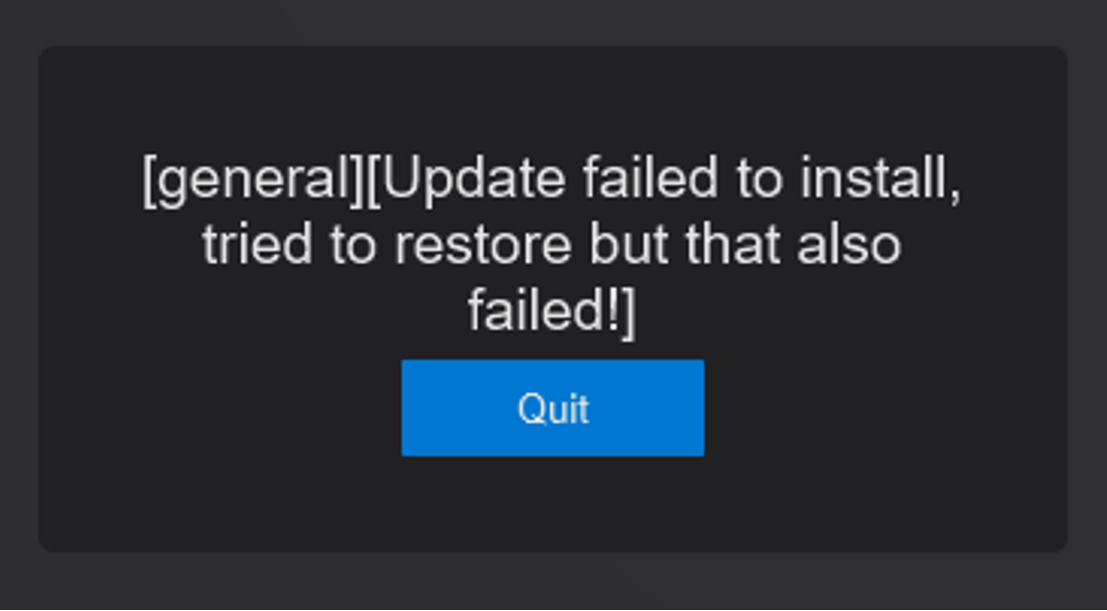
5. Crash during update
5.1 Restore the installation manually by starting “updating000.exe”
5.2 If the updater finds any backup files, it will enter restore mode
5.3 In restore mode, it will revert the backup files to restore to the previous version
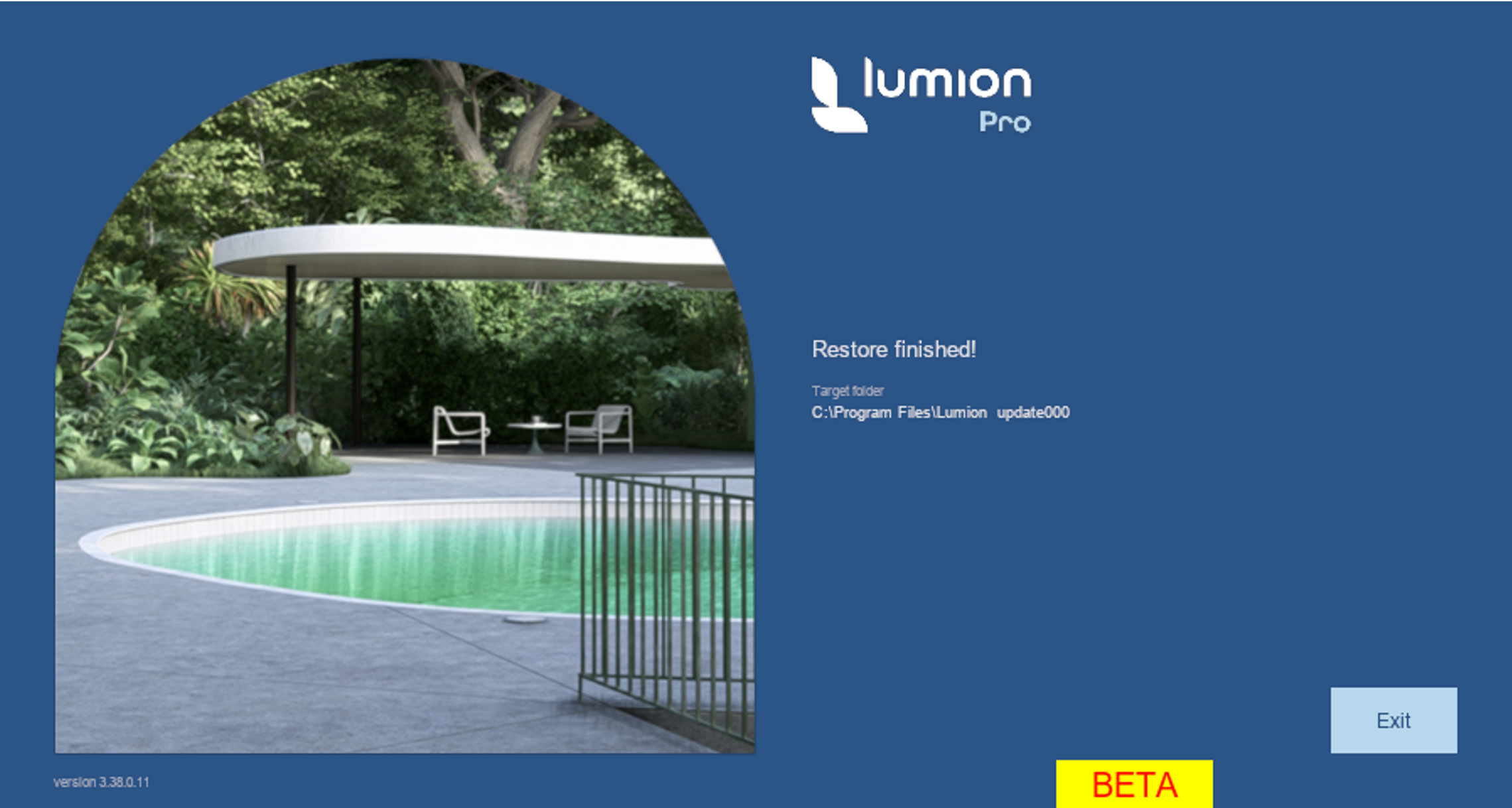
Might not always result in a working Lumion
6. Notes:
6.1 Update installer working -> Lumion.exe locked (no status.ini created) + update000 / uninstall000 won't work
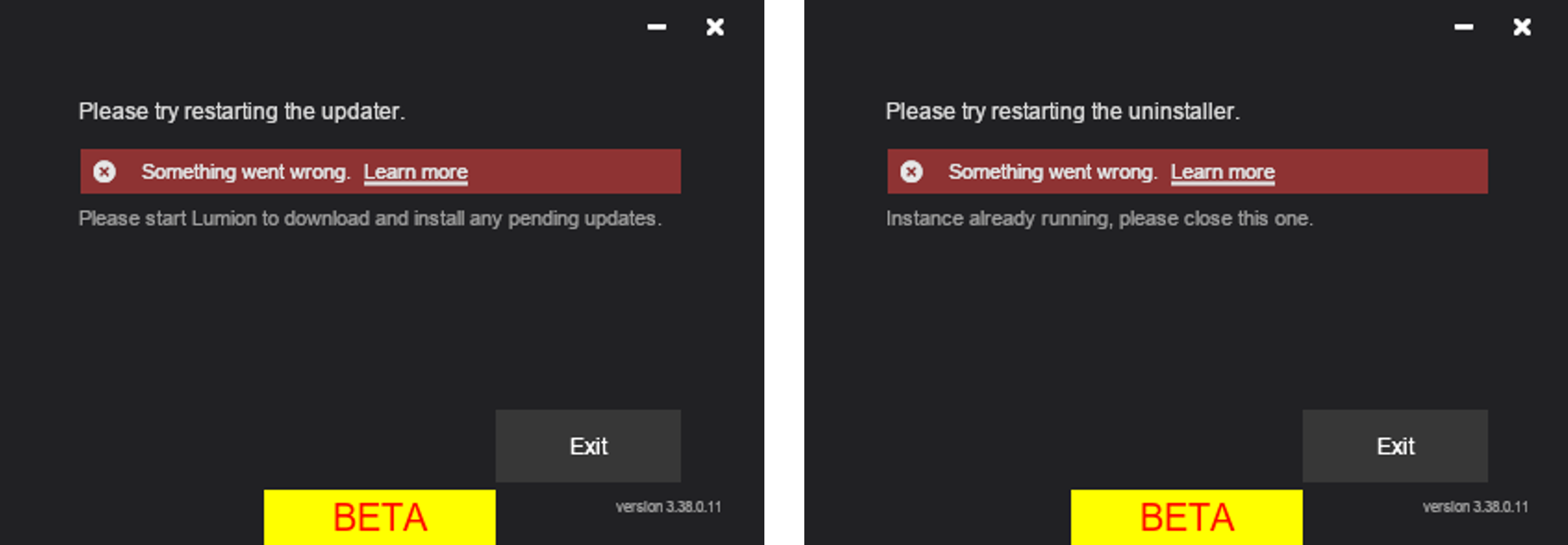
6.2 The uninstaller removes all empty subfolders from the installation folder. When a subfolder contains any files, it won’t be removed. This will not show up as an error in the interface.
6.3 The uninstaller will now properly remove itself if it didn’t encounter any issues during the uninstallation. This might take up to a minute before this task is performed.
6.4 3 logfile.txt files:
- Installer's location
- C:\ProgramData\LumionUpdater
- C:\Program Files\Lumion 2023
Each one is created if the installer, updater, or uninstaller encounters any issues, and after it is closed. If the logfile.txt already exists, the new logging will be added to the existing file
7. Reference:
https://docs.google.com/document/d/12k0kwi6bq8vxme8Fn2sLlvYvUo1_qMOb2yHn5xFzspM/edit?usp=sharing
==========================================
ARTICLE SUPPORT (from transfer to HubSpot):
1. Tables:
Tables were not able to be imported via HubSpot Importer. Any Tables in this article are now based on a DIV Conversion. Same is also the case for the transfer of articles with tables in the EKB.
You can add new (basic) Tables in the HubSpot Editor directly.
If the layout does not work, then you can copy/paste or recreate the old Table from ZD. Where possible the Table has also been copy/pasted from the source page (see link below in 3.). Instructions, see this article: Copying an old Zendesk Table over to HubSpot
2. Finding the reference to the old Zendesk Ticket in HubSpot:
Use this Support article: Finding the reference to the old Zendesk Ticket in HubSpot
and for ZD ticket Search in HubSpot following step 1 in above article:
3. Source Zendesk article:
A source and backup copy was made of all articles 9 June 2025.
The saved HTML files and images are in subfolders of: HTML files and images subfolders.
See also Support article in 2 above.
Backup/copy article: [WIP]%20Updater%20Errors...%20(11743434215836).html
4: Quick Link to Zendesk IKB article:
(not available when Zendesk closed)
[WIP] Updater Errors