What is Lumion Cloud?

1. About Lumion Cloud:
1.1: Lumion Cloud Is
Lumion Cloud provides a dedicated space for architects and designers to:
- Upload renders directly from Lumion Pro and Lumion View.
- Share visualizations via secure links—no downloads needed.
- A smarter way to collaborate.
- Keep client feedback in one place.
- Manage approvals and versions across your entire project.
Lumion Cloud is designed to help you communicate better with clients, colleagues, and stakeholders—wherever they are.
Lumion Cloud brings all your renders, feedback, and approvals into one connected space, fully integrated with Lumion Pro and Lumion View.
1.2: Who is it for?
- Architects and architectural firms.
- 3D visualizers and visualization studios.
- Project managers in architecture and design.
- External collaborators (clients, consultants, engineers) involved in the architectural visualization process.
1.3: What Lumion Cloud provides
- Integration with Lumion workflows and file formats.
- Real-time annotation and feedback on high-fidelity 3D renders.
- Version control and overlay comparisons.
- Secure, role-based access for internal teams and external stakeholders.
1.4: What You Can Do With Lumion Cloud
You will be able to manage renders, feedback, and approvals through a Project dashboard, complete with version tracking, Kanban-style flows, and direct client commenting.
No more chasing down client feedback or losing track of versions. With Lumion Cloud, everything is up to date and visible in real time.
Manage the conversation around every visualization, from first sketch to final sign-off.
Everything is up to date and visible in real time. Share visuals, gather comments, and follow project progress seamlessly - from first sketch to final sign-off.
1.5: Examples of some Use cases
Design Review and Iteration Approvals:
The architectural team uploads Lumion images, videos, PDFs, or 360 panoramas for a project. Colleagues and consultants annotate directly on these formats, provide feedback, and approve or request changes—all input is centralized and version-specific.
Client Feedback and Sign-off:
A 3D visualizer shares a secure link to the latest images, videos, or 360 panoramas with the client. The client reviews, comments, and provides digital sign-off or requests revisions, creating a clear approval record.
Multi-version Comparison for Design Alternatives:
The design team presents alternative versions (e.g., different facade or landscape options) as images, PDFs, or 360 panoramas. Team members and clients switch between versions, compare them side-by-side, and discuss preferences within the platform.
Project Asset Management and Team Collaboration:
A project manager uses the dashboard to manage all project assets—images, videos, PDFs, and panoramas—assign roles, control access, and monitor project status, ensuring the right people have the right access.
Consultant and Engineer Coordination:
External consultants review specific project files (images, PDFs), annotate directly, and highlight technical concerns, collaborating efficiently with the design team without full project access.
1.6: Summary Features of Lumion Cloud
- Gather your visuals in one place.
- Share/Invite with stakeholders.
- Capture clear visual feedback.
- Visual tools to help keep projects on track.
Gather your visuals in one place:
Upload renders directly from Lumion View or Lumion Pro and organize your projects in one central hub for easy access.
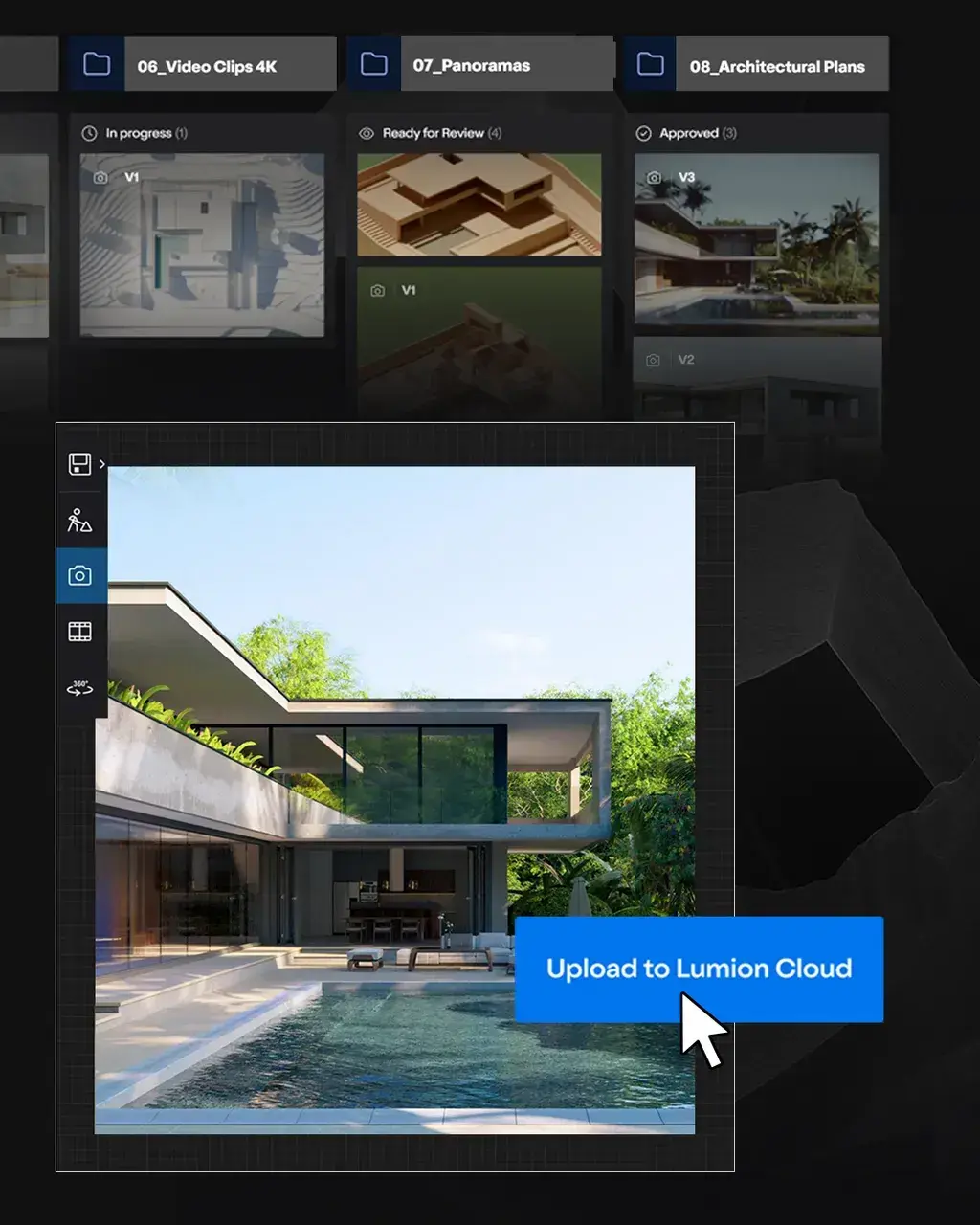
Share/Invite with stakeholders:
With those you choose or anyone, anywhere.
Invite your team or clients to review and collaborate with secure links or QR codes.
Those you invite do not need to have a Lumion Account.

Capture clear visual feedback
Draw, highlight, comment, attach files—built-in markup tools make feedback visual, interactive, and live.
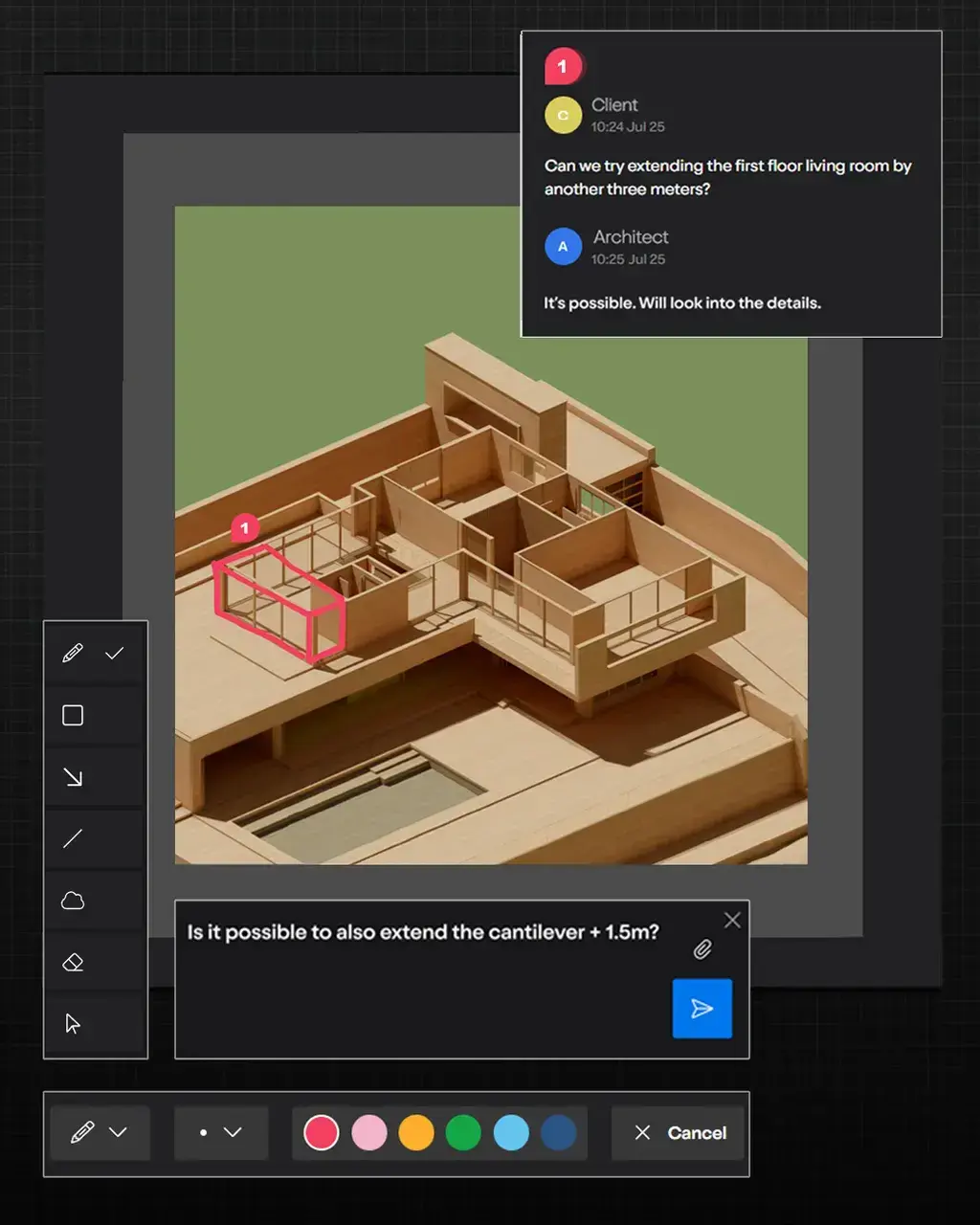
Keep projects on track:
Track versions, project status, and design approvals instantly with Kanban, grid, or list views.
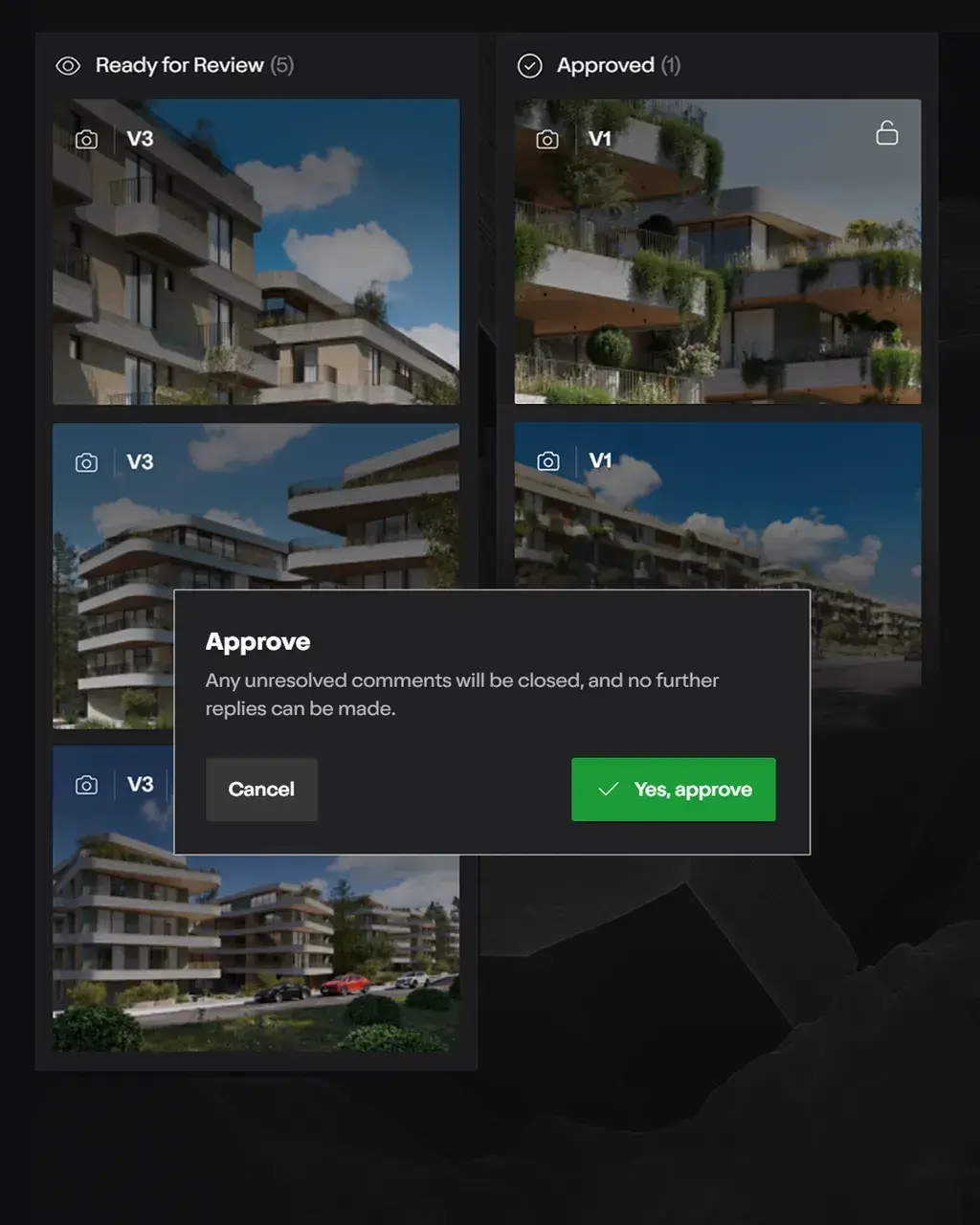
2. Access to Lumion Cloud:
2.1: For uploading renders and managing Projects:
Is provided if you have a valid Lumion Account.
Uploading a render will open Lumion Cloud in the Renders screen for you automatically.
Or you can access Lumion Cloud via this web location: Lumion Cloud.
See Section 4: How to Access Lumion Cloud:
- Knowledge Base: Introduction to Lumion Cloud
And, for further details see article:
- Knowledge Base: How do you access Lumion Cloud?
- Knowledge Base: What is a Lumion Account?
2.2: For those invited: contributors, viewers, providing feedback, clients, customers, collaborators:
A Lumion Account is not a requirement for them to access the renders that you send them via an Invite.
See also section 7. Sharing and Collaboration.
3. Steps to get going:
3.1: One-off prerequisite:- Ensure you have an active Lumion Account.
Those with a Lumion Studio License Key already have user managed, Named-User Accounts.
Customers with a Floating License Key can create a Lumion Account.
Most Lumion Pro customers already have a Lumion Account.
- Knowledge Base: How do you access Lumion Cloud?
3.2: As you would do on any day, simply log in to your Lumion Account via
- Your web browser.
- Within Lumion when it opens.
- Within Lumion View via the View Editor.
3.3: Render and Upload:
Via Lumion Pro and Lumion View:
- Choose to upload the render automatically in the render settings.

Or you can manually upload the file via Lumion Cloud (Upload button in Render and Projects screens).
See the steps in Section 5 Renders.
4. Overview/Workflow:

5. Rendering to Lumion Cloud:
5.1: Render in Lumion Pro

5.2: Render in Lumion View:

5.3: Upload options:
Upload directly in Lumion Pro or Lumion View.


Upload status is provided in Lumion Pro and also Lumion View:

5.4: Click on Open Cloud to open the Renders workspace in the web browser:

See also question What file types are supported? in:
- Knowledge Base: Lumion Cloud: FAQ
5.5: Manually upload
Using the Upload feature (Add Render) in Lumion Cloud. Available in both the Render and Projects workspaces:


See also question What file types are supported? in:
- Knowledge Base: Lumion Cloud: FAQ
6. Renders and Projects workspaces(screens):
Renders:
View, share and manage your renders in the Renders workspace.

Projects:
View. share and manage files and versions for a Project and the status through to approval.
Renders and Projects have three main Views.
Grid View:

List View:

Kanban View:

For further details see:
- Knowledge Base: Renders Screen
- Knowledge Base: Projects Screen
7. Sharing and Collaboration:
7.1: Sharing and Collaboration
- Share visualizations via secure links.
- A smarter way to collaborate.
- Keep client feedback in one place.
- Manage approvals and versions across your entire project.

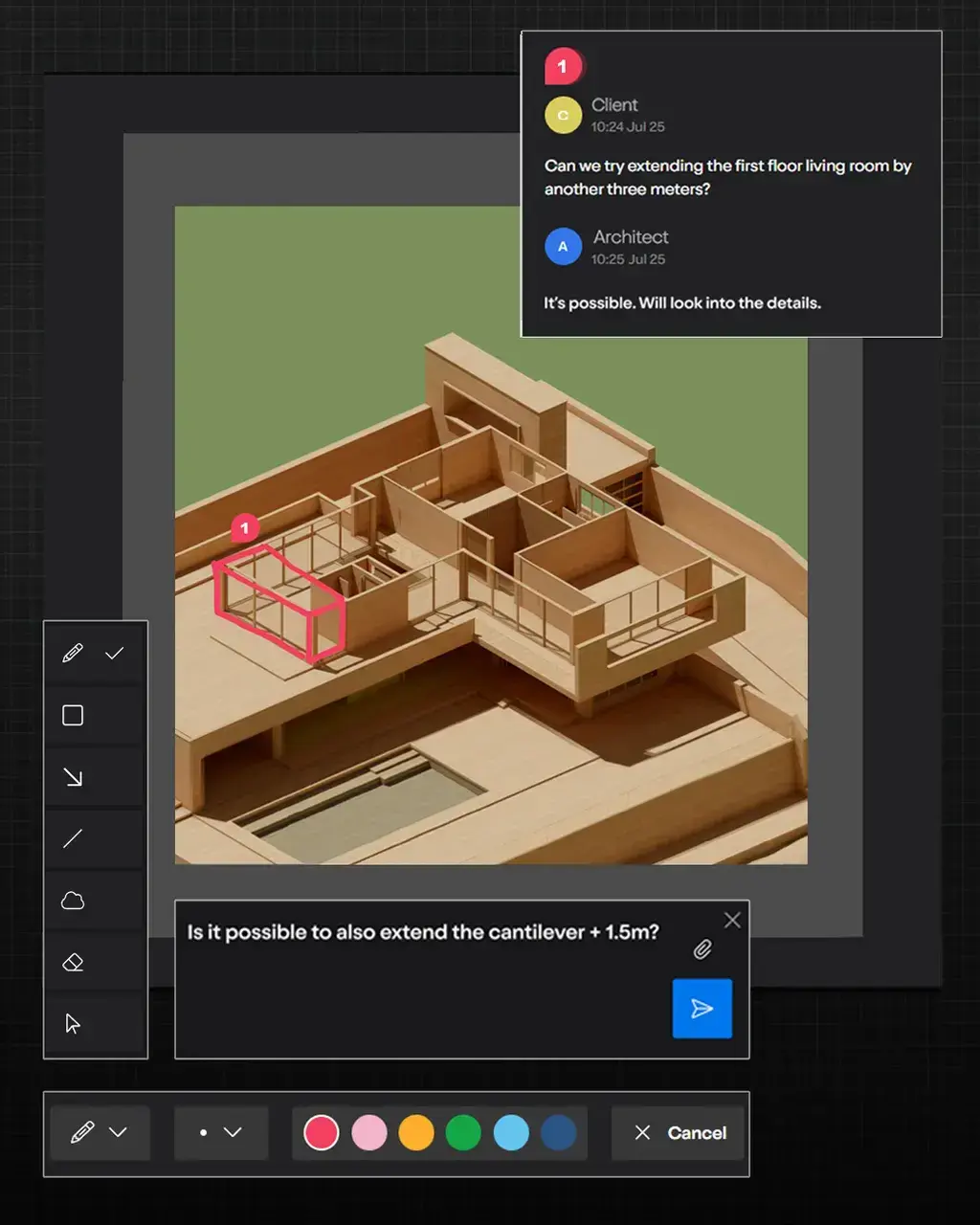
A Lumion Account is not a requirement for those you invite to share or collaborate .
For further details:
7.2: Manage who can access and contribute with Permissions
Access via the Account dropdown > About > select Permissions tab


8. Limitations/Boundaries in which Lumion Cloud will work:
Limitations/Boundaries in which Lumion Cloud will work:
Lumion Cloud is being released along with Lumion 2025.1.0 and newer.
The platform does not provide tools for creating or editing 3D models directly in the cloud.
Custom branding or white-labelling options are not available.
This is currently for desktop as a web browser based application. And, not intended as a responsive Mobile Application.
No Localization, although you should be able to use browser language conversion.
Not intended for storage or editing of Lumion Project files or CAD files.
No in-app customer help. See below, section 11. Getting Help and Support.
See Also:
- Knowledge Base: Lumion Cloud: FAQ
9. Getting Help and Support:
There is no In-app customer help. For assistance with Lumion Cloud and for workflows between Lumion and Lumion Cloud contact Technical Support.
- Knowledge Base: Contact Lumion Technical Support
Support includes:
- Getting started with using Lumion Cloud.
- Access to your Lumion Cloud workspace.
- Technical issues in Uploading from Lumion Pro, Lumion View to Lumion Cloud, or manually uploading within Lumion Cloud.
- Using Lumion Cloud Features.
- Rendering and workflow assistance.
Share your best Practice and workflows:
We invite you to discuss your use of Lumion Cloud for approaches to Best Practice for your design workflows:
- Lumion Community: Discuss all things Lumion with other users
(please make sure to include the Prefix for Lumion Cloud)
Technical Support for any issues and questions please use this channel:
- Knowledge Base: Contact Lumion Technical Support
Your direct links to Articles and Guides on Lumion Cloud
- Knowledge Base: Introduction to Lumion Cloud
- Knowledge Base: What is Lumion Cloud?
- Knowledge Base: How do you access Lumion Cloud?
- Knowledge Base: My Lumion Cloud Profile
- Knowledge Base: Lumion Cloud: FAQ
- Knowledge Base: Home Screen
- Knowledge Base: Render Screen
- Knowledge Base: Projects Screen
- Knowledge Base: How do you share Lumion Cloud content?
- Knowledge Base: How do you Manage Access and Permissions?

