Your Lumion Cloud Home Screen
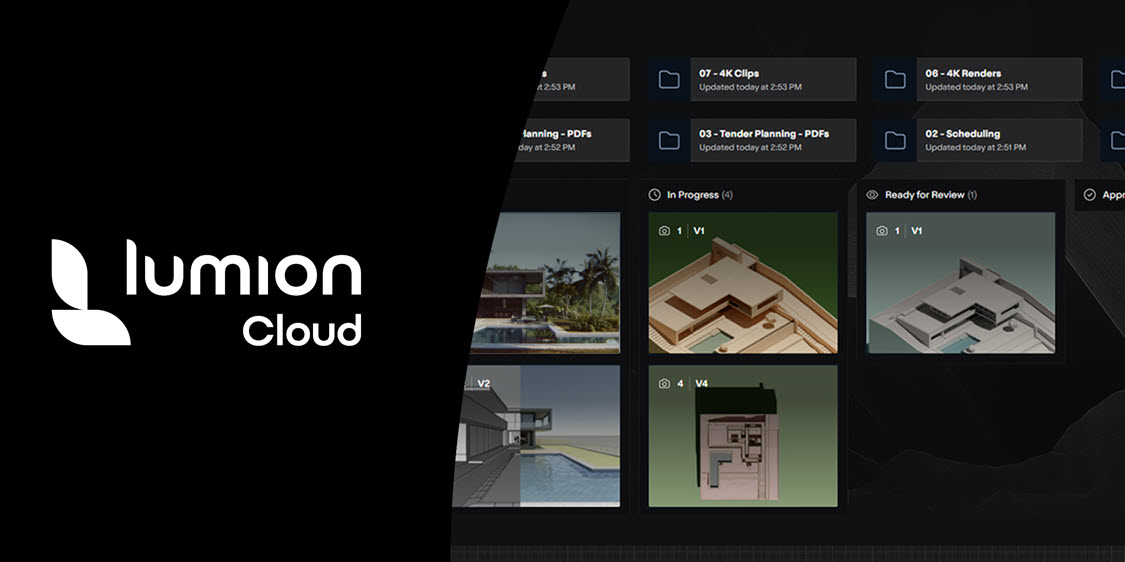
The Home screen acts as your central hub, connecting you to all major modules:
- Project management.
- Render review.
- User profile.
- Subscription management.
- Learning resources.
The Home (Dashboard) provides a personalized overview and quick entry points to recent projects, renders, and community highlights.

Description
A dashboard screen welcoming you, displaying your user info, project/render stats, onboarding actions (trial, license registration), quick access to create/upload, subscription options, learning resources, and community highlights.
Purpose
To orient new and returning users, provide quick access to key actions, and showcase available resources and community content.
To provide:
A clear starting point, easy onboarding, and quick access to create projects/renders or explore resources without searching through menus.
User info displayed:
Welcome message with trial/license options if no licence is registered
Buttons to create project/upload render
Subscription options visible
Learning video (single minimum)
Community carousel present
1. Common Parts of the Home screen and also all others
1.1: Top Bar



1.2: Side bar - left

1.3: Side bar - right: one for Projects, one for Renders
Summary information on the Project and Activity such as comments.
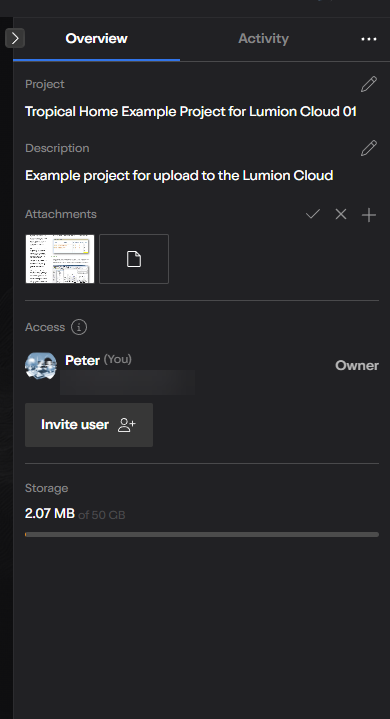
Storage Usage Display Visual indicator of used and available storage (e.g., “50GB of 250GB”).
See:
- Knowledge Base: Projects Screen
- Knowledge Base: Render Screen
2. Banner: Profile overview
To provide you with a quick summary of your account identity and activity, and easy access for your account management via the Edit Profile button.
The Profile Overview Banner is a prominent section at the top of the Home page's main content area.

To access and edit a Profile you need to be an authenticated user and have profile data (name, company, stats, image); account editing is permitted via access to the Lumion Account from Edit profile > Manage License. See:
- Knowledge Base: My Lumion Cloud Profile
Your Profile details and management is a subset of your overall details and things like account settings, password/security management, or displaying sensitive information is not part of this Banner or in the Edit Profile.
3. Banner: Projects
Displays a horizontal gallery of project thumbnails, each with a title and update information, and includes a “Show all” link for accessing the full project list.
To provide a quick visual overview of ongoing work.
To provide you with a visual access to your most recent or important renders and an easy way to navigate to the complete renders library.
A horizontal row of render thumbnails in the Home's main content area. Each with a preview image and title.
Only a subset (e.g., most recent or starred) of renders is shown.
You can also use the “Show all” link for accessing the full display list of renders in the Renders screen.

4. Banner: Renders
To provide you with quick, visual access to your most recent or important renders and an easy way to navigate to the complete Renders library.
Similar to the Projects Overview (see above).
A horizontal row of render thumbnails in the Home's main content area. Each with a preview image and title.
Only a subset (e.g., most recent or starred) of renders is shown.
You can also use the “Show all” link for accessing the full display list of renders in the Renders screen.
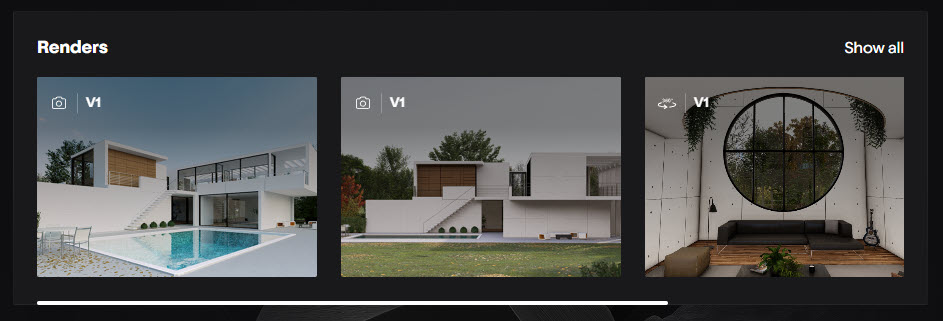
You have uploaded one or more renders to the Renders module. If all renders are in the Projects module then no thumbnails can be shown here.
5. Banner: Subscription management
To give you a clear overview of their current subscription(s) and provide easy access to manage or upgrade their plan directly from the dashboard.
The Subscription Management Widget displays available subscription plans (e.g., Lumion Pro, Lumion View, Lumion Studio) as distinct cards, each with “Manage” and “Explore” buttons for plan details and actions.
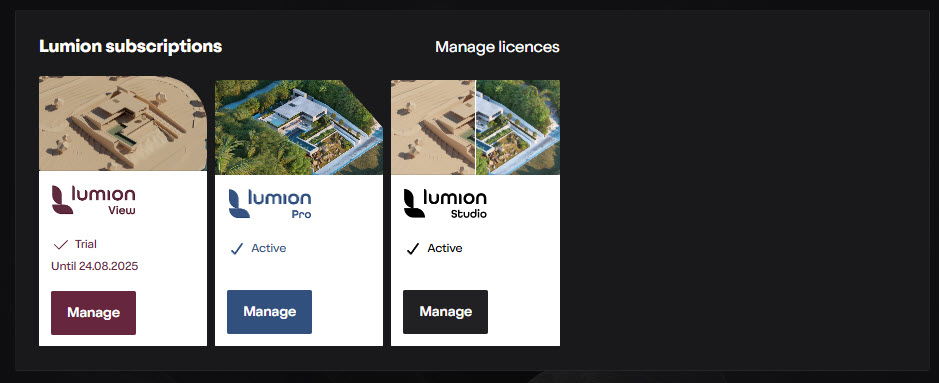
This module is not planned to have in-depth billing management, payment history, or support for custom enterprise plans. Those things as needed are available from your Lumion account
6. Banners:- Learning & Community:
6.1: Learning
A module in Home, with visual links to learning content, such as videos or guides.
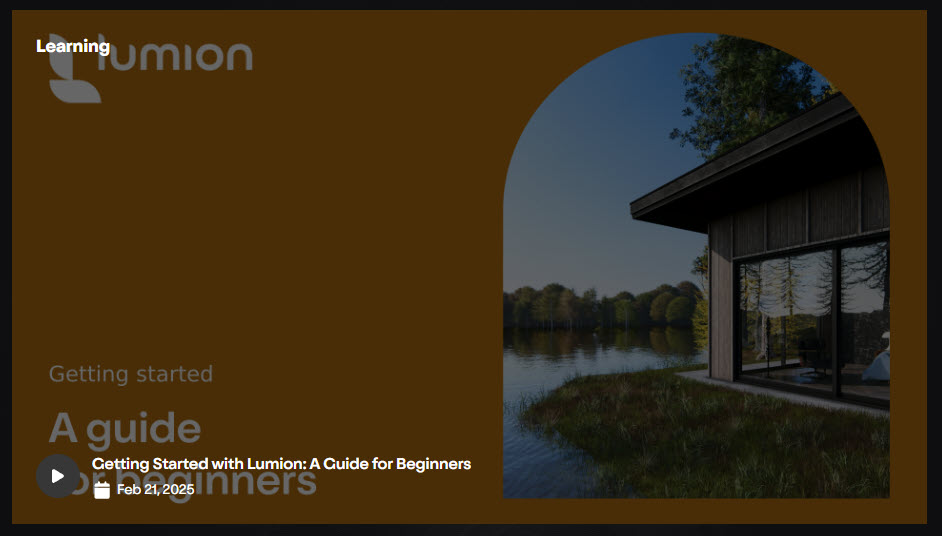
6.2: Community Renders
A module in Home, with carousel of community renders with navigation arrows.

6.3: Access Lumion Products
A module in Home - actions for starting a trial, registering a license, or onboarding new users.
Lumion Pro and Release information:

Lumion View:
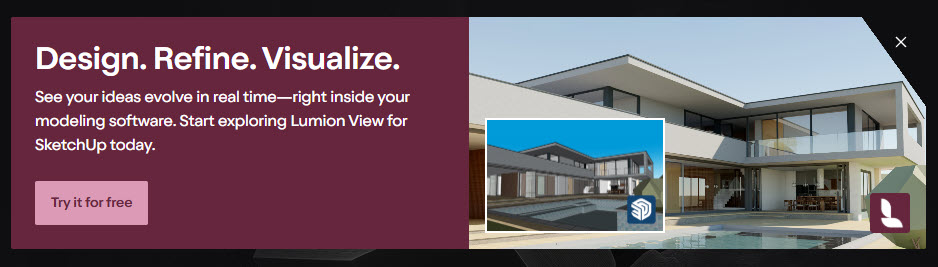
Your direct links to Articles and Guides on Lumion Cloud
- Knowledge Base: Introduction to Lumion Cloud
- Knowledge Base: What is Lumion Cloud?
- Knowledge Base: How do you access Lumion Cloud?
- Knowledge Base: My Lumion Cloud Profile
- Knowledge Base: Lumion Cloud: FAQ
- Knowledge Base: Home Screen
- Knowledge Base: Render Screen
- Knowledge Base: Projects Screen
- Knowledge Base: How do you share Lumion Cloud content?
- Knowledge Base: How do you Manage Access and Permissions?

