Lumion Cloud Navigation
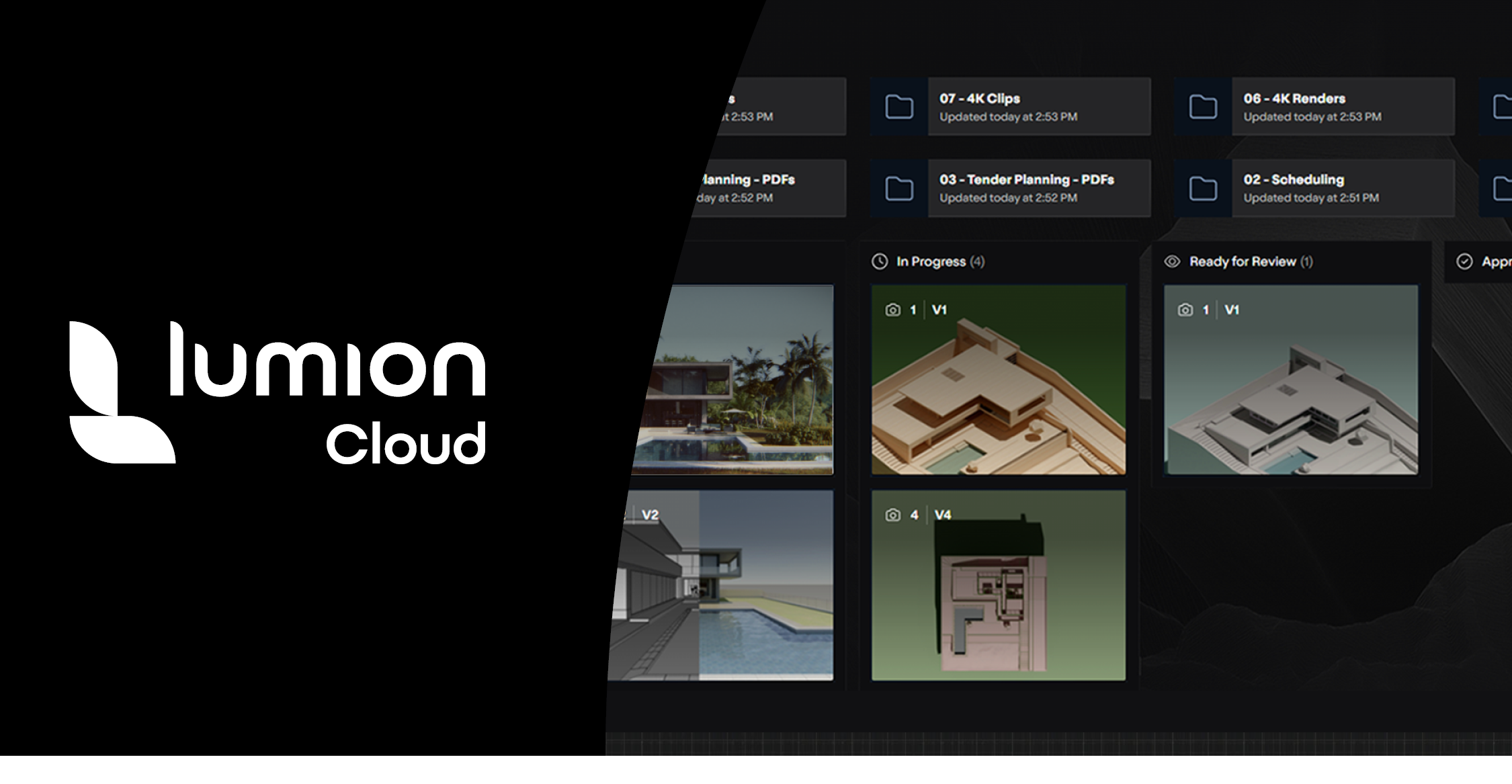
Purpose: for completions in documentation side
Navigation module: The Header


Website – Logged In
Header with logo (home), search, navigation links, notification icon, user profile (account/settings/logout), language selector.
Website – Not Logged In
Header with logo (home), search, navigation links, login/sign up buttons, language selector.
In-App – Logged In
Header with logo (dashboard), search, navigation links, notification icon, user profile (account/settings/logout), language selector.
In-App – Not Logged In
Header with logo (login/landing), search (optional/limited), navigation links, login/sign up buttons, language selector.
Navigation module: The Main Sidebar
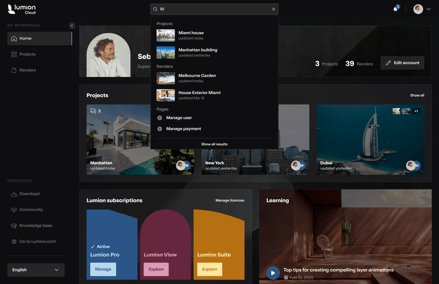
My Workspace (Home, Projects, Renders)
Resources (Download, Community, Knowledge Base, Go to Lumion.com)
Language selector is present at the bottom
Active section is visually highlighted
Navigation links are always accessible
Content module: The Project details sidebar
- IN PROJECTS ARTICLE, DO HERE AS SIMPLE LIST YOU CAN ACCESS

Project API, user and role management, attachment/file storage, activity tracking, storage monitoring.
Sidebar is visible on the right when a project is open
Tabs for “Overview” and “Activity” are present
Project name and description (with show more/edit) are displayed
Attachments section shows thumbnails and “show more” link
Members section lists all members with roles and email addresses
“Invite user” button is present
Storage usage bar shows used and total storage
Content module: The Render view Sidebar
- IN RENDER ARTICLE, DO HERE AS SIMPLE LIST YOU CAN ACCESS

Commenting and activity APIs, user management, render metadata, UI for threaded comments and activity feed.
Sidebar is visible on the right when a render is open
Tabs for “Comments,” “Details,” and “Activity” are present
Comments section displays threaded comments with user icons and timestamps
Comment input field is available at the bottom
Details tab shows render-specific metadata
Activity tab lists recent actions and changes related to the render

