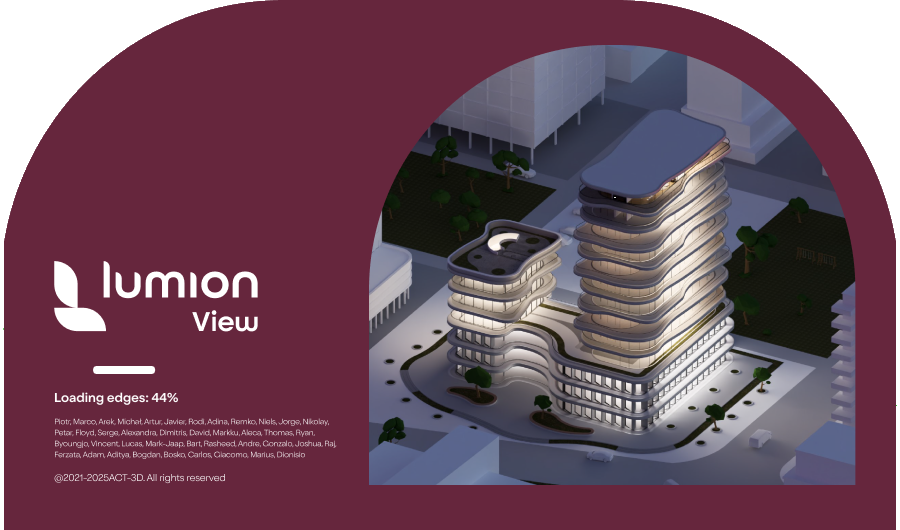Lumion View for SketchUp (Mac): System Requirements
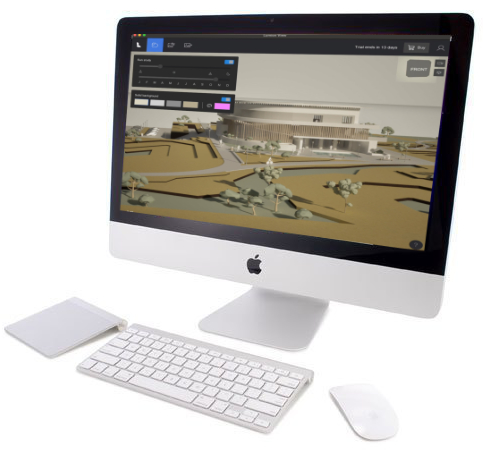
Lumion View for SketchUp only works with the following versions of SketchUp:
- SketchUp 2025 and newer.
Note: installation on older versions of SketchUp (to 2020) is possible but unsupported.
Menu:
1. What kind of computer does Lumion View need?
3. Which graphics do you need for Lumion View?
1. What kind of computer does Lumion View need?
Essential Requirements:
1.1: A Mac PC:
A recent Apple(TM) Mac(TM) based PC running a recent version of macOS(TM):
- External Link: Find out which macOS your Mac is using
1.2: 3D Rendering Requirements:
1.2.1: Rasterization rendering.
Lumion View for Mac edition (initial release version 24.4) renders with lower 3D graphics requirements using Rasterization rendering.
1.2.2: Hardware that supports Ray Trace rendering.
Plans are for Ray Trace rendering. You are best to have a Mac that fully supports this technology.
For this, the Mac must support Ray Tracing and have suitable performance for the 3D data and rendering of models (depending on how complex they are).
2. System Requirements - hardware:
2.1: Minimum
M2 Pro: for Rasterization rendering.
2.2: Recommended
M3 or M4 as editions: Pro, Max or Ultra.
For Rasterization rendering, for Ray Trace rendering (when available).
At least 16 GB of RAM.
Your Mac also needs to have good performance to run the CAD software, such as SketchUp 2025. And do so, in combination with Lumion View.
For better performance, what matters most is the type of chip:
- Higher edition of chip = better performance as it has more GPU threads:
- For M3 for example the order is: M3 > M3 Pro > M3 Max > M3 ultra.
- For M4 there is no ultra released yet.
3. Which graphics do you need for Lumion View?
3.1: An M2 Pro
The initial release renders using Rasterization rendering. An M2 Pro chip or better is suitable.
3.2: An M3 or M4 chip:
Supports the current Rasterization rendering pipeline.
For when your Mac graphics will need to support Ray Tracing.
Ray Tracing (when available, not in release 25.4):
Which Apple Chips Support Ray Tracing?
M3 family and newer:
All M3, M3 Pro, M3 Max, M4, M4 Pro, and M4 Max chips feature hardware-accelerated ray tracing capabilities.
Prior generations:
Older Apple Silicon chips, such as the M1 and M2, and Intel-based Macs, do not have this dedicated hardware.
- External Link: Wikipedia: Apple M3
- External Link: Wikipedia: Apple M4
4. Questions/FAQ on Hardware:
4.1: How do you Improve your Experience of Lumion View?:
You experience will be that much better if the GPU is high performance in the Recommended or above, as in Section 2. System Requirements - hardware (as above) .
4.2: How do you know if your Mac supports Ray Tracing?
Please check your Mac documentation. Then refer to section 2 and 3 above.
5. Contact us:
Technical Support for any issues and questions please use this channel:
- Knowledge Base: Contact Lumion Technical Support for Lumion View