All about View: Camera, Keyboard and Mouse actions in Lumion View
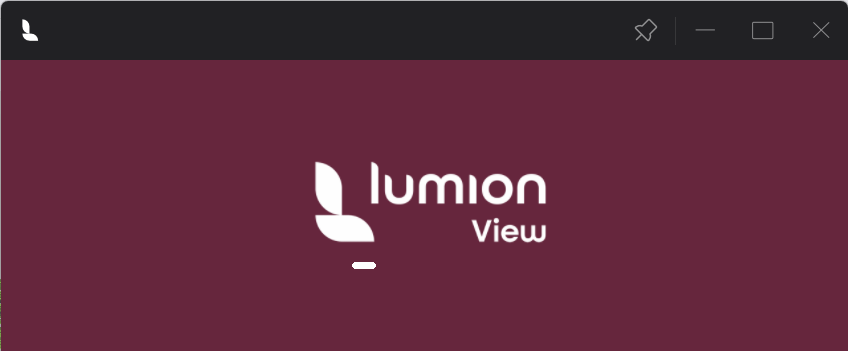
Menu:
1. Ten Primary Keyboard and Camera Control Actions.
2. Keyboard and Mouse actions for the Camera.
2.1.1: Change the Speed for Keyboard.
2.2.3: Move camera forwards/backwards.
2.3: Other Navigation and View Options.
2.4: Change Camera View of model for a Standard View.
3. Other Keyboard and Mouse actions.
4. Camera Control using the Camera Cube.
5. Camera Types.
(Windows interface and keyboard, Mac: replace Ctrl key with the Mac Command (⌘) key )
For Mac see also:
- Knowledge Base: Camera, Keyboard and Mouse actions in Lumion View for Mac
1. Ten Primary Keyboard and Camera Control Actions:
The Camera and keyboard use a few of the same keys as in Lumion.

Windows edition:
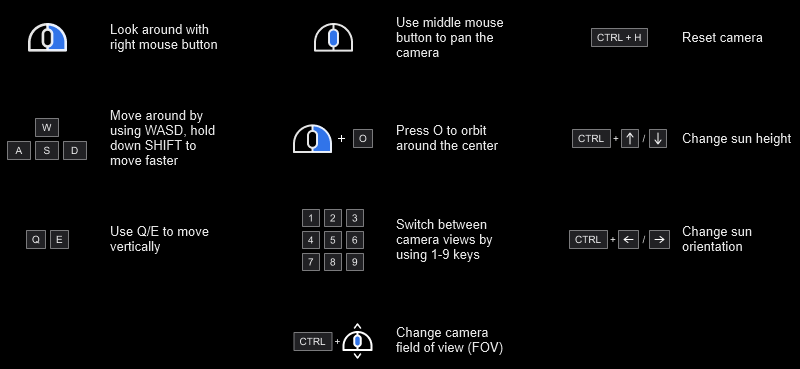
Mac edition:

The inputs are currently bound to the following>
2. Keyboard and Mouse actions for the Camera:
Win editions: 10 main actions.
Mac edition: check with the summary above and in the Help screen.
2.1: Keyboard Navigation
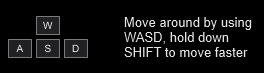
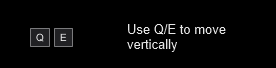
(The navigation keys are currently not supported.)
2.1.1: Change the Speed for Keyboard
SHIFT + SPACEBAR + Keyboard (W,S,A,D)
SPACEBAR + Keyboard (W,S,A,D)
Applies only to WASD keys.
2.2: Mouse Control
2.2.1: Look around
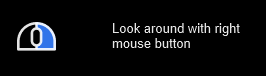
RIGHT MOUSE BUTTON + Move mouse
2.2.2: Pan
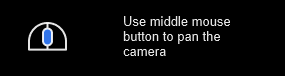
MIDDLE MOUSE BUTTON + Move mouse
2.2.3: Move camera forwards/backwards
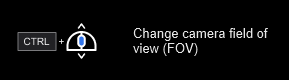
MOUSEWHEEL Froward/Back
2.3: Other Navigation and View Options:
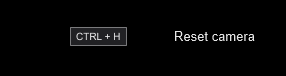
CTRL + H
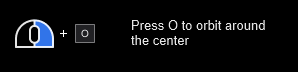
O + RIGHT MOUSE BUTTON + Move mouse
2.4: Change Camera View of model for a Standard View
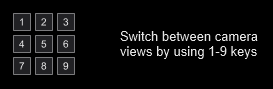
1, 2, 3, 4, 5, 6, 7, 8, 9
Switch between the standard camera views, or use the Camera/View Cube:

1: Front
2: Back
3: Left
4: Right
5: Top
Mid-points:
6: Left and Front from Top
7: Right and Front from Top
8: Left and Back from Top
9: Right and Back from Top
Note: the keys are the number keys and not the numPad keys
See Also: Camera Control using the Camera Cube.
3. Other Keyboard and Mouse actions:
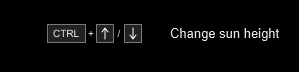
CTRL + Up or Down navigation keys
UP/DOWN
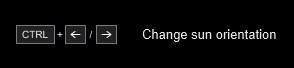
CTRL + Up or Down navigation keys
UP/DOWN
See Also:
- Knowledge Base: All About View: Working in the Lumion View Editor
Wanting a different Set of keys?
Whilst the developers understand that there are other keyboard keys that users might use in SketchUp and other 3D CAD or software, it was important to first use these camera/key combinations.
If you wish to provide feedback please do so via the internal Feedback option in Lumion View:
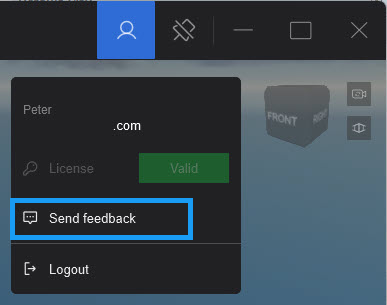
4. Camera Control using the Camera Cube
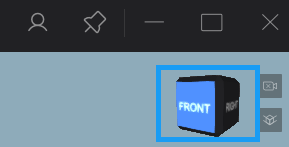
There are also some further View Control tools.
Use this easy to use Camera Cube to go to the Standard Views:
- Front, Back, Left, Right, Top
- Mid-points - 45degrees:
- Left and Front from Top,
- Right and Front from Top,
- Left and Back from Top,
- Right and Back from Top

For keyboard, see also: Change Camera View of model for a Standard View
Works for both Orthographic and Perspective cameras.
Example: Front

Example: Top right:

5. Camera Types:
5.1: Camera Sync - On/Off
Start and stop the real time sync of the camera between your SketchUp CAD application.
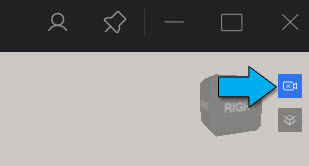
5.2: Camera Projection: Perspective or Orthographic
Toggle/change between a Perspective camera view or an Orthographic view for the camera.
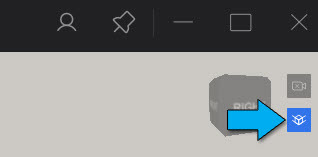
5.2.1: Switch to Orthographic or Perspective
Switch from Perspective to Orthographic:

Switch from Orthographic to Perspective:

6. FAQ:
6.1: Why does the camera not change views when I use the keyboard and not the View Cube?
The keyboard currently uses only the number keys. The numPad keys are not used, but this may change for a future update.
Refer to section 2.4: Change Camera View of model for a Standard View.

