How do you get rid of the Square Pixels - Artifacts when rendering in Lumion?
You notice that after rendering to Print or Poster resolution there are small squares - artifacts when zooming in a bit closer.
You have rendered using the Rasterization rendering pipeline.
For example:


This only occurs in certain conditions for the Print or Poster resolutions due to the lighting conditions and the rendering algorithm.
For background: this is due, unfortunately, to a current limitation of how the tile-based rendering method needs to work to create large-scale renders (Print/Poster sizes) whilst managing available buffer memory on the range of graphics cards that Lumion supports. The developers are certainly very aware of it and are looking to fix it in the future.
In most cases, it is caused by a combination of the Skylight Effect and the Real Skies Effect.
How to render without the artifacts:
1.1: Option 1:
Render the image from Movie Mode, using Image Sequence.
Copy the Photo, to a spare Clip to get the same image.
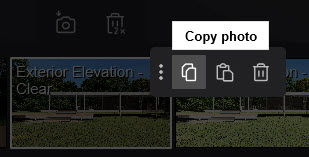
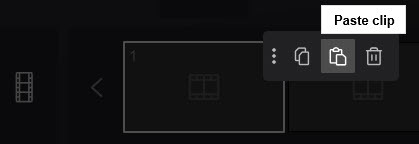
Supports rendering up to Ultra HD - 4K (3840x2160).
1.2: Option 2:
Use the Print Poster Enhancer Effect. If the square pixels persist, then the suggestions are as follows:
- Reduce the value of the Hyperlight Effect and increase the value of the Exposure Effect/Color Correction Effect - Lumion 2023).
- Set the Skylight Effect to High (avoid Normal or Ultra).
- Disable SpeedRay Reflections in the Reflections Effect.
- If applicable: replace the Volume Clouds Effect with the Sky and Clouds Effect.
1.3: Option 3:
Render in Full HD (Desktop 1920x1080) and then upscale the image to 4K/8K using upscaling software in a dedicated software or image editor or an online AI upscale tool:
1.4: Option for Lumion 2023:
Alternatively, you can use the Ray Tracing Effect but that is only supported up to Print size (4K).
If you are still having problems then please contact us for immediate support:
- Knowledge Base: Contact Lumion Technical Support
Apologies for the inconvenience.

