Content Library

Lumion's robust Library features over 7,500 assets, including 3D models, Light Profiles, Special Effects, and Utilities, all meticulously curated for Architectural, Urban Planning, Interior Design, and Landscaping Projects. The ever-growing library of optimized models streamlines your Project development with quick access to a diverse range of elements, from Trees and Plants to Furniture, Decoration, Vehicles, and People.
This article provides a concise overview of Lumion's Library items and offers a technical exploration of the available tools for placing and organizing them.
☗ Asset Library
Here's an overview of what you can find in the Lumion Library:
This category features a wide selection of items. Whether you are working on creating cozy, elegant living Interior spaces with stylish Furniture, or crafting Exterior urban scenes such as Cityscapes, these collections provide the essential elements to transform architectural spaces into intricately detailed environments.
Many of these Objects offer the flexibility of Color customization which helps you further personalize and harmonize elements such as furnishing, appliances, and decor to suit the desired color schemes and design preferences of your Projects.
The Object Library is divided into the following Subcategories:
Furniture
 Collections Include: Chairs, Couches, Sofas, Benches, Tables, Office Furniture, Exterior Furniture, Beds, Shelves, Chests, Drawers, Closets, Coffee Tables, Dining Tables, Stools, and more.
Collections Include: Chairs, Couches, Sofas, Benches, Tables, Office Furniture, Exterior Furniture, Beds, Shelves, Chests, Drawers, Closets, Coffee Tables, Dining Tables, Stools, and more.
Electronics and Appliances
 Collections Include: Air Conditioners, Computers, Keyboards, Mice, Intercoms, Laptops, Light switches, Loudspeakers, Music Players, Monitors, TVs, SmartPhones, Radios, Projectors, Printers, Tablets, Power Sockets, Thermostats, Washing Machines, and more.
Collections Include: Air Conditioners, Computers, Keyboards, Mice, Intercoms, Laptops, Light switches, Loudspeakers, Music Players, Monitors, TVs, SmartPhones, Radios, Projectors, Printers, Tablets, Power Sockets, Thermostats, Washing Machines, and more.
Kitchen
 Collections Include: Mats, Blenders, Bottle Dispensers, Bowls, Plates, Toasters, Jars, Chopping Boards, Cooker Tops, Cutlery, Coffee Machines, Grills, Fridges, Trays, Fruits, Fryers, Glasses, Teapots, Juicers, Kitchen Rails, Shelves, Sinks, Cabinets, Microwaves, Ovens, Mixers, Pans, Scales, Grinders, Stoves, Mugs, Tea Cups, Canisters, Trashcans, Kettles, Assorted Food, Beverages, and more.
Collections Include: Mats, Blenders, Bottle Dispensers, Bowls, Plates, Toasters, Jars, Chopping Boards, Cooker Tops, Cutlery, Coffee Machines, Grills, Fridges, Trays, Fruits, Fryers, Glasses, Teapots, Juicers, Kitchen Rails, Shelves, Sinks, Cabinets, Microwaves, Ovens, Mixers, Pans, Scales, Grinders, Stoves, Mugs, Tea Cups, Canisters, Trashcans, Kettles, Assorted Food, Beverages, and more.
Learn more about the new Kitchen-themed models introduced in Lumion 2023.2:
Lighting

Collections Include: Ceiling Lamps, Floor Lamps, Garden Lamps, Lamp Posts, Lanterns, Rail Lamps, Street Lights, Table Lamps, Traffic Lights, Wall Lamps, and more.
Decoration
 Collections Include: Books, Canvases, Clothes, Candles, Chalkboards, Bags, Decorative Items, Globes, File Holders, Hats, Hangers, Jars, Jugs, Logs, Magazines, Newspapers, Picture Frames, Plant Pots, Posters, Rugs, Shoes, Vases, Cushions, Clocks, and more.
Collections Include: Books, Canvases, Clothes, Candles, Chalkboards, Bags, Decorative Items, Globes, File Holders, Hats, Hangers, Jars, Jugs, Logs, Magazines, Newspapers, Picture Frames, Plant Pots, Posters, Rugs, Shoes, Vases, Cushions, Clocks, and more.
Bathroom
 Collections Include: Bath Tubs, Bathroom Cabinets, Bidets, Drains, Faucets, Mirrors, Showers, Soap, Toiletries, Toilets, Washbasins, Towels, Shampoo, Bathroom Shelves, and more.
Collections Include: Bath Tubs, Bathroom Cabinets, Bidets, Drains, Faucets, Mirrors, Showers, Soap, Toiletries, Toilets, Washbasins, Towels, Shampoo, Bathroom Shelves, and more.
Learn more about the new Bathroom-themed models introduced in Lumion 2023.4:
Outdoor
 Collections Include: Buildings, ATMs, Barricades, Parking Racks, Bollards, Bus Stops, Airport Items, Drains, Dumpsters, Electricity Boxes, Fences, Fire Hydrants, Houses, Information Kiosks, Signs, Ladders, Sewer Covers, Parking Meters, Phone Booths, Post Boxes, Railings, Railway Tracks, Construction Elements, Dust Piles, Garbage, Rubble, Speed Bumps, Traffic Cones, Trash Cans, Vending Machines, Concrete Walls, Scanners, Warehouses, Waste, Wind Turbines, Windmills, and more.
Collections Include: Buildings, ATMs, Barricades, Parking Racks, Bollards, Bus Stops, Airport Items, Drains, Dumpsters, Electricity Boxes, Fences, Fire Hydrants, Houses, Information Kiosks, Signs, Ladders, Sewer Covers, Parking Meters, Phone Booths, Post Boxes, Railings, Railway Tracks, Construction Elements, Dust Piles, Garbage, Rubble, Speed Bumps, Traffic Cones, Trash Cans, Vending Machines, Concrete Walls, Scanners, Warehouses, Waste, Wind Turbines, Windmills, and more.
Backdrops
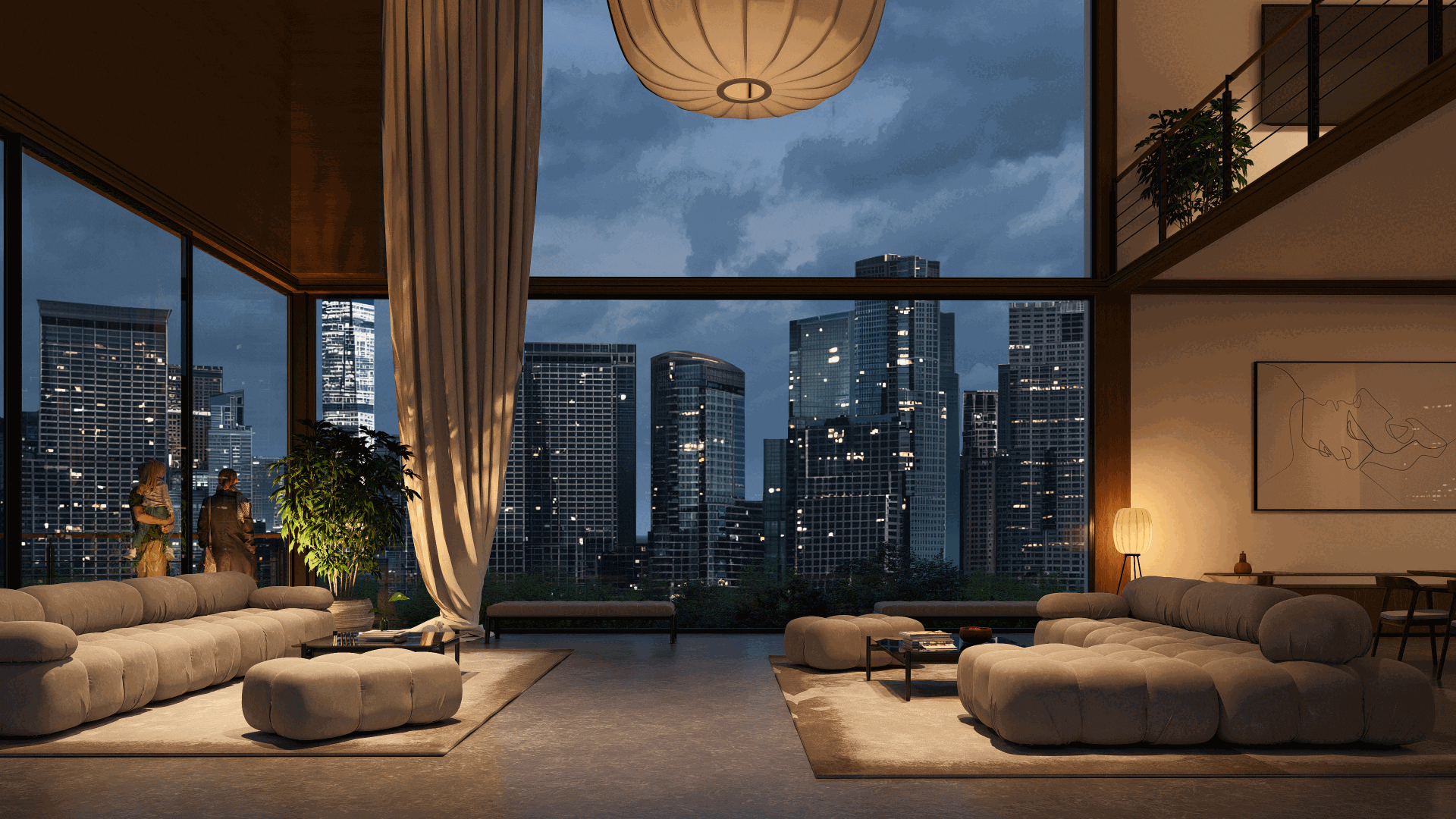 (These are large cylindrical Objects with city skylines, forests, mountains, and other background imagery, ideal for quickly filling in the surroundings of your Projects.)
(These are large cylindrical Objects with city skylines, forests, mountains, and other background imagery, ideal for quickly filling in the surroundings of your Projects.)
Includes a diverse range of Individuals engaged in various Activities, as well as Wildlife and domesticated Animals, adding a touch of life to scenes while providing scale and context.
People and Animals models can be Colorized (Shaded, Polygon, or Flat Styles), as well as have their Transparency adjusted and their Shadows toggled on and off.

Collections Include: Static and Animated 3D Characters (Walking, Running, Cycling, Talking, Sitting, Swimming, Playing Sports, wearing Casual and Formal Clothing), Kids, Elderly People, Men and Women of Assorted Ethnicities, Pets, Birds, Farm Animals, Fish, 3D/2D Silhouette People, 2D People, Stylized Characters, and more.
Offering a diverse collection of Animated Vehicles models, including Cars, Planes, Boats, and more, allowing you to easily integrate realistic transportation elements in your Projects to portray Dynamic Urban Scenes.
Many vehicles can be Colorized and have their Driver and Lights toggled on and off. You can also add Customizable License Plates to vehicles and a configurable Metallic Paint shader to elevate their realism even further.
 Collections Include: Cars, Sportscars, SUVs, Vans, Buses, Trucks, Motorbikes, Scooters, Bicycles, Motorhomes, Trains, Emergency Vehicles, Construction Vehicles, Boats, Planes, Helicopters, and more.
Collections Include: Cars, Sportscars, SUVs, Vans, Buses, Trucks, Motorbikes, Scooters, Bicycles, Motorhomes, Trains, Emergency Vehicles, Construction Vehicles, Boats, Planes, Helicopters, and more.
Featuring a diverse collection of Grass, Trees, and other High-Quality Animated Vegetation models that cover a broad range of plant species suitable for different regions, climates, and Landscaping styles.
Plant Objects can have their Transparency, Hue, and Saturation adjusted via the Object's settings. They also react to Wind (when not using Ray Tracing).

Collections Include: Broadleaf Trees, Pine Trees, Palm Trees, Lifeless Trees, Grass, Plants, Flowers, Cactus, Tree Clusters, Weeds, Leaves, Forest Wood, Logs, Twigs, Rocks, Pebbles, Stumps, Fir Cones, Stones, Rock Formations, and more.
For a complete list of trees and plants available in Lumion, follow this article:
- Knowledge Base: Which trees and plants are available in Lumion?
Less geometry can sometimes make a larger impact, especially when rendering Scale Models and Conceptual Designs.
Lumion 2023.3 introduced 27 high-quality low-polygon Objects that contribute to modern, minimalist, or artistic visual approaches, providing a unique charm to architectural renders.

Collections Include: People, Cars, Shrubs, and Trees.
See these assets in action on our Blog Post:
- Lumion News: From concept to reality
Offering a diverse array of lighting options for architectural visualizations, including an extensive selection of IES Profiles.
Light Units are in Lumens, and Nits, and can have their Color Temperature adjusted in Kelvin Degrees, so designers can meticulously control and illuminate spaces with great accuracy.
There are 3 types of artificial lighting Objects in Lumion, each with different settings:
Spotlights
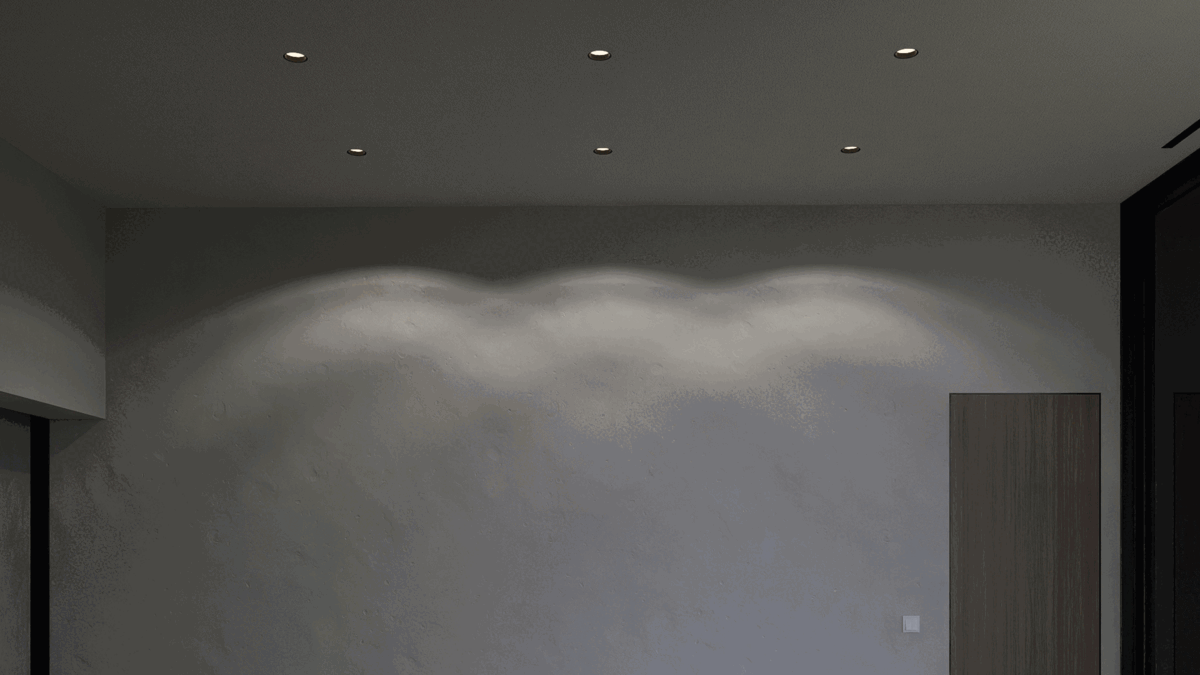
Spotlights spread light in a Single direction in Lumens and have adjustable parameters such as Cone Angle and Light Source Radius. Lumion comes with 30 Spotlight IES Profiles but you can also import your own.
Omnilights

Omnilights spread light in All Directions in Lumens . Light Source Radius can also be adjusted. Lumion includes 10 Omnilight IES Profiles but you can also import your own.
Area/Line Lights

Area Lights spread light in a Wide Single Direction in Nits and can have their Width and Lenght adjusted. Great for simulating the gentle linear glow of LED Lamps or for indirectly illuminating spaces.
Infuse your scenes with a blend of Motion and Sound. The configurable Effect Objects in Lumion can help you transform static architectural scenes into Dynamic, Immersive experiences. With animated Effects such as Volumetric Fire, Water Fountains, Falling Leaves, and atmospheric elements like Smoke, Steam, and Fog, you can add depth and lifelike quality to your renders.
This category also includes Sound Effects that allow you to create mood-enhancing Soundscapes and a Decal Library to help you add intricate weathering details to your scenes, such as rust, mold, damage, and potholes.
Sound Effects Collections Include: Locations (Airports, Cafes, Casinos, Harbours, Construction Sites, Farms, Schools/Universities, Museums, Offices, City Streets, Parks, Restaurants, Shops, Train Stations) Nature (Forests, Beaches, Jungles, Night Sounds, Lakes, Rain, Thunder, Underwater) Things (Vehicles, Fire, Water Fountains/Waterfalls, Flags) People (Crowds, Sports, Concerts, Clapping)
Decals Collections Include: Asphalt Damage, Sewer Covers, Dirt, Drain Damage, Mold, Exposed Brick, Paint, Plaster, Potholes, Road Markings, Rust, Wall Damage, Stickers, and option to upload your own images to create Custom Decals.
Utility Objects in Lumion provide indispensable Tools to help you enhance precision and Communication in your architectural visualizations. With features like the Clipping Plane, Measure Tool, and Text Boxes, architects can create Project Section Cuts, accurately measure distances, Annotate designs with relevant information, and establish clear spatial context.

Includes: Clipping Plane, Measure Tool, Text Objects, BillBoards, Reflection Control Sphere, Landscape Cutter, and a Resizable Grid.
For a complete list of Library Models see the following pages:
- Knowledge Base: Which content is available in the Model & Material Libraries?
-
Knowledge Base: What Models/Objects are in the Lumion Library 2023? Gallery
-
Knowledge Base: What Objects/Models are in the Lumion Library 2023? Search Table
Can't find the model you need in the Lumion Library? You can Download and Import compatible models from the web to create your own! See our official collection of model repositories on the Lumion Community Resources page:
- Lumion Community: The official Lumion list of 3D model collections
To learn more about importing models and creating your own Library, follow this article:
- Learning Pathway: Importing and Working with 3D Models
✥ Object Manipulation
Unlock the full potential of the extensive Library with a formidable array of tools designed to help you expertly arrange elements in your Projects:

Gizmo

- The Gizmo is a small, semitransparent indicator that appears next to the Object you have selected while in Move or Rotate mode.
- It allows you to move or rotate Objects using three handles, one for each axis:
Red for the X Axis, Green for the Y Axis, and Blue for the Z Axis. - Press the M key as a shortcut to Move Objects and R to Rotate them.
Line Placement

- Select a Pool of Objects, then draw a Spline to place them.
- You can then configure the line's Smoothness, the Number of Items to be placed, their Rotatation,
Spacing, and Offset. To create more points, hold the Ctrl Key.
Cluster Placement

- Select a Pool of Objects and Scatter them randomly inside a Circle.
- The Range of the circle, the Number of Items to be placed, and their Direction can be configured.
- You can also hold Ctrl while placing a single item to place 10 randomly scattered Objects.
Paint Placement

- This is available for Nature Library content and is an easy way to fill the scene with vegetation simply by Drawing.
- You can adjust the Density of the placed Objects.
Auto Snap

- Having this setting enabled while placing certain Objects will make them automatically Snap to the
Nearest Surfaces with the right Orientation. - Models from the Objects Cateogry snap and align to the surfaces of Imported Models depending
on their spatial designation (for example: a chair will snap and align to the closest horizontal surface,
while a painting will align its orientation to the closest vertical surface). - Models from the People Cateogry containing the 'Seated' tag snap and align to the closest Seating Object.
You can also use the Tools in the Advanced Options menu while Objects are selected to perform the following actions:

Replace Selection
This allows you to select an Object from the Library to Replace the current Object with.
Focus on Selection
Clicking on this button will make the Camera Jump to a position where this Object is directly In View.
Find Object in Library
Clicking on this button will take you to that Object in the Library (works for Imported Models as well).
Select all identical Objects
Selects All Copies of an Object, whether it's a Library model or an Imported Model.
Select all Objects in the Same Category
Clicking this will select all Objects in the same Category as the one selected (Imported Models, Nature, Transport, Objects, People and Animals, Groups, Lights, Effects, and Utilities).
Randomize Rotation
Randomizes the Heading of selected Objects.
Randomize Size
Randomizes the Size of selected Objects. The maximum size can be adjusted with a slider (0%-50%).
Reset Size/Rotation
Resets the Scale, Heading, Pitch, and Bank values back to default.
Flip Object
Mirrors the selected Object. Currently only available for Library models from the Transport and Objects categories.
Place on Landscape
Will move the Object down to the nearest Imported Model surface or the Lumion Landscape terrain. Hold the G key while placing or moving a model to use this function.
Conform to Landscape
This will automatically adjust the Object's Rotation values so that it Conforms to the Surface where it was placed. Great for placing Objects on slopes or other inclined surfaces. Hold the F key while placing or moving an Object to use this function.
When multiple Objects are selected, you also get the following options:
Space Objects Evenly
Allows you to specify the Distance Between each of the selected Objects (0.1 - 50m).
Align Positions
This will Move All selected Object to the position of the First selected Object.
Align Rotation
This will set the Rotation values of All selected Objects to the values of the First selected Object.

Align Size
This will set the Scale value of All selected Objects to the value of the First selected Object.

Align Height
This will Move All selected Objects to the Height of the First selected Object.
When selecting Imported Models, you get an additional option:

Place Object on Node
This allows you to Replace multiple Proxy Objects in the model with Library Objects All At Once.
The article below explains this feature in more detail:
Grouping Objects in Lumion can be an effective tool for keeping your Projects in order. You can swiftly manage and rearrange Related Elements Together as cohesive units, providing a seamless and time-saving approach to achieving a well-structured and Organized scene.
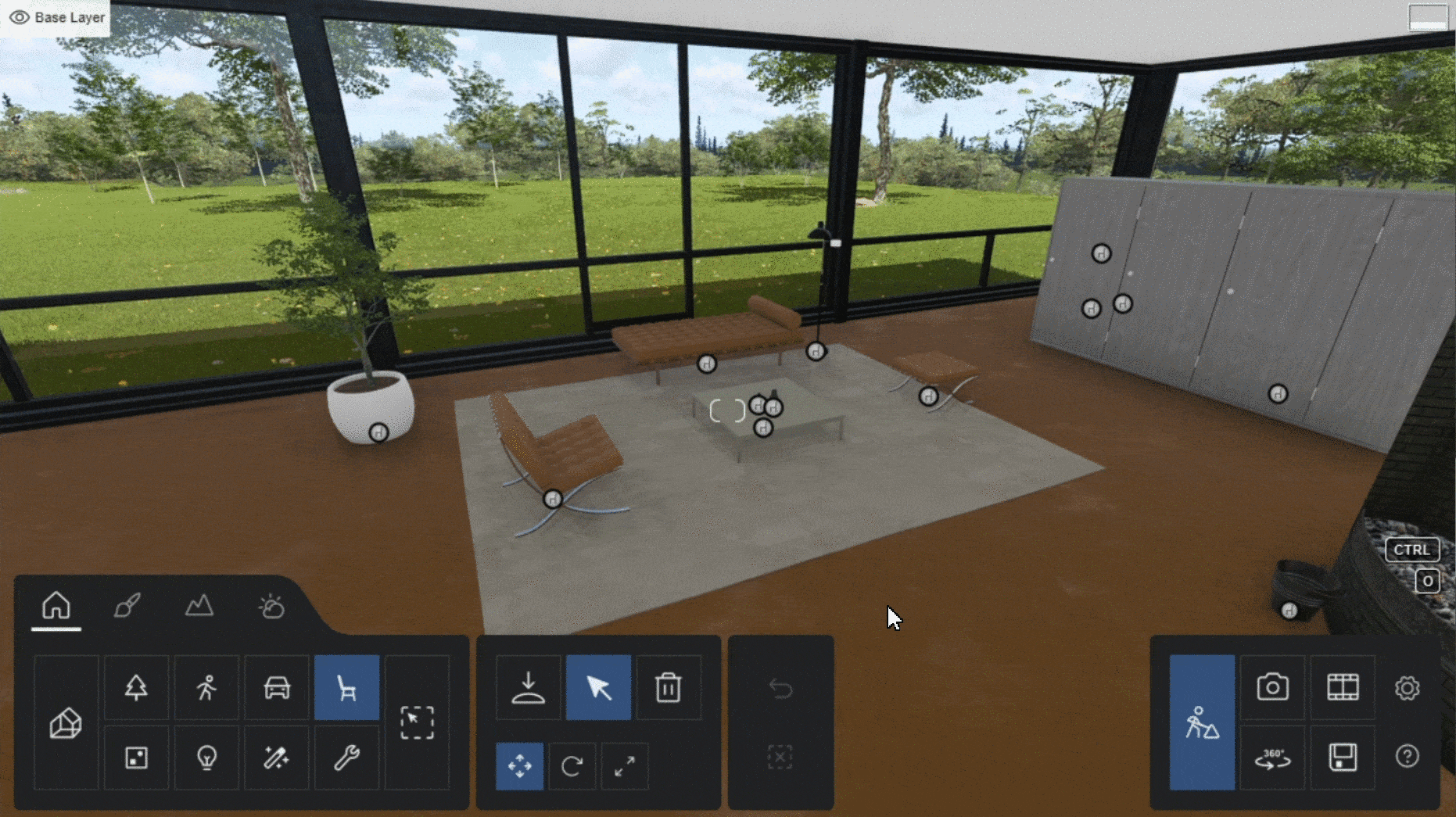
This feature becomes even more valuable as you can Save and Load Groups in Category Folders to build your own Group Library, enabling the easy reuse of meticulously arranged Objects across different Projects.

This can accelerate workflow efficiency, allowing for the seamless transfer of well-organized and pre-configured elements to use in different architectural visualizations.
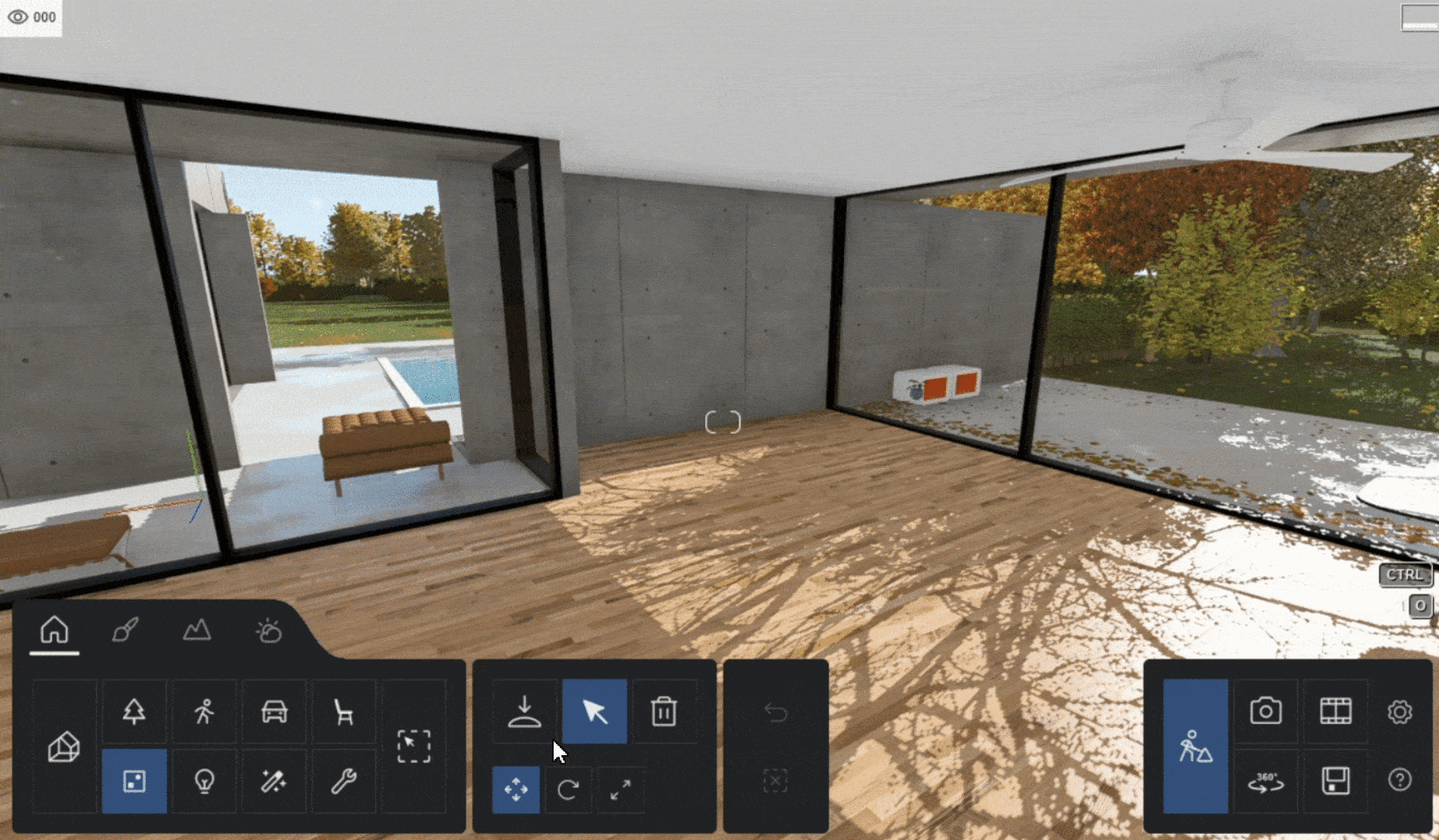
See this Tutorial to learn more about Groups and how to use them to manage your scenes effectively:
Switch between Move and Rotate

- Press the M Key to enter Move Mode and R to enter Rotate Mode.

- You can also rotate Objects while they are being placed by holding R and moving the cursor.
Copy Objects
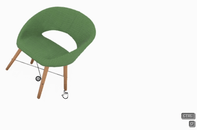
- Holding the Alt Key while moving an Object will leave a copy in its place.
Raise/Lower Objects

- While Placing Objects, hold the H Key and move the cursor to raise/lower the Object.
Scale Objects
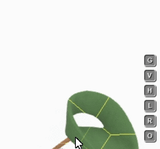
- While Placing or Moving Objects, hold the H Key and move the cursor to resize the Object.
Multi Selection

- Hold the Ctrl Key and create a box around the Objects icons to select them simultaneously. You can also hold Shift to continue the Drag Box Selection.
Conform to Landscape

- Hold the F Key while Moving an Object to align it with the surface below.
Align heading to surface

- Hold the F Key while Rotating an Object to align its heading with the nearest surface.
Whole selection looks at mouse

- Hold the K Key while Rotating multiple Objects to align their heading with the cursor's position.
To see all available shortcuts, follow this article:
- Knowledge Base: What are the keyboard shortcuts in Lumion 2023?
Need some inspiration on how to set up your scenes? Follow our Visualization Guides:
See Also:
More Learning Pathways
Introduction to Lumion Importing and working with 3D Models Materials Workflow Lighting Latest Features








