How do you use the Raytraced Volumetrics: Fog Effect?

3. Using the Volumetric Fog Effect.
4. Volumetric Fog Effect Properties.
5. Using Volumetric Fog Effect with other Volumetric Effects.
1. Introduction
Lumion 2025.0 introduces Ray Traced Volumetrics (Beta). The new Volumetric Fog Effect includes features like full Ray Traced fog, with the sunlight, and lights from emissive surfaces or materials directly affecting the fog for amazing atmospheric results.
2. What you can achieve:
Because the Effect gives you control over the volume, you can affect the look of the following elements of fog.
2.1: The Volumetric fog itself.


2.2: Volumetric Fog with sunlight.


2.3: Lights and Emissive Materials.
The casting of light from Artificial Lights and Emissive Materials will affect the volume/particles of the fog:

3. Using the Volumetric Fog Effect
Important: See 6.1.3: Performance: The Effect is resource-intensive.
Add the Effect from the Effects Library - Sky/Weather:
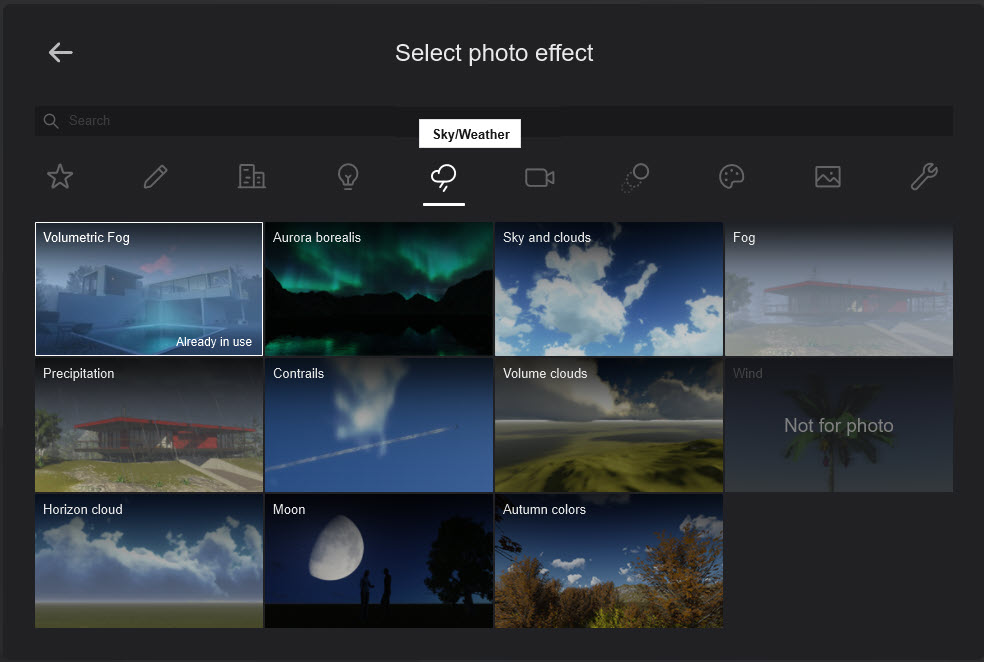
3.1: Required: Ray Tracing Effect
The Ray Tracing Effect is needed in the Effects Stack for the Volumetric Fog Effect to be active.
Adding the Ray Tracing Effect will automatically enable the Volumetric Fog Effect when it is in the Effects Stack.
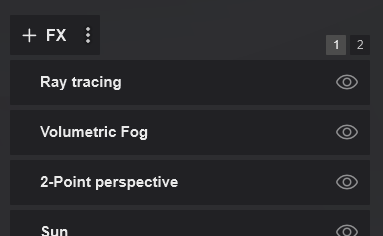
The Volumetric Fog Effect is auto-Disabled if there is no Ray Trace Effect:

For example, the Effects Stack for a Photo is set up for rendering using the Rasterization rendering pipeline:
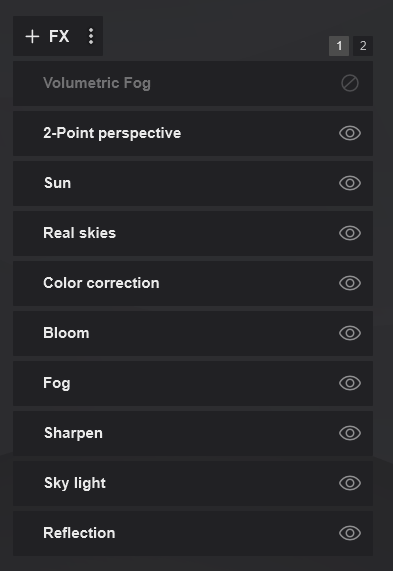
3.2: Rasterization
The Volumetric Fog Effect is not designed to work with the Rasterization rendering pipeline (no Ray Tracing Effect):

When using Rasterization, and wanting to include fog, use the Fog Effect:
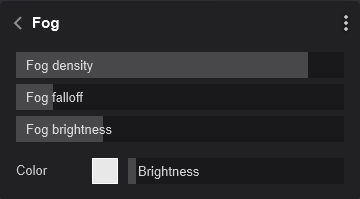

3.3: Show More or Show Less
To expand and see more of the Effects sliders/properties
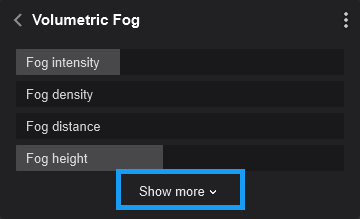
Basic controls/properties: can be used to create a uniform application of fog in the Photo/Clip.
------------------------------------------
In addition to the Basic control/property sliders.
The Extended Properties: are displayed by clicking 'Show More' and offer more granular control over the elements that create volumetric lighting.
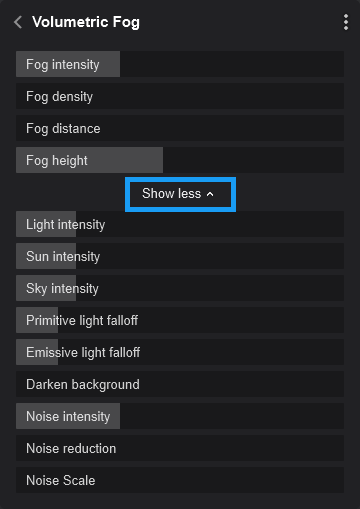
3.4: General and Quick Usage
1. Main slider/properties:
The four sliders will provide the key look for the volume of fog.


An example of regular fog. Both the sky and sun affect the fog illumination. Because of the overcast sky the sun has less influence in this render.
Extended Effect slider/properties:
2. Lighting:
Lets you fine-tune how the lighting of the Scene affects the fog volume.
Volumetric sunlight:


An example of volumetric sunlight. Only the sun affects the fog illumination. The sun intensity is set to a high value to over exaggerate the effect.
3. Control Noise:
Noise has strong control over all of the fog particles:- adding or removing from the volume. For example, with Default settings:
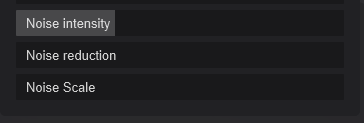

And for removing the fog particles via the Noise control/properties:
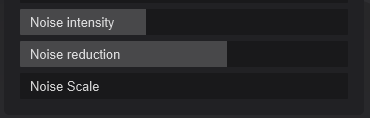

4. Volumetric Fog Effect Properties
4.1: Properties for the Effect:
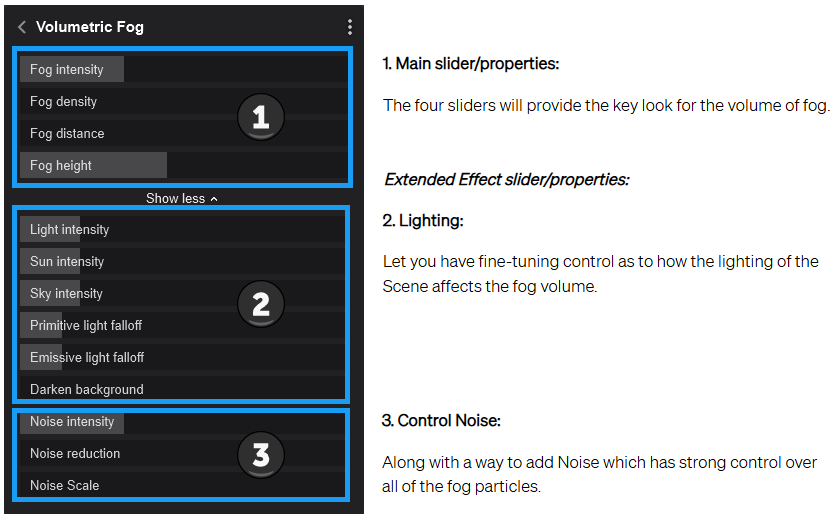
4.2: Overview Examples of Properties
Select a Slider name to see what the slider vlaue does for the Effect.
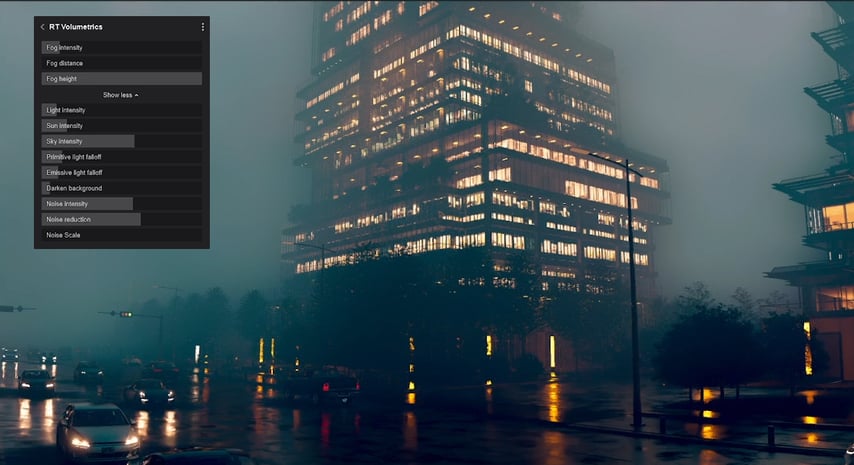
Property Sliders:
4.3: Main slider/properties
The four sliders will provide the key look for the volume of fog.
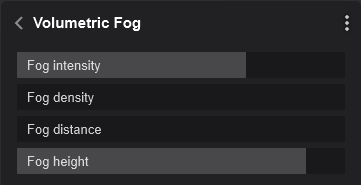
4.3.1: Fog intensity:
Controls the overall strength of the fog.
4.3.2: Fog Density:
Adjusts how thick or light the fog appears (currently non-functional).
Important for V2025.0: See 6.1.1: Fog Density:
4.3.3: Fog distance
Defines how far from the camera the fog starts.
4.3.4: Fog height
Determines the vertical reach of the fog, similar to the fog falloff setting in the previous version.
4.4: Extended Effect slider/properties
Lighting:
Let you have fine-tuning control as to how the lighting of the Scene affects the fog volume.
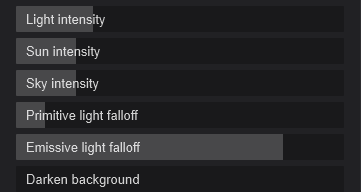
4.4.1: Light intensity
Controls how much artificial lighting illuminates the fog.
4.4.2: Sun intensity
Adjusts how sunlight interacts with the fog.
4.4.3: Sky intensity
Defines how much ambient sky light contributes to the fog’s illumination.
4.4.4: Primitive light falloff
Sets the reach of light sources, including spotlights, omni lights, and area lights.
4.4.5: Emissive light falloff
Reduces the distance that emissive materials and objects cast light into the fog.
4.4.6: Darken background
Enhances fog depth by increasing background darkness.
4.5: Control Noise
Along with a way to add Noise which has strong control over all of the fog particles.
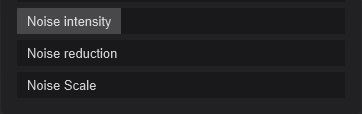
4..5.1: Noise intensity
Controls the strength of procedural noise applied to the fog.
4.5.2: Noise reduction
Fine-tunes the amount of noise in the effect.
4.5.3: Noise Scale
Adjusts the size of noise patterns within the fog.
5. Using Volumetric Fog Effect with other Volumetric Effects:
The Volumetric Fog Effect will work and combine results with other (Rasterization) Volumetric Effects such as:
- Volumetric Lights.
- Volumetric Sun Light.
- Volumetric Clouds.


6. When using the Effect:
6.1: Known Issues/Limitations for this Beta
6.1.1: Fog Density:
Currently non-functional and does not affect the fog’s appearance.
6.1.2: Photosets and Movies:
Rendering multiple images in a Photoset results in incorrect outputs, as the effect does not reset properly when switching Photos. This issue may also affect Movie and Clip rendering.
6.1.3: Performance:
The Effect is resource-intensive, and optimizations are actively being developed to improve real-time performance.
6.1.4: Real-time Preview:
Switching between Photos or Clips may cause delays in the preview update. Using HQ Preview and then switching back to real-time rendering can temporarily resolve this issue.
See Also:
- Knowledge Base: Lumion 2025.0: Release Notes
- Knowledge Base: How do you use the new Ray Tracing Effect?


