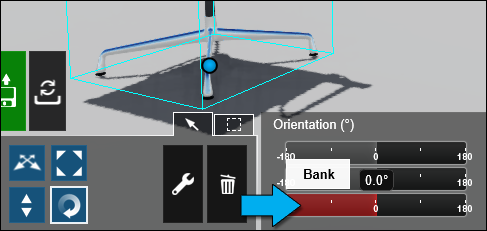How do you rotate an object in any direction?
1. Lumion 9.0 and newer versions
- Lumion 8 and older versions: Please see section 2 below.
(showing Lumion 12)
1.1: Click on the Objects tab followed by the Rotate button (or hotkey R):
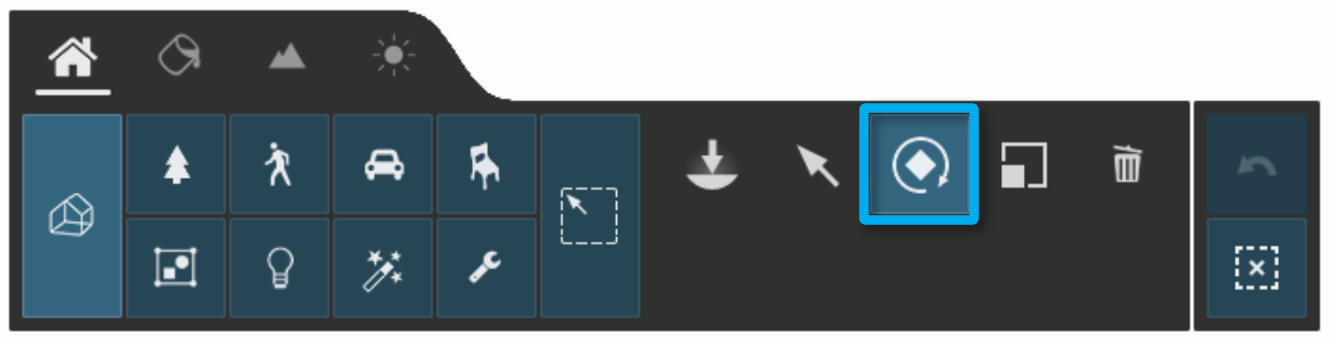
1.2: Click on an object or on the small circular Object Icon to select it. Hold down the CTRL key to select multiple models:
![]()
1.3: Adjust the three Orientation sliders, or double-click on a slider to type in an angle between -180 and 180 degrees.
Please note that the Pitch and Bank sliders will not be displayed when trees and plants are selected in Lumion 10 and older versions. This is due to a technical constraint that prevents older versions of Lumion from changing the pitch and bank values of these object types.
Lumion 11 and newer versions are unaffected by this limitation.
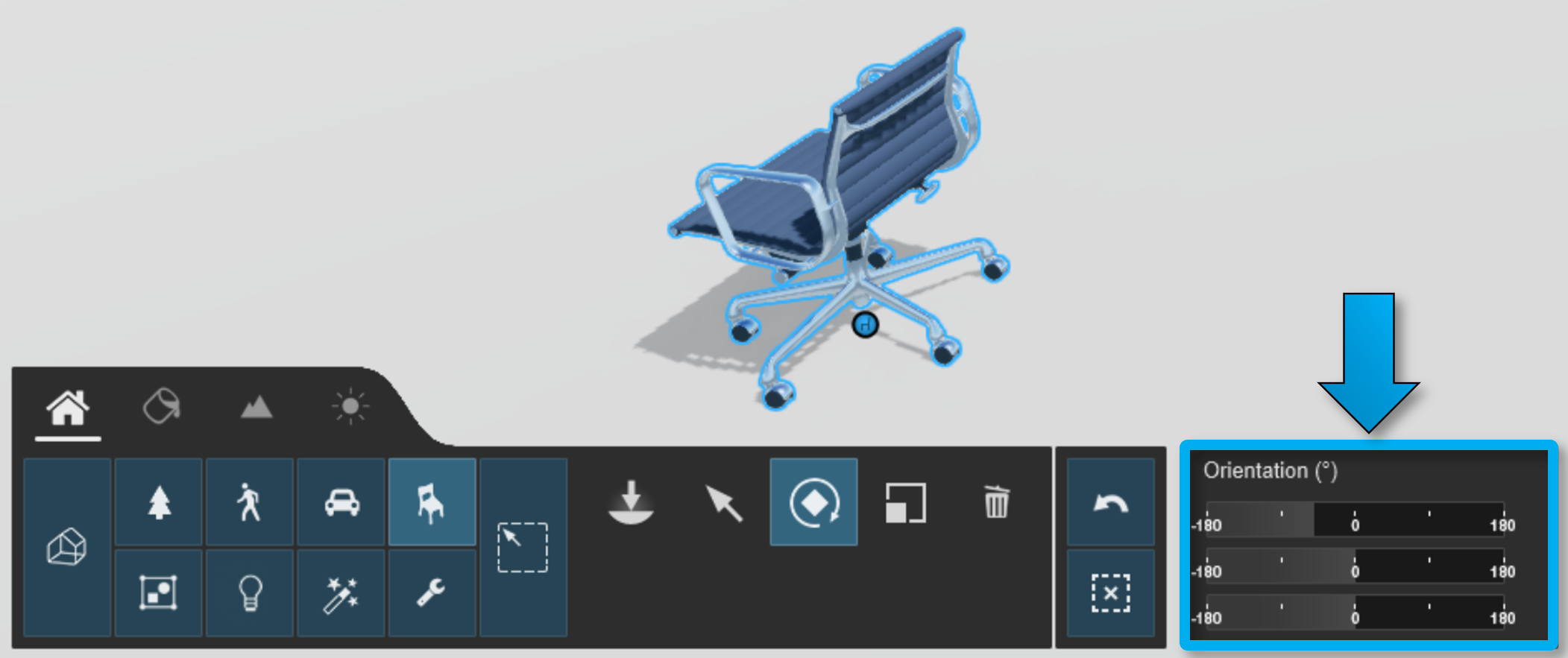
2. Lumion 8.5 and older versions
- Lumion 9 and newer versions: Please see section 1 above.
2.1: Click on the Objects Mode button followed by the Place or Move Mode tab and finally the Rotate button:
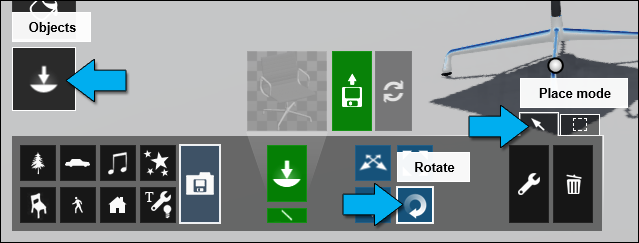
2.2: Select one or more objects (click on the small circular Object Icon). Hold down the CTRL key while clicking on Object Icons to select multiple models:
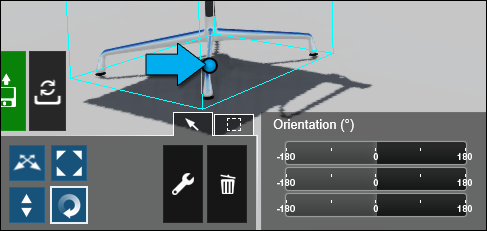
2.3: Adjust the three Orientation sliders, or double-click on a slider to type in an angle between -180 and 180 degrees.
Please note that the Pitch and Bank sliders will not be displayed when trees and plants are selected in Lumion 10 and older versions. This is due to a technical constraint that prevents older versions of Lumion from changing the pitch and bank values of these object types.
Lumion 11 and newer versions are unaffected by this limitation.