How does LiveSync work with existing imported models in Lumion Projects?
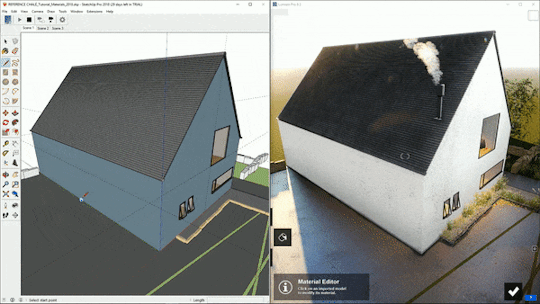
The following applies to LiveSync version 3 or newer and to Lumion 12.5 or older.
For Lumion 2023.1 and newer please see this article:
1. Here's how
1.1: LiveSync uses the name of the model
LiveSync will check if the model in Revit, SketchUp, Rhino, ArchiCAD, or Vectorworks is similar to any of the models in the current Lumion Project. It will do this so that a direct update to the model in Lumion can be made.
Lumion uses the model file name to check if models are the same or different before attempting to resume a LiveSync connection. If the model file name or location has changed significantly, you will need to re-establish the LiveSync connection manually.
To see how to do that, please refer to the section below that applies to the 3D/CAD application that you are using:
2. LiveSync re-connection rules for SketchUp 2017 and newer
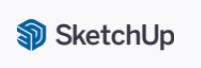
2.1: SketchUp: Same name and location
Lumion will resume the LiveSync connection if the SketchUp file name and location haven't changed the next time you load that Project and click on Start LiveSync in SketchUp.
Example:
Day 1: C:\MyModel_001.skp
Day 2: C:\MyModel_001.skp
How to re-connect: Click on Start LiveSync in SketchUp to re-connect.
______________________________________
2.2: SketchUp: New name and/or location
If you have saved the SketchUp file under a new name (where the first 5 characters of the name are different) and/or if you have saved the SketchUp file in a new location, you will have to select the SketchUp model in the Lumion Project and re-import the .SKP file. The next time you click on Start LiveSync in SketchUp, the connection will be re-established.
Example:
Day 1: C:\MyModel.SKP
Day 2: D:\MyNewModel.SKP
How to re-connect: Re-import the new .SKP file before clicking on Start LiveSync in SketchUp.
______________________________________
2.3: SketchUp: New name in the same location
If you have saved the SketchUp file in the same location but under a new name, and at least 5 consecutive characters of the new name match the old name from the last time the LiveSync connection was running, Lumion will offer you the option to re-connect via LiveSync.
Example:
Day 1: C:\MyModel_001.SKP
Day 2: C:\MyModel_002.SKP
Example:
Day 1: C:\001_MyModel.SKP
Day 2: C:\MyModel_002.SKP
How to re-connect: Re-connect via LiveSync by selecting the model and clicking on the Re-connect to LiveSync button in the Object Options panel in the top right corner.

3. LiveSync re-connection rules for Revit 2015 and newer
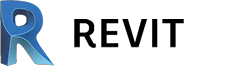
3.1: Revit: Same name and location
Lumion will resume the LiveSync connection if the Revit file name and location haven't changed the next time you load that Project and click on Start LiveSync in Revit.
Example:
Day 1: C:\MyModel_001.RVT
Day 2: C:\MyModel_001.RVT
How to re-connect: Click on Start LiveSync in Revit to re-connect.
______________________________________
3.2: Revit: New name and/or location
If you have saved the Revit file under a new name (where the first 5 characters of the name are different) and/or if you have saved the Revit file in a new location, you will have to:
- Save the .RVT file (where you normally save it).
- Export LiveSync a .DAE file with the same name and location as the .RVT file.
- Re-import the model in the Lumion Project with the .DAE file you just exported.
The next time you click on Start LiveSync in Revit, Lumion knows that you want to use the Revit project in the same location (and with the same name) as the .DAE file you imported.
Example:
Day 1: C:\MyModel.RVT
Day 2: D:\MyNewModel.RVT
How to re-connect: Re-import the new .DAE file before clicking on Start LiveSync in Revit.
______________________________________
3.3: Revit: New name in the same location
If you have saved the Revit file in the same location but under a new name, and at least 5 consecutive characters of the new name match the old name from the last time the LiveSync connection was running, Lumion will offer you the option to re-connect via LiveSync.
Example:
Day 1: C:\MyModel_001.RVT
Day 2: C:\MyModel_002.RVT
Example:
Day 1: C:\001_MyModel.RVT
Day 2: C:\MyModel_002.RVT
How to re-connect: Re-connect via LiveSync by selecting the model and clicking on the Re-connect to LiveSync button in the Object Options panel in the top right corner.

4. LiveSync re-connection rules for ArchiCAD 21 and newer

4.1: ArchiCAD: Same name and location
Lumion will resume the LiveSync connection if the ArchiCAD file name and location haven't changed the next time you load that Project and click on Start LiveSync in ArchiCAD.
Example:
Day 1: C:\MyModel_001.PLN
Day 2: C:\MyModel_001.PLN
How to re-connect: Click on Start LiveSync in ArchiCAD to re-connect.
______________________________________
4.2: ArchiCAD: New name and/or location
If you have saved the ArchiCAD file under a new name (where the first 5 characters of the name are different) and/or if you have saved the ArchiCAD file in a new location, you will have to:
- Save the .PLN file (where you normally save it).
- Export LiveSync a .DAE file with the same name and location as the .PLN file.
- Re-import the model in the Lumion Project with the .DAE file you just exported.
The next time you click on Start LiveSync in ArchiCAD, Lumion knows that you want to use the ArchiCAD project in the same location (and with the same name) as the .DAE file you imported.
Example:
Day 1: C:\MyModel.PLN
Day 2: D:\MyNewModel.PLN
How to re-connect: Re-import the new .DAE file before clicking on Start LiveSync in ArchiCAD.
______________________________________
4.3: ArchiCAD: New name in the same location
If you have saved the ArchiCAD file in the same location
but under a new name, and at least 5 consecutive characters of the new name match the old name from the last time the LiveSync connection was running, Lumion will offer you the option to re-connect via LiveSync.
Example:
Day 1: C:\MyModel_001.PLN
Day 2: C:\MyModel_002.PLN
Example:
Day 1: C:\001_MyModel.PLN
Day 2: C:\MyModel_002.PLN
How to re-connect: Re-connect via LiveSync by selecting the model and clicking on the Re-connect to LiveSync button in the Object Options panel in the top right corner.

5. LiveSync re-connection rules for Rhino 6.10 and newer
5.1: Rhino: Same name and location
Lumion will resume the LiveSync connection if the Rhino file name and location haven't changed the next time you load that Project and click on Start LiveSync in Rhino.
Example:
Day 1: C:\MyModel_001.3DM
Day 2: C:\MyModel_001.3DM
How to re-connect: Click on Start LiveSync in Rhino to re-connect.
______________________________________
5.2: Rhino: New name and/or location
If you have saved the Rhino file under a new name (where the first 5 characters of the name are different) and/or if you have saved the Rhino file in a new location, you will have to:
- Save the .3DM file (where you normally save it).
- Export LiveSync a .DAE file with the same name and location as the .3DM file.
- Re-import the model in the Lumion Project with the .DAE file you just exported.
The next time you click on Start LiveSync in Rhino, Lumion knows that you want to use the Rhino project in the same location (and with the same name) as the .DAE file you imported.
Example:
Day 1: C:\MyModel.3DM
Day 2: D:\MyNewModel.3DM
How to re-connect: Re-import the new .DAE file before clicking on Start LiveSync in Rhino.
______________________________________
5.3: Rhino: New name in the same location
If you have saved the Rhino file in the same location but under a new name, and at least 5 consecutive characters of the new name match the old name from the last time the LiveSync connection was running, Lumion will offer you the option to re-connect via LiveSync.
Example:
Day 1: C:\MyModel_001.3DM
Day 2: C:\MyModel_002.3DM
Example:
Day 1: C:\001_MyModel.3DM
Day 2: C:\MyModel_002.3DM
How to re-connect: Re-connect via LiveSync by selecting the model and clicking on the Re-connect to LiveSync button in the Object Options panel in the top right corner.
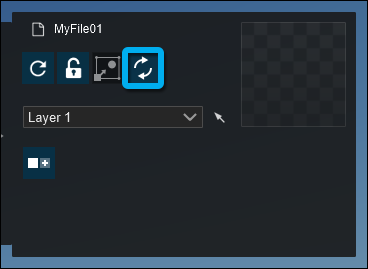

6. LiveSync re-connection rules for Vectorworks 2019 SP3 and newer

6.1: Vectorworks: Same name and location
Lumion will resume the LiveSync connection if the Vectorworks file name and location haven't changed the next time you load that Project and click on Start LiveSync in Vectorworks.
Example:
Day 1: C:\MyModel_001.VWX
Day 2: C:\MyModel_001.VWX
How to re-connect: Click on Start LiveSync in Vectorworks to re-connect.
______________________________________
6.2: Vectorworks: New name and/or location
If you have saved the Vectorworksfile under a new name (where the first 5 characters of the name are different) and/or if you have saved the Vectorworks file in a new location, you will have to:
- Save the .VWX file (where you normally save it).
- Export LiveSync a .DAE file with the same name and location as the .VWX file.
- Re-import the model in the Lumion Project with the .DAE file you just exported.
The next time you click on Start LiveSync in Vectorworks, Lumion knows that you want to use the Vectorworks project in the same location (and with the same name) as the .DAE file you imported.
Example:
Day 1: C:\MyModel.VWX
Day 2: D:\MyNewModel.VWX
How to re-connect: Re-import the new .DAE file before clicking on Start LiveSync in Vectorworks.
______________________________________
6.3: Vectorworks: New name in the same location
If you have saved the Vectorworks file in the same location but under a new name, and at least 5 consecutive characters of the new name match the old name from the last time the LiveSync connection was running, Lumion will offer you the option to re-connect via LiveSync.
Example:
Day 1: C:\MyModel_001.VWX
Day 2: C:\MyModel_002.VWX
Example:
Day 1: C:\001_MyModel.VWX
Day 2: C:\MyModel_002.VWX
How to re-connect: Re-connect via LiveSync by selecting the model and clicking on the Re-connect to LiveSync button in the Object Options panel in the top right corner.

7. LiveSync re-connection rules for BricsCAD and newer
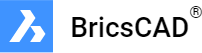
7.1: BricsCAD: Same name and location
Lumion will resume the LiveSync connection if the BricsCAD file name and location haven't changed the next time you load that Project and click on Start LiveSync in BricsCAD.
Example:
Day 1: C:\MyModel_001.DWG
Day 2: C:\MyModel_001.DWG
How to re-connect: Click on Start LiveSync in BricsCAD to re-connect.
______________________________________
7.2: BricsCAD: New name and/or location
If you have saved the BricsCAD file under a new name (where the first 5 characters of the name are different) and/or if you have saved the BricsCAD file in a new location, you will have to:
- Save the .DWG file (where you normally save it).
- Export LiveSync a .DAE file with the same name and location as the .DWG file.
- Re-import the model in the Lumion Project with the .DAE file you just exported.
The next time you click on Start LiveSync in BricsCAD, Lumion knows that you want to use the BricsCAD project in the same location (and with the same name) as the .DAE file you imported.
Example:
Day 1: C:\MyModel.DWG
Day 2: D:\MyNewModel.DWG
How to re-connect: Re-import the new .DAE file before clicking on Start LiveSync in BricsCAD.
______________________________________
7.3: BricsCAD: New name in the same location
If you have saved the BricsCAD file in the same location but under a new name, and at least 5 consecutive characters of the new name match the old name from the last time the LiveSync connection was running, Lumion will offer you the option to re-connect via LiveSync.
Example:
Day 1: C:\MyModel_001.DWG
Day 2: C:\MyModel_002.DWG
Example:
Day 1: C:\001_MyModel.DWG
Day 2: C:\MyModel_002.DWG
How to re-connect: Re-connect via LiveSync by selecting the model and clicking on the Re-connect to LiveSync button in the Object Options panel in the top right corner.

8. LiveSync re-connection rules for FormIt 2022.1 and newer

8.1: FormIt: Same name and location
Lumion will resume the LiveSync connection if the FormIt file name and location haven't changed the next time you load that Project and click on Start LiveSync in FormIt.
Example:
Day 1: C:\MyModel_001.AXM
Day 2: C:\MyModel_001.AXM
How to re-connect: Click on Start LiveSync in FormIt to re-connect.
______________________________________
8.2: FormIt: New name and/or location
If you have saved the FormIt file under a new name (where the first 5 characters of the name are different) and/or if you have saved the FormIt file in a new location, you will have to:
- Save the .AXM file (where you normally save it).
- Export LiveSync a .DAE file with the same name and location as the .AXM file.
- Re-import the model in the Lumion Project with the .DAE file you just exported.
The next time you click on Start LiveSync in FormIt, Lumion knows that you want to use the FormIt project in the same location (and with the same name) as the .DAE file you imported.
Example:
Day 1: C:\MyModel.AXM
Day 2: D:\MyNewModel.AXM
How to re-connect: Re-import the new .DAE file before clicking on Start LiveSync in FormIt.
______________________________________
8.3: FormIt: New name in the same location
If you have saved the FormIt file in the same location but under a new name, and at least 5 consecutive characters of the new name match the old name from the last time the LiveSync connection was running, Lumion will offer you the option to re-connect via LiveSync.
Example:
Day 1: C:\MyModel_001.AXM
Day 2: C:\MyModel_002.AXM
Example:
Day 1: C:\001_MyModel.AXM
Day 2: C:\MyModel_002.AXM
How to re-connect: Re-connect via LiveSync by selecting the model and clicking on the Re-connect to LiveSync button in the Object Options panel in the top right corner.

9. LiveSync re-connection rules for Allplan 2022.1 and newer

9.1: Allplan: Same name and location
Lumion will resume the LiveSync connection if the Allplan file name and location haven't changed the next time you load that Project and click on Start LiveSync in Allplan.
Example:
Day 1: C:\MyModel_001.NDW
Day 2: C:\MyModel_001.NDW
How to re-connect: Click on Start LiveSync in Allplan to re-connect.
______________________________________
9.2: Allplan: New name and/or location
If you have saved the Allplan file under a new name (where the first 5 characters of the name are different) and/or if you have saved the Allplan file in a new location, you will have to:
- Save the .NDW file (where you normally save it).
- Export via LiveSync a .DAE file with the same name and location as the .NDW file.
- Re-import the model in the Lumion Project with the .DAE file you just exported.
The next time you click on Start LiveSync in Allplan, Lumion knows that you want to use the Allplan project in the same location (and with the same name) as the .DAE file you imported.
Example:
Day 1: C:\MyModel.NDW
Day 2: D:\MyNewModel.NDW
How to re-connect: Re-import the new .DAE file before clicking on Start LiveSync in Allplan.
______________________________________
9.3: Allplan: New name in the same location
If you have saved the Allplan file in the same location but under a new name, and at least 5 consecutive characters of the new name match the old name from the last time the LiveSync connection was running, Lumion will offer you the option to re-connect via LiveSync.
Example:
Day 1: C:\MyModel_001.NDW
Day 2: C:\MyModel_002.NDW
Example:
Day 1: C:\001_MyModel.NDW
Day 2: C:\MyModel_002.NDW
How to re-connect: Re-connect via LiveSync by selecting the model and clicking on the Re-connect to LiveSync button in the Object Options panel in the top right corner.

See Also:
- Knowledge Base: How do you Re-Import a model in Lumion 9 and newer versions?

