How do you replace the sky with a photo?
Here's How:
1. Use the Real Skies Effect in Photo Mode:
1.1: Apply a Lumion Real Sky from the Real Skies Library:
You can easily replace the sky using our comprehensive library.
Just add the Real Skies Effect, and click on the Select Real Sky button:

Browse through our categories (Cloudy, Evening, Morning, Overcast, Sunset, Clear and Night) and choose the Real Sky that best fits your Project:

1.2: Load an HDR image file for an environment or sky:
You can also load a photo of your own to replace the sky by clicking on the Load custom HDR file button, and choosing your desired '.HDR' image file:

We recommend using exterior HDR images with the horizon in the middle of the image for the best results.
Resources:
- Lumion Community: HDR Skies and Environments
Notes:
- This feature applies only to the Real Skies Effect in Photo/Movie/Panaorma Modes and not to the Real Skies that you can apply in Build Mode.
- HDRi images in the EXR file format are 32-bit and not supported.
2. Use Adobe Photoshop or a similar image editor.
2.1: Render an uncompressed image in .TGA, .PNG or .BMP format:
2.2: Skip this step if you are using Lumion 9.0 or newer.
If you are using Lumion 8.5 and older, please disable any effects that change the contrast, saturation etc if you want the cleanest possible Custom Output Maps:
- Chromatic Aberrations Effect.
- Selective Saturation Effect.
- Noise Effect.
- Bleach Effect.
- Analog Color Lab Effect.
- Bloom Effect.
- Vignette Effect.
- Color Correction Effect.
- Sharpen Effect.
- Material Highlight Effect.
- Blueprint Effect.
- Tilt shift Effect.
- Depth of Field Effect.
- Volumetric Sunlight Effect.
- Handheld Camera Effect: Radial Gradient & Film Age.
- Water Effect: Underwater.
- Cartoon Effect.
- Manga Effect.
- Oil painting Effect.
- Outlines Effect.
- Painting Effect.
- Pastel Sketch Effect.
- Sketch Effect.
- Watercolor Effect.
- Exposure Effect.
2.3: In Photo Mode or Movie Mode, render a Sky Alpha mask in .BMP format:
Photo Mode:
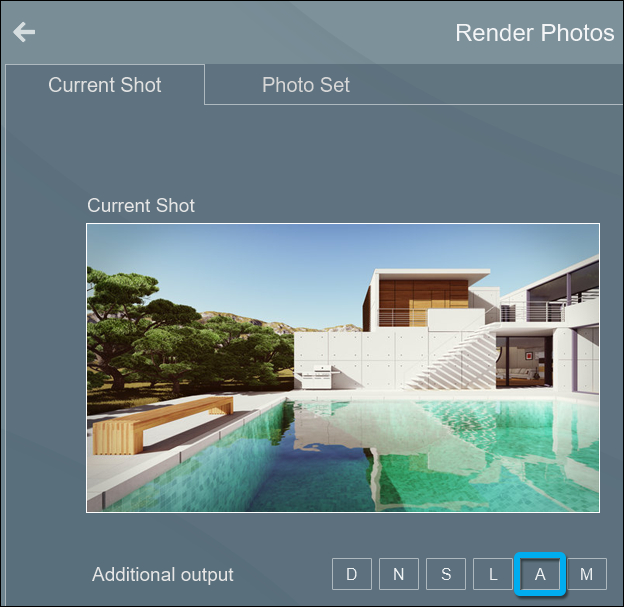
Movie Mode:

Sky Alpha map example:

2.4: Add a duplicate of the Sky Alpha map to a new layer in the still image in Adobe Photoshop: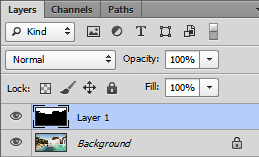
2.5: Select the Sky Alpha mask layer and in the top menu, select:
- Select -> Select Color Range -> Fuzziness = 200 -> Click on the black part - > OK

2.6: Hide the Sky Alpha mask layer.
2.7: In the top menu, select:
- Edit -> Copy Merge
2.8: In the top menu, select:
- Edit -> Paste
2.9: Hide the Background layer:
2.10: In a new layer below your cut-out building layer, paste a sky photo of your choice and adjust it as desired:

