How do you render a Photo or Movie with portrait proportions?
Here's how
Sometimes you might need to create a Photo or Movie that needs to be in portrait format rather than the usual landscape format.
It is easy to do in Lumion.
1. Lumion 2023 and newer
Custom Aspect Ratios
In Lumion 2023, it is now possible to choose from a selection of predefined Aspect Ratios:
- 16:9
- 1:1
- 3:2
- 4:5
- 1.91:1
To flip the Aspect Ratio to a portrait proportion, simply click on this button:

See this article for more information on this new feature:
- Knowledge Base: What Aspect Ratios and Resolutions are available in Lumion 2023
2. All versions of Lumion
Use the Handheld Camera Effect
In Lumion 12 and older versions, you can't switch between portrait and landscape format, or enter your own resolutions, but you can use this little trick to rotate the Photo or Clip so it is rendered in portrait format. Here's how to do it for a Photo:
2.1: Add a Handheld Camera Effect to your Photo or Clip:
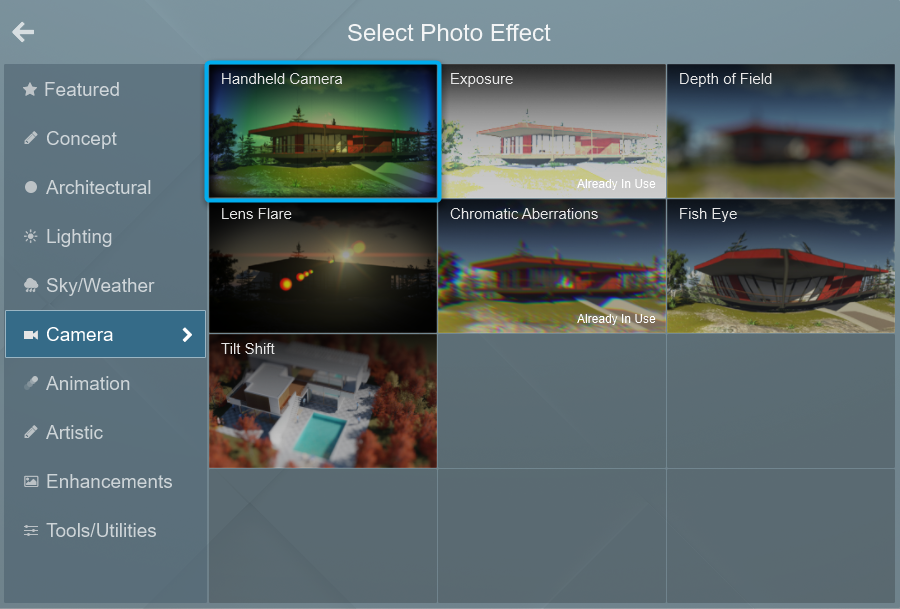
2.2: Set the Angle slider to 90 degrees and render the Photo:
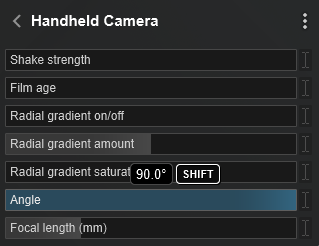

Here's what the finished rendering looks like:

2.3: When it's done rendering, rotate it 90 degrees in an image editor or with an online image service (search for 'online rotate image' on Google) to make it look like a proper portrait image:

TIP: Need to move the camera using this Effect? Temporarily disable - turn Off, the 2-Point Perspective Effect.
For example, if you need to move the camera in the horizontal direction when the camera is tilted 90 degrees (vertical for a normal non-rotated view) to increase or decrease areas such as the sky above your subject.
Once you are done adjusting the camera view, simply enable the 2-Point Perspective Effect again.


