Why can't you make 2D silhouettes and 3D people transparent?
1. Here's why
The only models in the People and Animals category that support Transparency are the models on the People - 3D - Silhouettes and Animals - 3D - Silhouettes tabs:
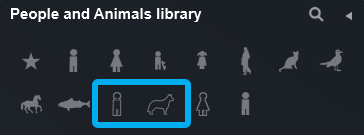
The models on the other tabs do not currently support Transparency as this functionality has not been implemented for these model types.
2. Workarounds
2.1: Use models from the People - 3D - Silhouettes and Animals - 3D - Silhouettes categories as these model types support Transparency.
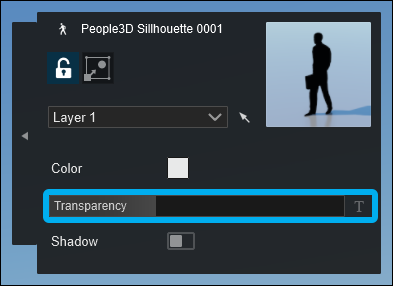
2.2: Alternatively, if you can't replace your people/animal models with models from the People - 3D - Silhouettes and Animals - 3D - Silhouettes tabs, consider rendering the Photo, Clip or Movie twice: one version with the people/animal models and the other version with the models placed on a hidden Layer.
The version with models:

The version without models:

2.3: Then in an image editor or video editor, add both images as layers and blend the two by adjusting the transparency of the one with people/animal models:
- External Link: Three Ways To Blend Two Images In Photoshop
Example of blended image:


