How do you adjust the DPI (or PPI) for your renderings?
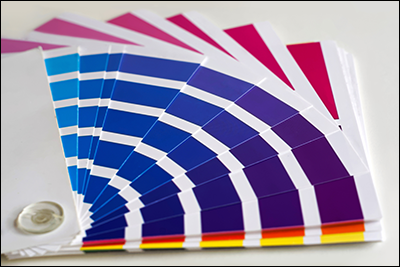
1. Background information
DPI values can be stored as 'meta data' inside image files.
DPI values are only relevant if an image needs to be displayed in media where the physical dimensions of the image are important, for example in a brochure, a poster or on a smart phone screen.
DPI stands for Dots Per Inch which refers to the number of printer dots per inch. As the printing process is digital these days, DPI is often a misused term and almost always means PPI, which stands for Pixels Per Inch. If a client tells you they want a 300 DPI rendering, they really mean 300 PPI. Below we use the term DPI for Pixels Per Inch.

2. How do you adjust the DPI?
2.1: If your client requests a 300 DPI rendering, please ask them to provide the required height and width of the image:
2.2: Then use the following converter to calculate the required image resolution:
- External Link: Pixel Calculator
- Example: A Letter size image (215.9×279.4 mm) at 300 DPI would require an image resolution of 2550×3300 pixels.
2.3: It is not possible to adjust the DPI value for renderings in Lumion. To set the DPI value, re-save the rendering with the desired DPI value using a free online service, for example the one below:
- External Link: Change DPI of Image
2.4: Alternatively, you can adjust the DPI of the rendering in Adobe Photoshop:
- External Link: Adobe Photoshop Help: Image size and resolution
2.5: If your client requests an image that exceeds the highest output resolution in Lumion, i.e. Poster resolution (7680x4320 pixels), please see this article:
2.6: If a resolution higher than 3840x2160 is required for a Ray Traced Photo, you can use the AI Upscaler in Lumion 2025 and newer:
- Knowledge Base: How does the AI Upscaler work in Lumion?

