How do you resolve installation problems?
1.1: Lumion 12.3 and newer versions, please see these articles for the updated (V2) Installer. These articles cover things after the files have been downloaded.
- Knowledge Base: How do you resolve Installer (v2) problems - Installation issues?
- Knowledge Base: How do you resolve Installer (v2) problems - Installation File issues?
- Knowledge Base: How do you resolve Installer (v2) problems - other Installation issues?
For issues relating to downloading and saving the installer files see:
- Knowledge Base: How do you resolve Installer (v2) problems - Download issues?
1.2: Lumion 9.0.2 through to Lumion 12.0.2. possible causes, refer to sections 2 to 4 below.
Please follow the instructions in the section that corresponds to the error message you are seeing when trying to install Lumion.
2. Possible cause: A previous Lumion installation was found
A previous Lumion installation with the same version number was found but could not be uninstalled, for example, Lumion Business Trial (Pro Trial).
2.1: To proceed, please uninstall the previous installation of Lumion before running the new Lumion installer again.
2.2: If the problem persists, please right-click on Lumion_(VERSION)_LUM(VERSION).exe which is located in the same location as the Lumion Download Manager, and select Run as administrator:
- Example: Lumion_11_0_1_LUM11PRO.exe
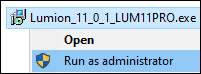
2.3: If this does not resolve the problem, please cite "installation error 1" when you request technical support:
3. Possible cause: An installation file is missing or corrupted
3.1: If one or more files are missing or corrupted, please follow the instructions in the article below and run the Download Manager again:
- Knowledge Base: Why is the Download Manager not working?
3.2: If the problem persists, please send the items below to us:
- Write "installation error 2" in your email to us.
- Include a screen capture of the .BIN installation files with the file name and file size as shown below.
Once we have received the above, we will be able to advise you on the next steps.
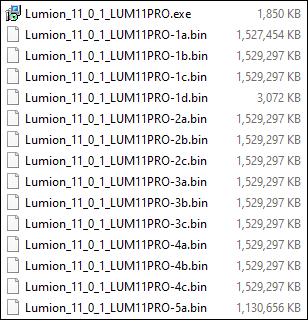
4. Possible cause: Unable to write files to the installation folder
Something is preventing the Lumion installer from writing the required files to the Lumion installation folder.
4.1: Please verify that there are at least 30 GB of free space on your C:\ (operating system) drive and the required free file space on the drive that you are installing Lumion on. See this article for file space requirements:
- Knowledge Base: What file space do I need to download and install Lumion?
4.2: Please add an exclusion for the Lumion installer in your anti-virus/security software. If you need help with this step, please contact the manufacturer of your anti-virus/security software.
4.3: Please add an exclusion for the Lumion installer in Windows Security:
- External Link: Add an exclusion to Windows Security
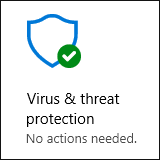
4.4: If the problem persists, please right-click on Lumion_(VERSION)_LUM(VERSION).exe which is located in the same location as the Lumion Download Manager and select Run as administrator:
- Example: Lumion_11_0_1_LUM11PRO.exe
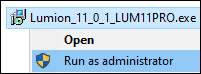
4.5: If this does not resolve the problem, please cite "installation error 3" when you request technical support:

