Lumion 11.3: Release notes
Architects love using Lumion for one important reason — it breathes life into rendering.
Whether for design development or the big client presentation, Lumion 11.3 continues to enhance the rendering process by bringing architects and the art of rendering even closer together.
With a simplicity that’s as natural as sketching on a piece of paper, Lumion 11.3 guides you as you express the mood, life and uniqueness in the spaces you design. Diffuse light throughout the bedroom of your interior project, casting vivid shadows of the furniture on the walls and the ceiling. Expose the beauty, the atmosphere or the chaotic nuances of how real life would unfold in the home you designed. Add a little flavor when communicating the movement of people through a landscape design or a commercial building.
Lumion 11.3: Release Notes
- The 16th of March 2021.
Lumion 11.3, Lumion 11.3 Pro are available today as a free download and update for Lumion 11 users.
Lumion 11.3 Trial Lumion 11.3 Pro Trial and Lumion 11.3 Pro Student are also available today.
See the following article for more information on how to download the new version:
- Knowledge Base: Lumion 11.3: Everything you need to know
Compatibility
- Please note that Projects and models saved in version 11.3 cannot be opened in older versions of Lumion. That also includes V11.0/V11.0.1/V11.0.2.
- Please click on the following link to see how to transfer settings, models and Projects from older versions of Lumion:
- Knowledge Base: Lumion 11.3: Everything you need to know
Note: Features, models, and materials with the asterisk (*) character are only available in Lumion 11.3 Pro.
1. New Feature Highlights
1.1 Shadows for Omni Lights
Illuminate a space with light and its story will unfold from the shadows.

With the new shadows for Omni Lights, available in Lumion 11.3, rendering architectural design with the vitality of dynamic lighting becomes a natural, integrated part of your process. Simply apply an Omni Light object and Lumion takes care of the rest. The light and shadow come alive, looking exactly as they should and dancing in time to the tune of your design.

OmniLights now have Shadows (with the three usual quality setting as in Spotlights). Also, a Shadow Exclusion Zone so that you can exclude shadows if the light needs to be within an object, such as within a bulb.
1.2 Multifunctional Clip Planes

There is a unique flavor to every work of architecture, a quality that’s inherently personal to the architect and exclusive in style. Showing that can sometimes be a challenge, but now in Lumion 11.3, you can reveal all the layers of your design, from multiple angles, with the Multifunctional Clip Planes option.
Create Photos and Movie Clips with:
- Up to a maximum of 3 Clipping Planes.
- Set the Target Layer to Clip or Clip all Layers.
- Place or move each of the Clip Planes to any Layer.
1.3 New character silhouettes
In the world of architectural rendering, your design is the star of the show. So when you want to clearly communicate a deeper level of information about your project, without distracting from the design, you can take advantage of the new silhouette coloring for characters available in Lumion 11.3.

1.4 Improved Group selection
With improved Group selection and editing in Lumion 11.3, you’ll have even more control over the management of your Lumion Project and all the objects and Group of objects within it.

As shown in the above image, when a Group is selected, the links to all objects in the Group are visible.
In earlier versions, it was only possible to select Groups when the user was in the Select All category. It is now possible to select a Group whenever the Group contains an object from the currently active Category. This should make it more convenient when working with Groups in Scenes with lots of content.
Objects in the Group are selectable without going into Edit Group. This allows for quick tweaks on object properties, like changing the color, adjust the parameters for a light, etc. For changing the Position, Rotation, and/or Size you will still need to enter Edit Group.
1.4.1 Groups:
- Groups are now also selectable when the group contains an object from the active Object Category.
- When a Group is selected, you can directly change object properties without using the Edit Group tool in the Object Properties. When the All Category is selected you can select all objects in the Group.
When another Category is active you can only select objects in the Group that are from this category. Position, Rotation, and Size are locked for the objects in the Group.
- In Edit Groups, the advanced features have been removed for objects (Focus on Selection, Randomise Size, Randomise Position, Randomise Rotation, Conform to Landscape, Place on Landscape).
- Spotlights, Utilities, Sounds FXs, are ignored for the rotation of a Group.
- When Grouping or loading a Group, the orientation of the Group is based on:
- if only one object from the Transport category is in the selection, then the vehicle is leading, if not, then;
- if only one Imported Model Object is in the selection, then the Imported Model Object is leading, if not, then;
- if one `other` item is the selection, then the `other` item is leading, if not, then;
- No specific rotation for the Group Node.
1.5 Rendered Grid and Measurements
How high are the walls? What’s the slope of the roof? How far apart are these two objects? These are quintessential details that clients, colleagues, and other invested parties will need to know, and in Lumion 11.3, you can skillfully create informative yet beautiful images and animations that show all the measurements throughout your design.

- Select per object to render the Grid or Measure objects.
- Set a custom color for the Grid and Measure objects.
- Place and move the Grid and Measure objects to any Layer.

2. Other new features & improvements
2.1: Build Mode
- Fine-Detail Nature: Removed most of the Fine-Detail Nature object restrictions on:
- Alt+Move to copy.
- Add to Groups.
- Replace Nodes and Place on Nodes.
- Improved the Light object gizmos:
- Gizmo scale is no longer world-size but screenspace size.
- Height line indicator is only visible when selected (in Build Mode).
- Gizmo scale no longer creates too wide a cone at large cone angles.
2.2: Effects & Styles
2.2.1 Reflection Effect: The user interface has been updated to clarify the features of the Reflection Effect.
- This includes wording changes and tweaking the interface:

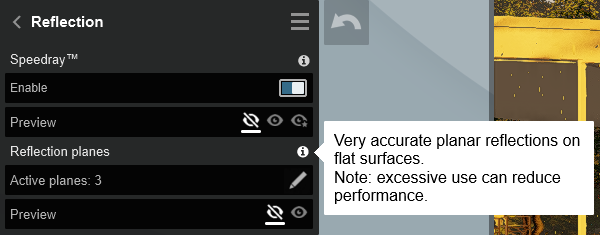

2.2.2 Material Highlight Effect:
The effect can be applied multiple times to the Effect Stack, to enable highlighting different surfaces in your scene.

2.3: Miscellaneous
2.3.1 Tutorials:
Added new beginner tutorials for Photo Mode and Movie Mode.
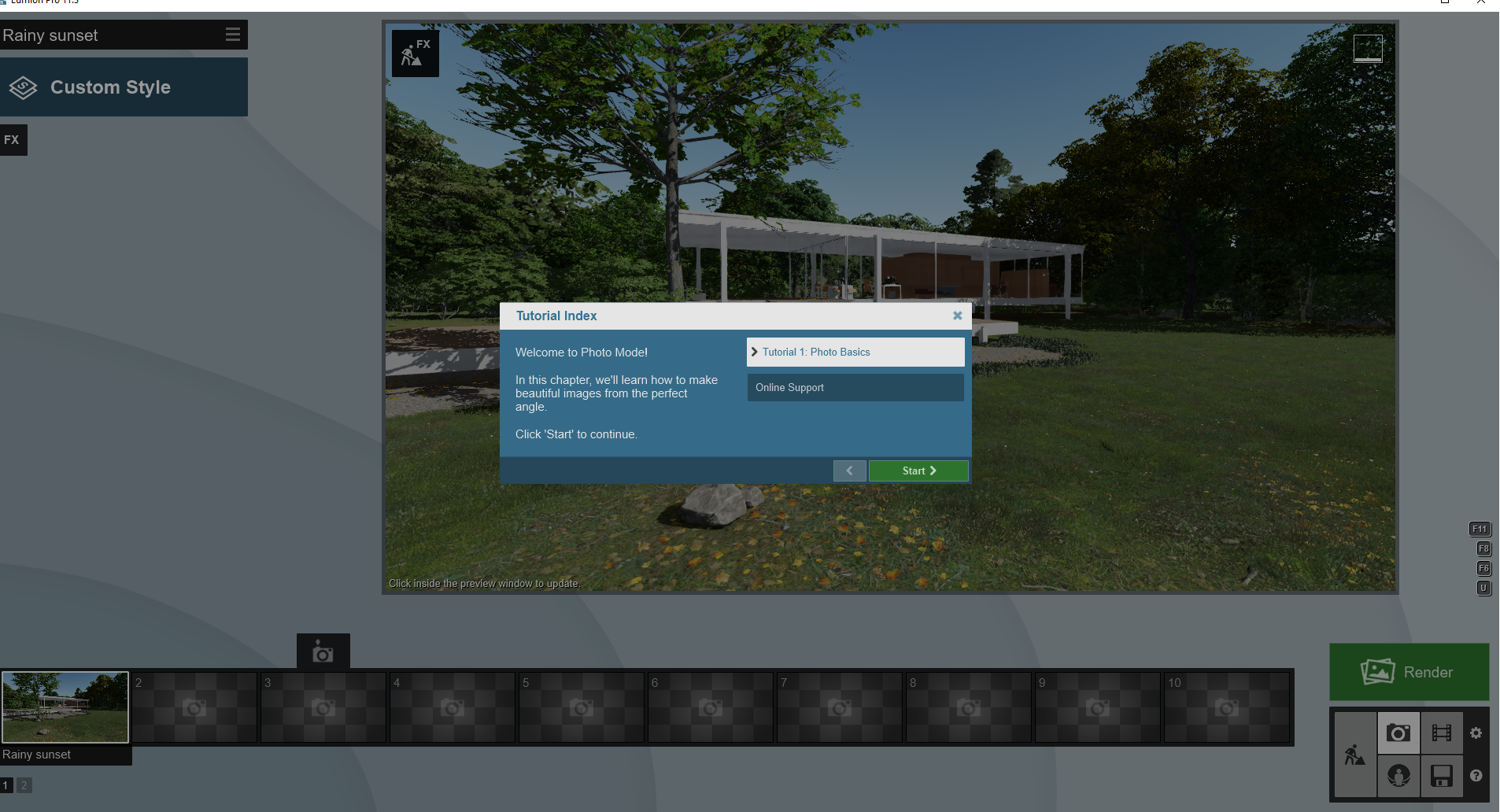
2.3.2 Notification:
A notification will show on the Home screen when a newer Lumion version is available.

2.3.3 Save errors: Separate error screens are now displayed when an error occurs during the saving of a file.
2.3.4 Load and Save progress for the Lumion icon on the Windows taskbar.
![]()
2.3.5 Light source and Specular lighting:
Omni Lights now have a light source that you can toggle on/off. When the light source is on, the Omni Light source will appear in reflections.

3. Changes & Resolved Errors
3.1: Build Mode
- Landscape Scatter objects: no longer become black when multiple Projects with these objects were opened in the same Lumion session.
- Nature objects: When 2000 or more objects have been selected the Move, Rotate, and Size tools are grayed out.

- Corrected the display of the Group icon in the Object Properties window.

Lights:
- Updated the lights Color Picker: You can now only select colors that can be used as a light color for all light types (Spotlights, Omnilights, Area, and Line lights).

- Spotlights: Improved performance when shadow quality is set to Medium or High. Note: this is only noticeable as a screen redraw (FPS) improvement when the project is CPU bottlenecked, it won’t change the graphics card workload.
- Omni Lights: Added translucency for plants in combination with Omni Lights. It is only visible when you look toward a light.
- Spotlights: The cone angle is now in degrees.
Layers:
- The Add Layer button now no longer overlaps with other Layer tabs.
- Layer Tabs will no longer get combined causing unreadable Layer names when the text of the Layer name is too long.
Other:
- Missing model files: For when you see the Red Questionmark object for an Imported Model that is unable to be loaded in a Project. The following changes and fixes were made:
- Missing file type icon in the Object Properties window.
- The missing model Placeholder keeps original Position, Orientation, and Scale.
- The object is now locked and can’t be moved, rotated, scaled, or copied.
- Can be moved to other Layers.
- Links to a Knowledgebase article to provide you with further assistance.
- Is not able to be Grouped.
- It is no longer possible to try using the Find in Library function (there is no lib category for this object).
- Mouseover on Object Icon (node), will show the file name of the missing model.
- When saving a Project with the missing model files, the data is lost forever (but can be re-imported if you have the original file).
- The number of missing objects is listed in Lumion Performance Monitor.

- Nature objects: Conform to Landscape, hotkey [F] can now be applied to trees and plants from the Nature Category.
- Nature objects: Shadows for trees and plants are now correct when the Shadow Effect is set to Sharp or Ultra Sharp when the model had double-sided surfaces in certain situations.
- Invisible objects: In certain cases, other objects in a project no longer go invisible after placing a specific Imported Model from the Imported Model Library.
- Replace Selection: Now selects the Category of the object selected when the Category is the All Category rather than a default of the Nature Category. The first object in a multi-selection will be the Category chosen.
- Clip Planes: Trees and plants from the Nature Category are now clipped as expected.
- Flag object: The custom flag texture now displays as expected rather than having to switch to Place Mode.
- Measure object: All nodes from the same Measure object will always be placed and/or move to the same Layer.
- Measure object: The vertical height from the ground guideline no longer disappears if it is vertically overlapped by geometry from Imported Models.
- Place object on Nodes: Will now always open the Nature Category as default and not preselect any model.
- Object gizmos: The Spotlight, Omni Light, Area Light, Clipping Plane, and Reflection Control Object no longer scale as the scale doesn’t need to change these objects.
OpenStreetMap:
- OpenStreetMap: when disabled it will no longer save OpenStreetMap data in the Lumion Project file.
- OpenStreetMap: layers are working again for an OpenStreetMap saved in Lumion 10 and opened in Lumion 11.
- OpenStreetMap: Satellite images are a little bit sharper. The satellite image outside the 2x2km range is still blurrier than the satellite image inside the 2x2km range, as a lower resolution texture is used.
- OpenStreetMap: sRGB is applied to the satellite image for better color and contrast.
3.2: Photo mode, Movie mode, Panorama mode:
Photo Mode, Movie Mode & Panorama Mode:
- Improved performance in the Preview window where the camera eye level widget is shown. This improvement is most noticeable in a scene with many Imported Model surfaces.
- The camera no longer triggers when typing in a Title for a Photo, Clip or Panorama using keys Q,W,E,A,S,D,U, and O.
- Fixed an issue where the thumbnail wouldn’t update when Effects and/or Styles were changed.
- Titles: Words in Titles no longer get translated if it is a word in the Lumion translation file.
Photo Mode:
- Photo Sets: Switching between Photo Sets now updates the interface and shows the Style name from the last selected photo.
Movie Mode:
- Movie Mode: The Frame Number will no longer exceed the total Frame Number.
3.3: Effects & Styles
- Mass Movement Effect: Corners are now set to 100% smooth by default.

- Mass Move Effect: Improved performance when in Edit Mode and there are many paths and/or many path nodes.
- Mass Move Effect: There is now no mouse collision detection with objects from the Transport, Character, Nature, and Fine-detail Nature categories when placing path nodes. This helps with performance when in the Mass Move Effect.
- Advanced Move Effect: Keyframes are now shown correctly on the Play bar.
- Image Overlay Effect: Transparency in PNGs is no longer displayed as black.
- Variation Control Effect: Fixed an issue when in Edit Mode you could sometimes select or deselect a model, or the wrong Object Node would be displayed.
- Orthographic View Effect: Orthographic view now works as expected in Lumion (Normal).
- Titles Effect: Fixed an issue where the custom image would not render when the Transparent box style is selected.
- Global Illumination Effect: Fixed an issue where the Global Illumination would be added again for every Omni Light that was placed in the Project. That would result in a very strong incorrect Global Illumination.
- Global Illumination Effect: Fixed an issue where editing/selecting Spotlights would show incorrect sun shadows.
- Reflection Effect: Shadows cast by plants and trees from the Nature Category are no longer clipped from the Planar Reflection in certain cases.
3.4: Materials
- Textures: Updated texture management so that grayscale textures would no longer be displayed as a red-tinted texture.
- Textures: Lumion will no longer crash when a texture cannot be loaded due to incompatible formats. Please note an exception is that a Tiff @ 32 bits per channel image will still cause a problem.
- Textures: Lumion will now load textures with indexed colors (8 bit, 256 color images) and will no longer crash.
- PureGlass: Improved shadow casting.
- Animated imported object: Fixed an issue where not all animated elements with the same surface name would update their material when the Standard Material (or one of the Preset Materials) was assigned.
3.5: Save, load and recovery functions
- Load Projects: Optimized the processing of embedded textures in LS files when loading the Project from a previous Lumion version (LS10, LS9, LS8).
- Save Project with text objects: The saved file thumbnail will no longer be transparent and show only the text in the Load screen for Recent Projects.
- Save project: Time since last save will no longer reset when saving a file fails.
- Save and quit: Lumion will no longer close down when saving fails.
- Merge Projects with text objects: the preview thumbnail will no longer be transparent and only show text if the Scene included a Text Object.
3.6: Importing and Exporting
- Re-Import model from file: Fixed an issue where the geometry of instances of the reloaded model would disappear until the scene was reopened.
- LiveSync and Build Mode: When Livesync camera synchronization has been stopped, the camera will return to its default settings.
3.7: Miscellaneous
- Improved video memory management: Content on hidden Layers and unused Variations are now unloaded from VRAM when the Lumion project exceeds the maximum VRAM on the graphics card minus 1 GB. This can result in better performance in the editor and a decrease in render times (assuming the visible content doesn’t exceed the max VRAM on the graphics card).
- Movie Mode: Fixed an issue where the Edit Clip Length did not update properly unless the Enter key was pressed.
- Library - Pagination: improved the pagination when clicking the next/previous buttons.

- Added links to Knowledgebase articles when Lumion cannot contact the cloud servers.
- Lumion Installer: Added checks in the installer for the Windows version. The lowest supported Windows 10 is version 1809 (build 17763). Older versions are not able to work with Lumion 11.
- Example Projects: Various tweaks to the examples and templates.
User Interface:
- Fixed the Release License screen where some translated text would get clipped in some languages.
- Toggle FX button in the Edit Clip screen: the Toggle FX button is now displayed on screen correctly for some screen resolutions when using windows scaling or unusual Lumion window sizes.
- The Paint Landscape interface now shows when selecting the 'Create Design showcase' for the Create New Project template, or the white landscape Preset.
- You can start typing immediately when clicking in the Type-in fields for sliders. The value is fully pre-selected so that it can be immediately overwritten.
- Effects that can be applied multiple times will no longer show the 'Already In Use' text in the Select Effects screen when it is able to be used more than once in a Photo, Clip or Panorama.
- The heights are now the same for the Night Activation and Shadow buttons.
- Benchmark: Fixed an issue where after the benchmark has run automatically the Recovery screen would be shown instead of the Benchmark results screen.
Other fixes:
- Updated the Lumion.exe file properties.
- Error.log: The Lumion version is now logged at the start of the Lumion session.
- Benchmark: Fixed an issue where graphics card based on the NVIDIA Ampere architecture (RTX 30x0 series) would ignore Lumion settings and run the Benchmark with V-Sync enabled and show a low result.
3.8 Lumion Trial
- Real Skies used in the Example Projects and the Create New Project templates are now included.
- Real Skies not included in the Lumion Trial are no longer selectable.
From the Team:
Enjoy learning and using Lumion 11.3.


