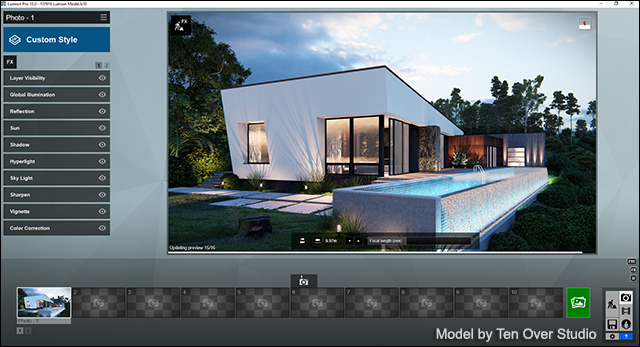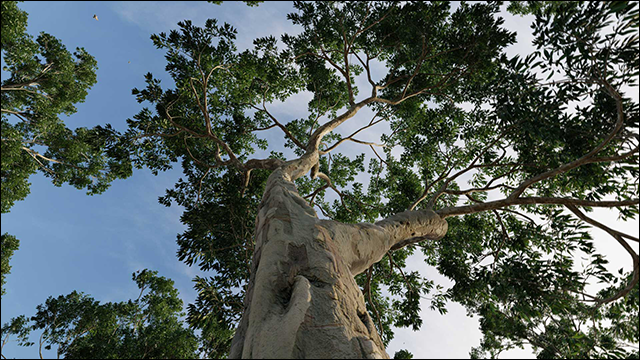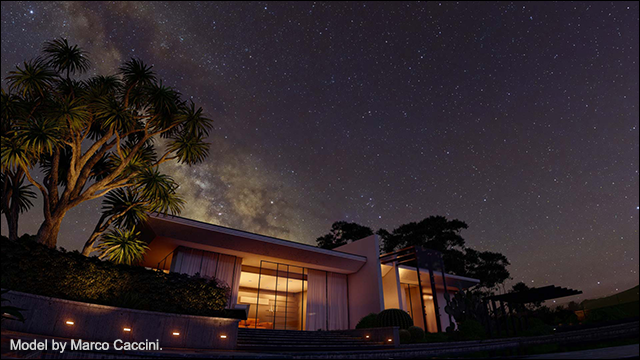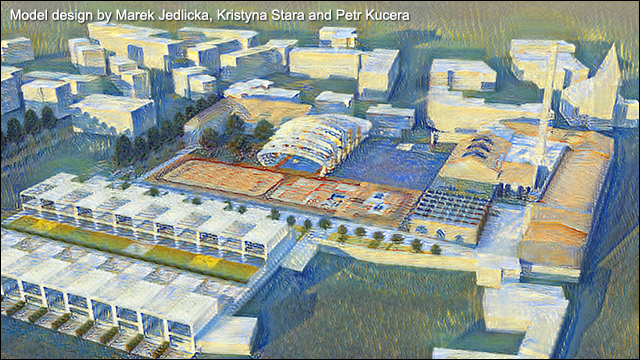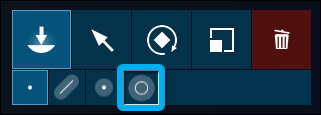Lumion 10.0: Release notes
Lumion 10.0: Release Notes
- Link to section below: 1. New Feature Highlights
- Link to section below: 2. Other New Features & Improvements
- Link to section below: 3. Changes & Resolved Errors
Compatibility
- Please note that projects and models saved in version 10.0 can't be opened in older versions of Lumion.
- Please click on the following link to see how to open projects from older versions of Lumion in Lumion 10:
- Knowledge Base: Lumion 10.0: Everything you need to know
Note: Features, models and materials with the asterisk (*) character are only available in Lumion 10.0 Pro.
1. New Feature Highlights
1.1: High-quality preview (Photo Mode, Movie Mode, Panorama Mode)
The new high-quality preview in Lumion 10 lets you see the highest available quality preview of your project before you render. A toggle button on the Settings screen (and the F6 key) lets you toggle between automatic updates and manual updates (i.e. clicking inside the 3D view).
1.2: Fine-detail Nature * (Lumion Object Library: Fine-detail Nature Category)
The 62 new Fine-detail Nature models in Lumion 10 are the most detail-rich, beautiful 3D tree and plant models available in the Lumion Object Library. The new Fine-detail Nature models are much richer than the standard nature models and other trees you can find in Lumion. We recommend using the Fine-detail Nature models sparingly.
1.3: Displacement mapping (Material Editor: Lumion Materials Library)
With the addition of displacement mapping to 167 materials in Lumion 10, your audience will be able to feel the grain of your chosen wood, the rough surface of bricks, the bumpy texture of gravel.
The 'D' icon means that the material includes a Displacement Map:
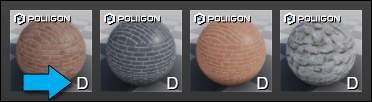

1.4: Real Skies Effect at night * (Movie and Photo Mode: Sky Effects Category)
When looking up at the night sky and its thousand dazzling stars, it’s easy to feel a sense of wonder and beauty toward your surroundings. This is the feeling we wanted to help architects create when showing their designs. Five (5) high-quality night skies are included in Lumion 10 Pro.
1.5: Aurora Borealis Effect * (Movie and Photo Mode: Sky Effects Category)
Give an ethereal and artistic flavor to your renders by showing your designs under an orchestra of color and beauty with the new Aurora Borealis Effect.
1.6: Photo Matching Effect * (Photo Mode: Camera Effects Category)
Photograph a view. Match it to your design. Now, you can place your 3D model in the context provided by a real-life photograph. Whether showing clients a realistic property view or for compliance with authorities, you can match your design to many types of photographed backgrounds.
1.7: Heightmaps for OSM * (Build Mode: Landscape tab ->OpenStreetMaps)
Real-life elevations are now within reach in Lumion 10. With the new Heightmaps for OpenStreetMap, you can recreate the actual elevations surrounding your project, from small, gradual climbs to mountainous, jagged peaks.


1.8: AI Artist Styles (1) (Artistic 2 Effects Category)
With AI Artist Styles, an experimental neural network feature in Lumion 10, you can see an interpretation of your design with the unique painting style of legendary artists, including the styles of Monet, Kandinsky, Picasso and others. (1) Minimum 16GB of system memory required.
1.9: 364 new objects in the Object Library * (104 objects are now unlocked in Lumion (Standard))
Video: New objects in the Content Library
- 62 Fine-detail Nature models, including plants and trees.

- 11 vehicles, including sports cars and an SUV.

- 180 interior objects, including seating, kitchen, tables and more.

- 30 high-quality animated 3D people, including men, women, elderly people, bicyclists and a pet dog.
- 81 exterior objects, including furniture, lights and buildings with detailed geometry and accurate shadows.
- All of the new objects are HD quality, and the new additions bring the total number of items in the Lumion 10 Pro content library to 5,758*.
- Lumion has approximately 33% of the models from the full Lumion Pro Model Library.
1.10: New materials * (Lumion Materials Library)
Along with the Displacement Mapping that was added to 133 current materials, you can find 34 new, beautifully realistic materials, including soil, rock and other exterior materials. Now, you have more options when showing exterior views of your design surrounded by captivating, beautiful outdoor environments. All of the new materials include Displacement Mapping.
Some of the new materials in Lumion 10 include, but are not limited to:
-
12 new soil materials, including beautiful new sand materials that come alive with Displacement Mapping.
-
10 exterior materials, including concrete, metal, and stone.
-
9 rock materials.
-
3 indoor tiles.
With the new additions, the total number of materials in Lumion 10 Pro is 1,229 *.

1.11: Paint Placement (Build Mode: Objects: Nature Category -> Place)
Need environmental context, fast? With the new Paint Placement tool in Lumion 10, sweep your mouse like a brush across an area to place hundreds of Nature objects in your project.
1.12: Custom materials library (Materials Editor)
Your favorite materials are now accessible from one convenient place. You can save any material as a Custom Material.
Video: Custom Materials Library
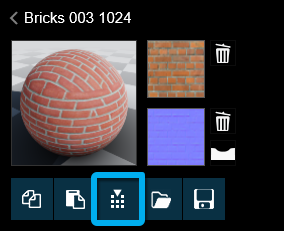
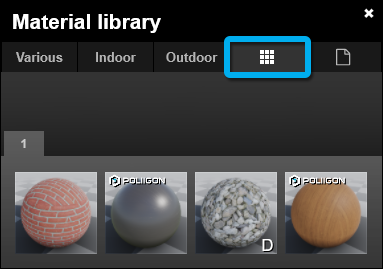
1.13: Landscape Cutter (Build Mode: Objects: Utilities Category -> Place)
Place the Landscape Cutter over the area you want to remove and create a top surface cutout to fit with the elements of your design.
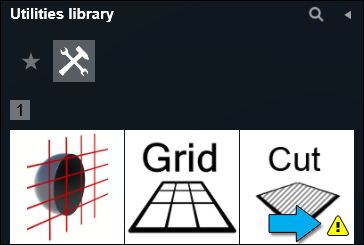
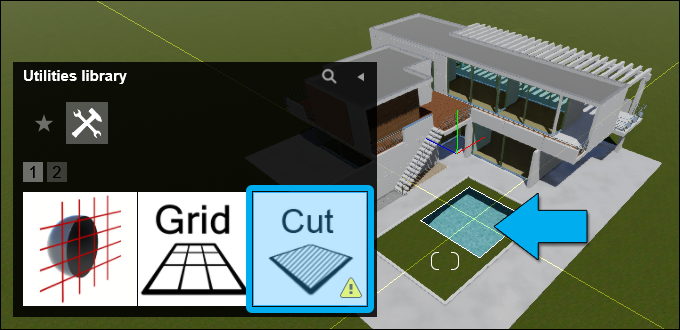
1.14: Ease in/out control for movie clips (Movie Clip Editor)
Now, with ease in/out control for movie clips, you can choose whether the camera accelerates at the beginning of a movie clip and decelerates at the end, or if the camera maintains a constant, linear speed.
Video: Ease in/out control for movie clips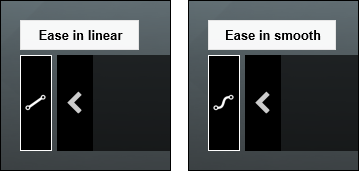
1.15: Improved .DWG model import (Build Mode)
With the release of Lumion 10, an updated .DWG model importer is now integrated into Lumion and you no longer need the DWG to Lumion Bridge plug-in. However, please note that the earlier versions of the AutoCAD to Lumion Bridge plug-in are still required for Lumion 9.5 and earlier versions.
- The .DWG model importer has been rewritten almost from scratch. This solves a lot of problems, especially with AEC/MEP objects, thanks to better separation of surfaces. Unfortunately, that requires a break in compatibility in material naming conventions with previous versions of Lumion. Material naming is based on layer color.
- You can now import lines when importing a .DWG file.
- .DXF model importer has also been improved.
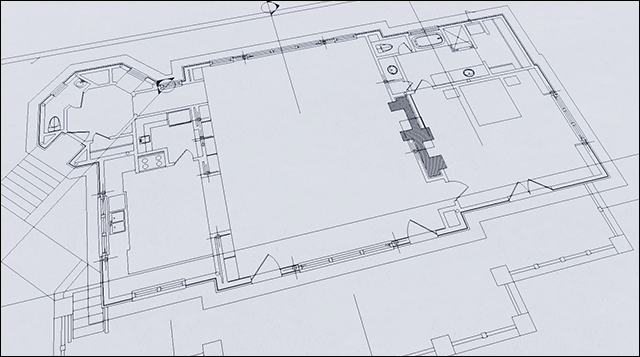
2. Other New Features & Improvements
Build Mode
2.1: Larger editable Lumion Landscape (Build Mode: Landscape tab)
The editable Lumion Landscape now consists of a high-detail 2 x 2 km square surrounded by a low-detail 10 x 10 km square. The outlines of the squares are yellow and red respectively.
Note that you can paint the Lumion Landscape and change the shape/height of the yellow 2 x 2 km square at a higher level of detail than the surrounding 10 x 10 km square.
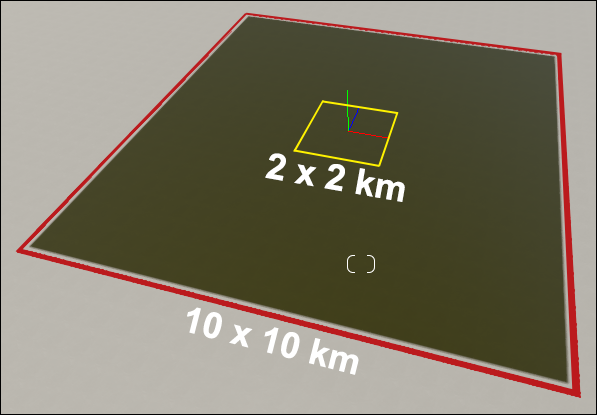
2.2: Real Skies (2) (Build Mode: Weather tab)
You now have a choice of using Lumion Sky and Clouds or Real Skies in Build Mode. That selection flows through to Photo, Movie and Panorama Modes. (2) Real Skies are available in both Lumion and Lumion Pro, except for Night Real Skies that are Pro only.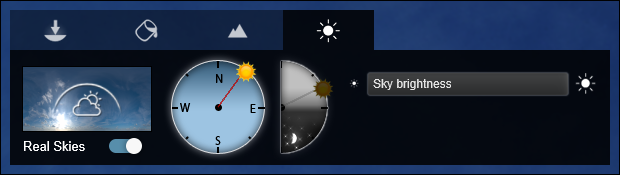
2.3: Improved Object Library browser functionality
Several aspects of the Object Library browser have been improved.
Video: Improved object library
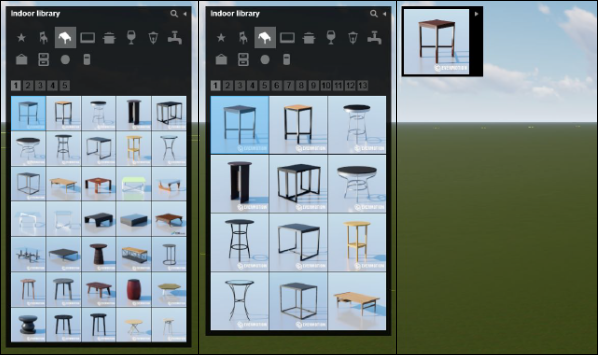
- A new toggle button for the thumbnail image size on the Settings screen helps you find and place the correct object.
- A new Hide button minimizes the Object Library browser window to maximize your screen space.
- Subcategories have been reordered in a more sensible manner instead of alphabetical as in previous versions.
- Search on the genus and/or species names of trees and plants, for example 'Quercus' to see all Oak trees. At the moment this only works for the models in the Nature Category and not for the Fine-detail Nature Category models.
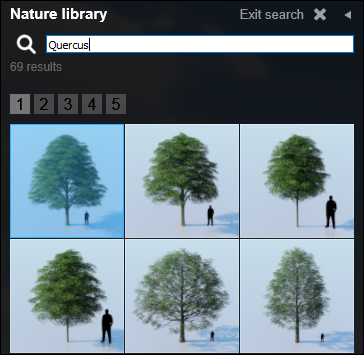
- Color wheel icons will be displayed if you can customize the colors of objects.

2.4: Layers updated (Build Mode)
The Layers interface and features have been redesigned for better object management when building your Project:
- Moving objects to a Layer is now made easier by selecting the Layer in a drop-down in the Object Properties dialog.
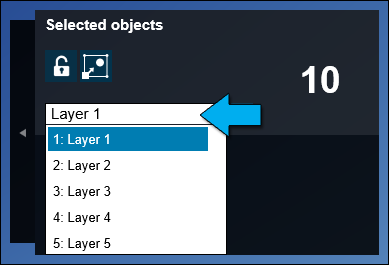
- You can choose a Layer and Select All in the Layer.
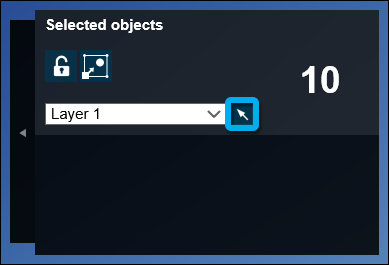
- Selecting an object will show which Layer it is on.
- Naming Layers has been made easier, and all Layers apart from the active Layer, can be automatically hidden to give more screen space.
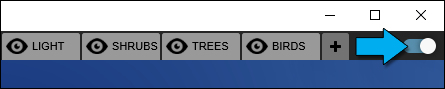
2.5: Delete objects via Object Properties panel (Build Mode: Object Properties)
Delete multiple objects without the need to select the Object Icon:
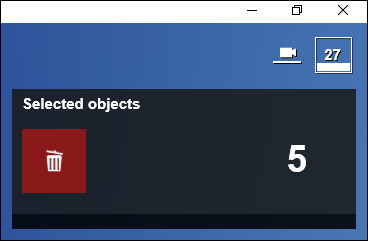
2.6: Conform to Landscape (Build Mode: Object Properties -> Advanced Options)
This function that evaluates all selected objects and makes them conform to the Lumion Landscape or to Imported Models (whichever is closest).
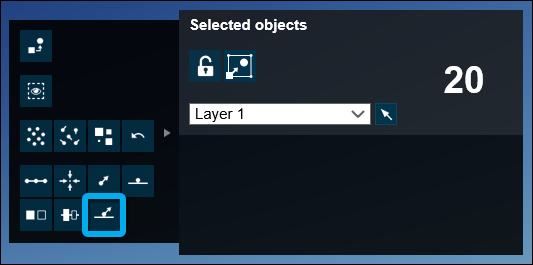
2.7: Lumion Performance Monitor (Build Mode)
The Performance Monitor now displays memory available, and an object count to help you assess the complexity of your project.
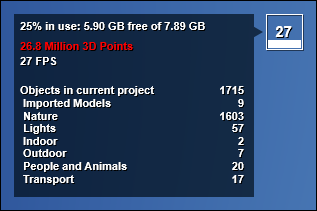
2.8: Advanced options dialog setting (Build Mode: Object Properties -> Advanced Options)
Lumion now remembers if the Advanced options dialog in the Object Options panel was shown or hidden.
2.9: Nature Category stability improvements (Build Mode: Nature Category)
Lumion is now stable when handling tens of thousands of Nature models and the low-detail billboard versions are displayed correctly.
Movie, Photo and Panorama Mode
2.10: Reorder Photos (Photo Mode)
The order of Photos in a Photo Set can now be reordered by drag and drop.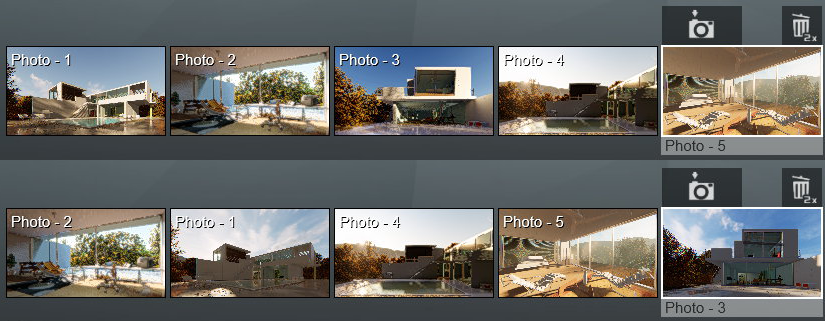
2.11: Clip Editor redesigned (Movie Mode)
The interface has been updated and shows the playbar that is also present in Movie Mode itself. You can now type in the duration of the Clip. There is also a new switch feature to allow the Effects Stack to be turned off or on in the Clip Editor:
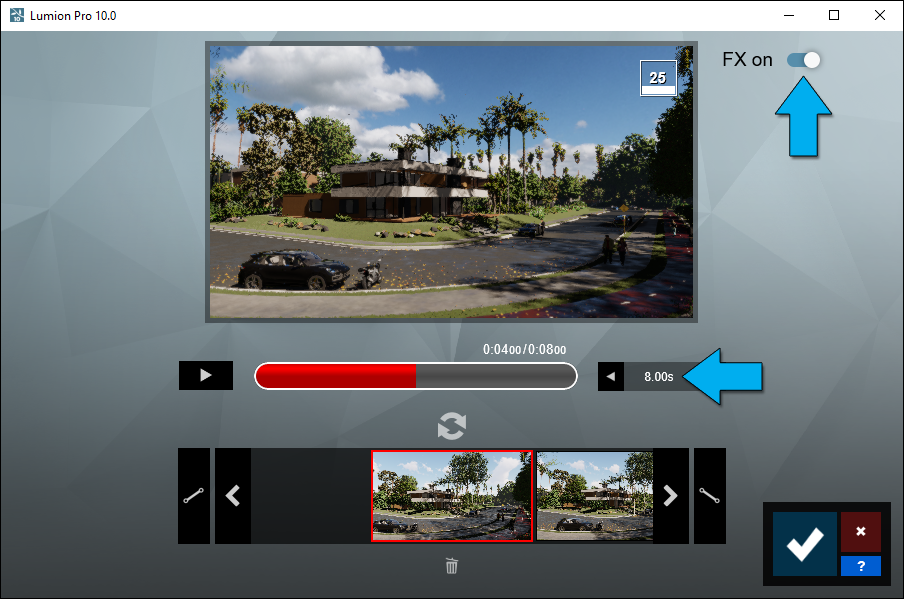
2.12: Effects screen redesigned (Movie Mode, Photo Mode, Panorama Mode)
The first time when you start Lumion and go to Effects, you will only see the nine most useful Effects. They are suitable to be used in most cases. You will still have access to all Effects by toggling Show All. The overall categories have been renamed and the Effects are reordered among them so the grouping makes more sense. 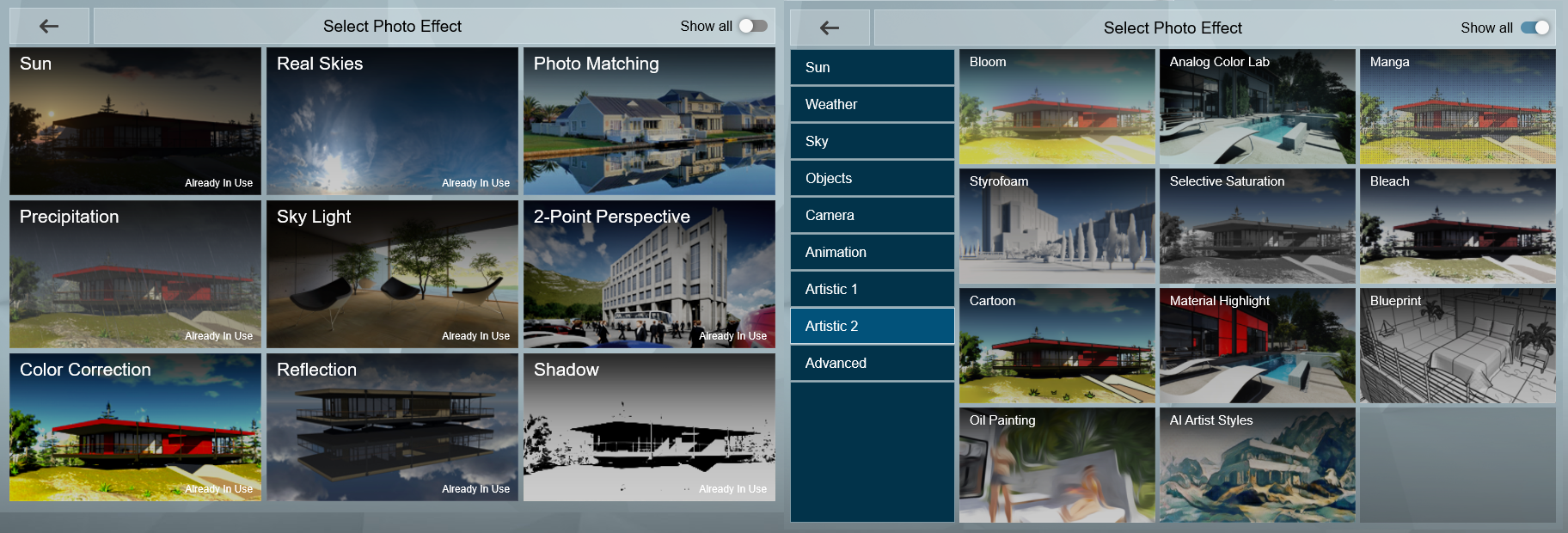
2.13: Improved switching time between Photos (Photo Mode, Panorama Mode)
Switching between Photos is now faster than before.
2.14: Styles have been tweaked (Movie Mode, Photo Mode)
The Chromatic Aberration Effect has been removed from all Styles. The Real Skies Effect has been added to the following Styles: Realistic, Interior, Dawn, Daytime and Overcast. Note that the Night Style does not currently include Real Skies from the Night tab.
Material Editor
2.15: Material Editor interface update: Copy/Paste and Load/Save. Improved interface design means these functions are now more easily accessible.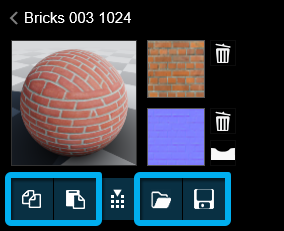
2.16: Material Editor: It is now possible to view the alpha channel within a texture by holding down the CTRL key when the mouse is over the Color Map or Normal Map thumbnail images in the following material categories: 3D Grass Materials, Fur Materials, Standard Materials and Lightmap Materials.
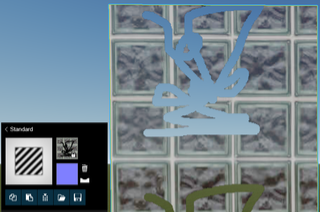
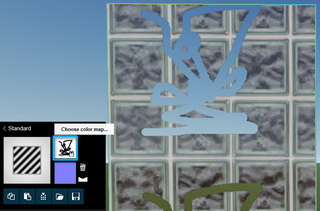
Object Library
2.17: Easily find new objects added in version 10 (Lumion Object Library)
It is now possible to locate newly added models in Lumion 10 by searching for the tag “new” (quotation marks required). Note that this does not include models from earlier versions in Lumion Pro now included in Lumion (Standard).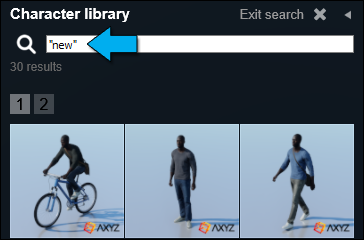
2.18: Placement warning system (Lumion Object Library)
A warning system is now available for objects that have a limited number of placements.
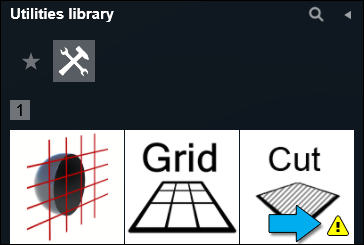
Importing & exporting
2.19: Improved import of SketchUp textures
SketchUp import has been updated to use SketchUp SDK 2019.2. As a result, textures should be imported faster, resulting in less time in importing your models.
2.20: Optimization of Imported Model file sizes
The Imported Model .LIB files are now smaller than before.
2.21: Import performance improvement
A new version for part of the importing process has been written. This should improve importing performance and decrease importing time in comparison with Lumion 9.x.
Loading & saving
2.22: Imported Model Data Sizes
Imported Models and .LS Project files now require less file space due to an optimization of the Imported Model data. This will improve the import time, and require less file space on disk. As an example, one of our test models went from 4.34 GB down to 2.90 GB. Results will vary depending on the model data requirements.
2.23: Improved loading times
The loading routine has seen an improvement. This is most noticeable for larger scenes with lots of objects in combination with Imported Models that contain a lot of surfaces. In our test of a large .LS Project file, loading time decreases from ~13 minutes to ~7 minutes.
2.24: Backup of previous project option (Load Project screen)
As a fast save option, a copy of the project will be made when you open a different project. This will act as a backup of the currently open project for you. Note that the QuickSave feature has been disabled (F5 key) to prevent this project file from being overwritten by accident.
The backup is available as the first thumbnail on the Load Project screen (previously shown as Last quicksave in the Recent Scenes).
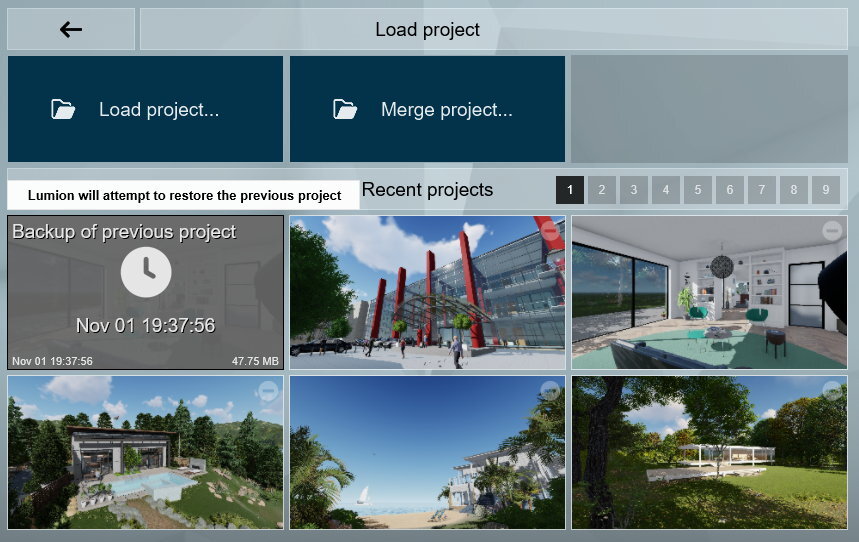
Miscellaneous
2.25: Improved user interface
In Lumion 10 we continue the overhaul of the interface, by updating and improving the interface in the Material Editor and Effects Library as well as on the Home screen, New Project screen, Save Project screen and Load Project screen.
2.26: Home screen
All the choices you have are shown on the first screen itself. It is all pretty straight forward.
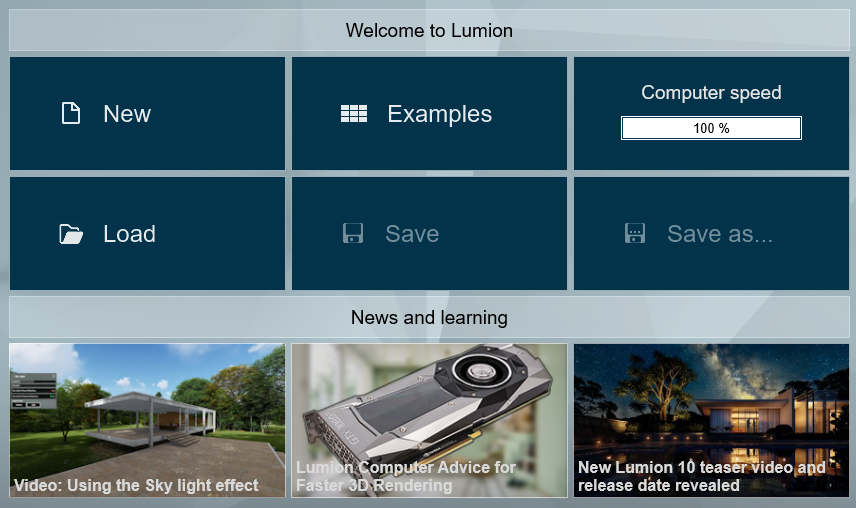
2.27: Create new Project screen
You can now directly import a model when you start a new Project. Select your model and the Project template you want to use and you’re ready to go.
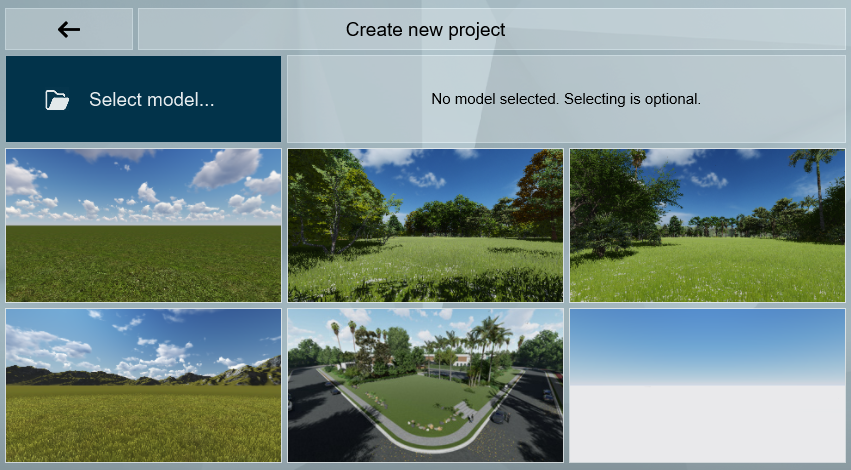
2.28: Select model to import in a Project
You can now import a model directly from file into a Project before selecting the Project template you want.
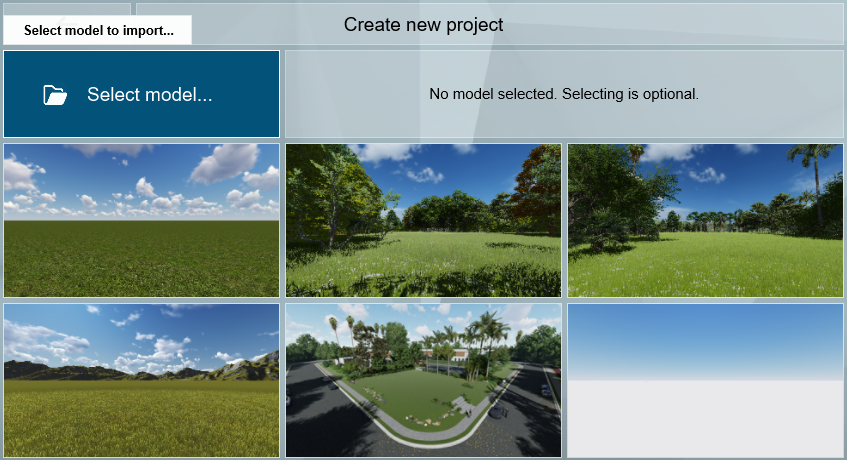
2.29: New Templates (Home screen)
We added three new templates when you start a new Project:
- Van Manen Environment.
- Forest Environment.
- Suburban Environment.
These replace the Night, Sunset and Mountains in Spring presets.
2.30: Example Projects (Home screen)
We added a new and more detailed residential Example Project - Villa Van Manen. This replaces the Garden Project.
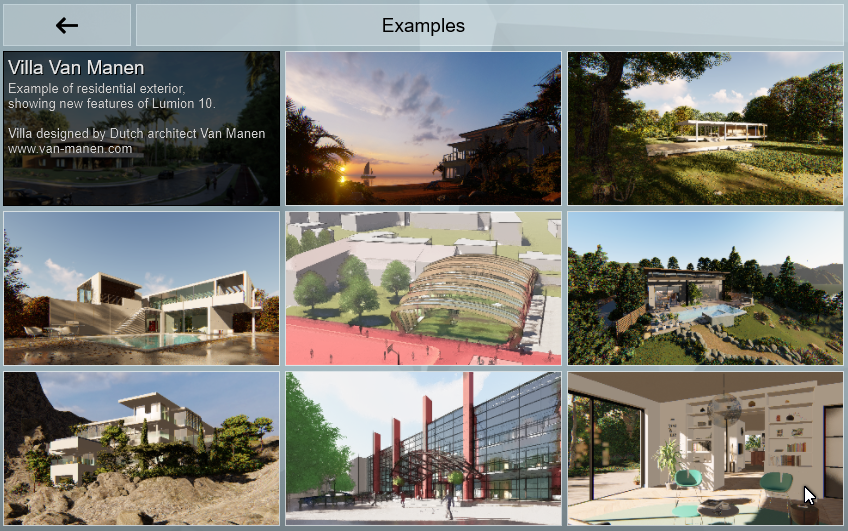
2.31: Object Category redesign (Build Mode -> Objects tab)
The Objects Categories have been reordered. We have 8 main categories: Imported models, Nature, Fine-detail Nature, People & Animals, Indoor, Outdoor, Transport and Lights.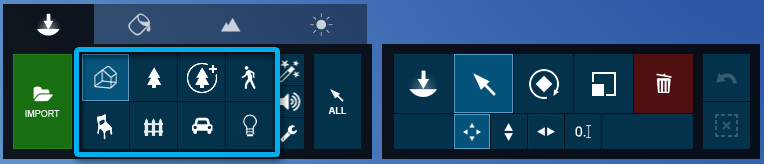
And 3 minor categories: Effects, Sounds effects and Utilities. Utilities is a new category on the toolbar. Previously found within the Lights and Utilities category.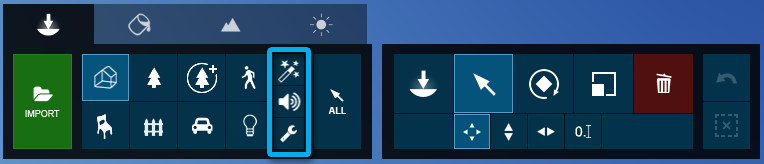
2.32: Lumion Benchmark
Lumion Benchmark results have been updated to match the Lumion 10 system requirements:
- Lumion website: Lumion 10 System Requirements
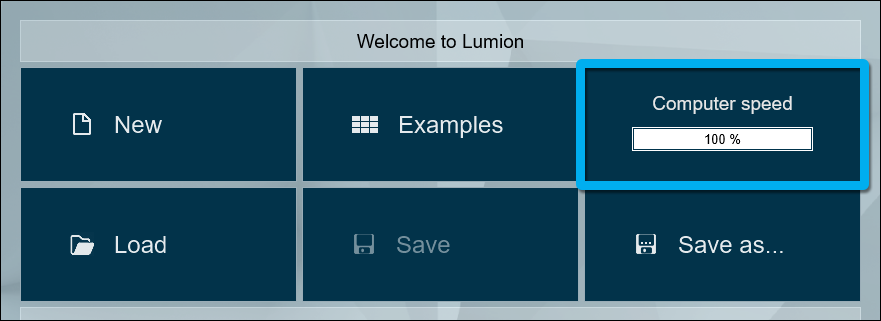
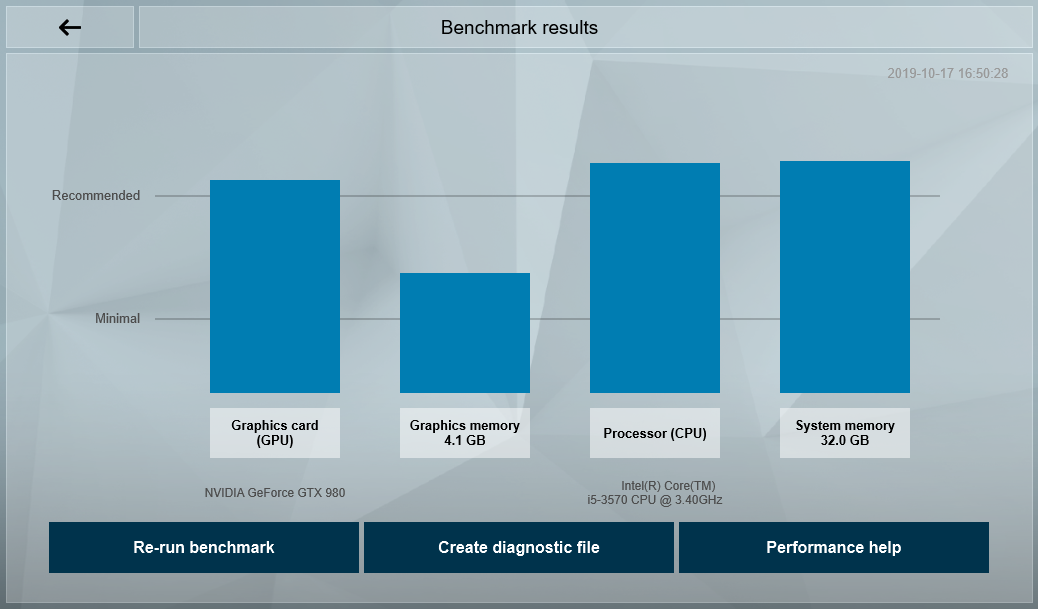
3. Changes & Resolved Errors
3.1: Build Mode and Object Library
- Area Light: Width and length type-in inputs now work as expected.
- Spotlight Brightness: This slider can now be set to its maximum value of 100,000 instead of 50,000.
- When you delete an Imported Model from a page in the Imported Model Library, the page will stay active. It will no longer return to page 1 by default.
- Models from the Nature Category no longer disappear at high elevations.
- Groups: Objects no longer become ungrouped when you undo a Group deletion.
- Groups: A deleted object is no longer selected if you undo the deletion while editing a Group.
- The deleted object will be placed back in the group.
- When undoing the deletion outside of Edit Group, the deleted object will be placed back in the project, but won’t be part of the Group anymore.
- Groups: Attempting to load a specific user-submitted Group object will no longer make Lumion crash.
- Groups: Certain objects that should not be grouped or added to a Group will no longer be grouped.
- The Group button will be disabled if your selection contains object from the Utilities Category (except for another Group) or Fine-detail Nature objects.
- When selected objects cannot be grouped a warning is shown with tooltip: “Some selected objects cannot be grouped”.
- If all selected objects cannot be grouped the Group button will be disabled with the tooltip: “Grouping is not available for selected objects”.
- Groups: It is not possible for the Replace Selection function to work when the object being replaced is in a Group. So the when editing a Group, the Replace Selection function will now be grayed out.
- If the color of a model from the Object Library can be customised, the (horizontal) Brightness slider is no longer available and you should use the vertical Brightness bar instead. This now becomes consistent with the color selector interface for HD vehicles.
- Special effects: Falling Leaves: The Brightness slider now works as expected.
Place/Move/Rotate/Scale/Delete
- X and Z keys lock movement along X or Z axis: The selected object will now keep its initial height when moving the object along the X or Z axis.
- Mass Placement: Thumbnail images are a little bit larger compared to previous versions which makes it easier to manage the content. Replacing an item will no longer accidentally delete an object.
- Mass Placement: Removing an item from the Mass Placement object list now requires a double- click on the Remove (Bin icon).
- Mass Placement: Objects selected before a Mass Placement will be unselected.
- White project template: Painting height with the yellow brush circle is now possible.
- Conform to landscape: The performance has been improved. Only the object below the mouse cursor will continuously update according to the Lumion Landscape or Imported Models (whichever is closest). All other objects within your selection will only conform once upon completion of the move (while holding F, release the left mouse button).
- Conform to landscape: The results are now more accurate, especially when applying to a large selection.
- Conform to landscape: This function will ignore Imported Models on hidden Layers.
- Place on ground: This function will ignore Imported Models on hidden Layers.
- Imported Models Library: A model which had variations can now be removed from the library.
- Holding the ALT key while rotating or scaling will no longer prevent an undo action.
- Undo has been improved in several places and should be more reliable now.
- Place Mode: Objects other than Nature and 3D People objects will now snap to 45 degree angles while rotating them with the R key.
Landscape Mode
- OpenStreetMap: Clicking outside the search box text field in the map window will hide the results list. Clicking inside the search box will unhide the results list again.
- OpenStreetMap: Help information was added for the function that lets you hide selected buildings.
- OpenStreetMap: An OpenStreetMap preview is now projected onto the Lumion Landscape.
- When switching to Photo Mode, buttons from any of the Landscape Mode categories won’t be rendered at the wrong location for a brief moment.
- Build Mode: A model will no longer be visible when the camera is at a height above 200m, and the model is below the terrain, and outside or partly outside of the editable Landscape.
- Water: It is now possible to delete a Water Plane when Layer 1 is hidden.
3.2: Movie, Photo and Panorama Modes
Photo Mode
- Photo Mode: An issue where using the scroll wheel whilst rendering an image would adjust the camera position and result in ghosting in the final render has been fixed.
Movie Mode
- Entire Movie: Rendering Keyframes via the Image Sequence tab will now always output all camera keyframes, regardless of the frames per second setting.
- Rendering Keyframes from a Clip no longer results in one Keyframe from the next Clip also being rendered.
- The Clip tooltip that shows the name is now hidden when the mouse is outside the Clip thumbnail image.
- Clip Editor: The red scrub-bar no longer moves erratically when clicking the left/right arrow buttons at low framerates.
Panorama Mode
- Noise Effect: This Effect has been disabled as it doesn’t work on 360 renders.
3.3: Materials
- 3D Grass Materials: On horizontal double-sided surfaces with a single material, the 3D Grass is now only applied once on the side facing up.
- PureGlass Materials: The Opacity slider has been renamed to Transparency.
- Material Editor: On-screen help text is not required for PureGlass, Lightmap, Glass, 3D Grass and Fur Materials and has therefore been hidden.
- Material Editor: The Nature material category has been renamed to Various.
- Standard Materials: The Y Offset slider now also allows for non-square textures.
- Glass/PureGlass Materials: The Reflectivity slider range is now from 0 to 1.0 as in other material types.
- Landscape Grass is now only shown on the high-quality Lumion Landscape (2 x 2 km).
3.4: Effects & Styles
- Handheld Camera Effect: Copying this Effect from a Movie Clip and pasting it onto a Photo no longer locks the camera for the Photo.
- Handheld Camera Effect: The screen no longer goes black when using the Edit lookat point when there is also a Move or Advanced Move Effect in the Project.
- Advanced Move Effect: Car wheels that were spinning forwards when the car was moving backwards have been fixed.
- Reflection Effect: 3D Silhouette People are now rendered correctly when they are behind or overlap windows in Planar Reflections.
- Sky Drop Effect: This Effect no longer keeps a record of an object if it is deleted.
- Motion Blur: The preview of this Effect has been improved. Renderings at 1 or 2 Star Quality no longer suffer from extreme motion blur.
- Precipitation Effect: This Effect now has the same effect on the entire Lumion Landscape.
- Precipitation Effect: Planar Reflections will no longer flicker when changing the value of the Extra Fog Addition slider.
- Autumn Color Effect: This effect has been rewritten so that it does not affect the tree color in Build Mode when switching between Photo/Movie and Build Modes. You no longer have to add the effect to reset the colors in Build Mode.
- Depth of Field Effect: This Effect no longer creates a halo around Fur Materials.
- Fog Effect: Emitter area size is now spelt correctly.
3.5: Save, load and recovery
- Recovery: The performance of the recovery file creation has been improved.
- It is no longer possible to load an example Project that is not available in Lumion Trial.
- The warning message on saving a Project in Lumion Trial has been restored.
- More detailed information is now displayed when a Project file can't be opened.
- The error.log file now includes more detailed log entries when starting Lumion, trying to quit Lumion and when Lumion has quit. In addition, more information about save and load functions is also being logged.
- The Lumion title bar now shows the name of the Lumion Project file that is currently open.
3.6: Importing and Exporting
- .FBX file import: Animated surfaces that share the same material are treated as one surface again, just like in Lumion 8.0 and earlier versions.
- .FBX file import: A user-submitted .FBX file that contained invalid polygons will no longer result in a crash.
- LiveSync: The model for a LiveSync import in an empty Project is now added as a new model in the Main subcategory of the Imported Models Library.
- .SKP file import: Lumion now shows more information when you try to import a model that only contains lines.
- ALT + Re-import model: A user-submitted .DAE file that is located on a BIM server is now being re-imported as expected.
- Lumion Glass and Water materials are now automatically assigned to surfaces that use materials with the words "Glass" or "Water" in any of the supported languages when importing a .DAE file with the Import new model function.
3.7: Miscellaneous
- Text fields no longer linger when closing windows in certain situations.
- Build Mode: Deleting the Reflection Control object now recalculates the Projected Reflections.
- The eyelashes of 'Man Asian 0006 SoftDrink' now look correct.
- Color Selector: When holding down the SHIFT key to fine-tune the color selection, the mouse cursor is now hidden.
- The thumbnail image of Office Chair 022 now matches the model.
- Project Templates: The origin (0,0,0) is always in view when loaded.
- The colors of animated 3D people and animals have been tweaked.
- The wording "Converting" was changed to “Creating” in order to better reflect the operation when switching to Photo Mode after taking a snapshot in Build Mode with CTRL + number key.
- Lumion Viewer: A warning message is now displayed if you try to open Project files made in Lumion Pro Student and Lumion Trial.
- Lumion now continues to import models and load/save Project files if you switch to a different window or application.
- Text fields: Alt + 1, 2, 3 etc is now disabled when editing text fields.
- Various textual changes in buttons, titles, tooltips and the on screen help.
- Remote Desktop: Mouse sensitivity is now adjusted on the fly if you start a session while Lumion is running.
From the Team:
Enjoy learning and using Lumion 10.