How do you make Variations of a model?
Here's How:
1. Use the Variations feature to duplicate an existing Imported Model :
You can use the Variations feature to duplicate and create a unique copy of an Imported Model.
In Lumion 12, this feature was changed and the process of adding a Variation is a bit different than in previous versions:
1.1: Select a model that is going to have a Variation.

1.2: Click on Add Variation.
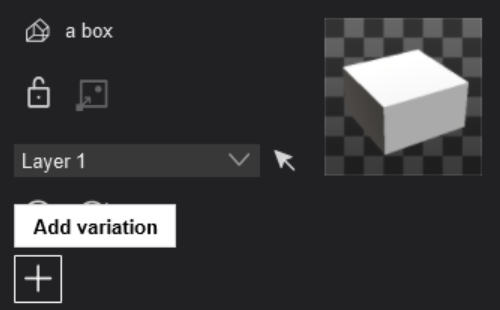
1.3: The Create model variation window opens. Enter a Variation/model name and click the OK button to accept.

1.4: The Variation is made. The result: a unique copy of the model:
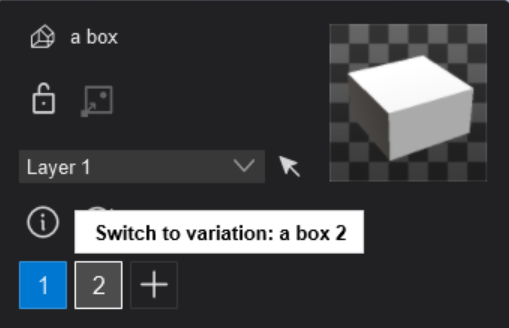
2. Use the Variations feature to import a new model as a variation:
2.1: Lumion 2023.3 and newer:
The Create model variation window let's you import a new model to use as a variation:

Or you can use the Alt + Re-Import button to Re-Import model from new File after you have duplicated it:
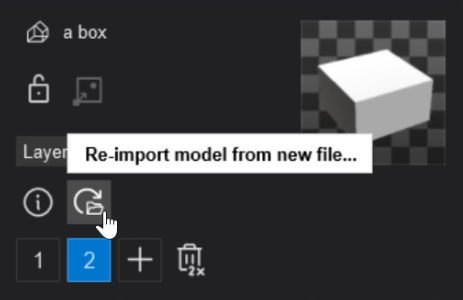
2.2: Lumion 12 to Lumion 2023.2.3:
You can only use the Alt + Re-Import button to Re-Import model from new File:
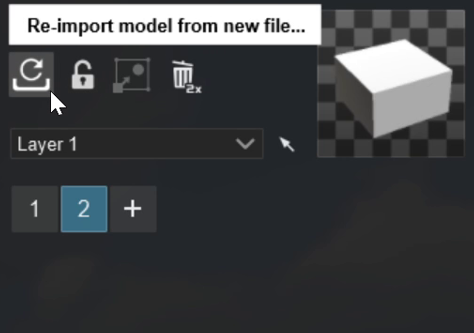
3. Use the Variations feature - Lumion 8 to Lumion 11:
3.1: Select a model that is going to have a Variation.

3.2: Click on the Import New Variation button. This then asks for the model file to be imported.

3.3: Choose the same model file and set a new name.

The Variation is then added.
4. Import a new copy of the Model.
When you copy an object such as one of your Imported Models using the shortcut keys ALT+ Move, the newly copied model will be a duplicate of the original.
Changes to the materials of one of the models will also change the other model. It will not be a unique object.
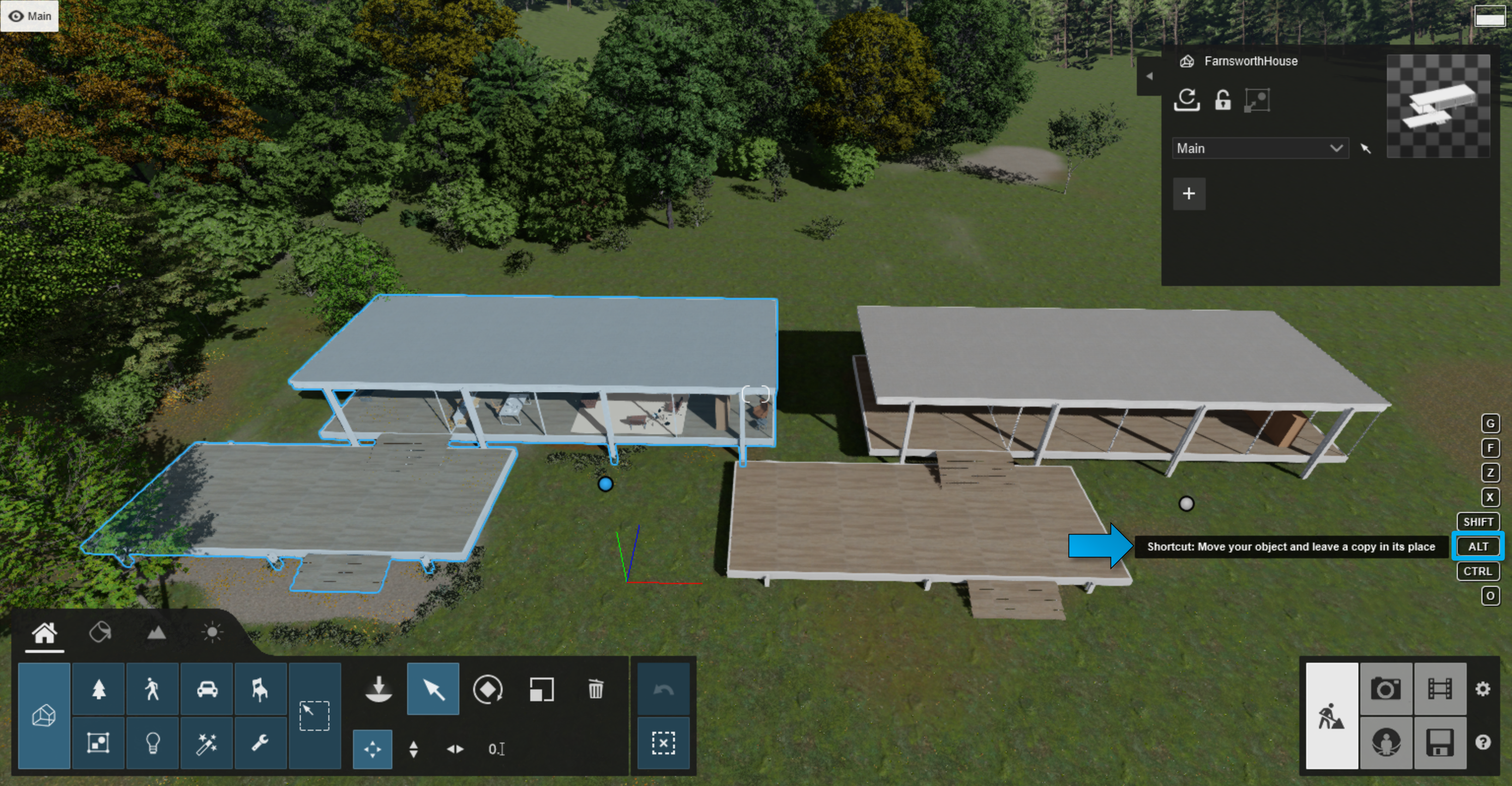
If you want to have the same model, but with different Materials, then here is the workflow:
4.1. Save a Material Set from the original Imported Model.
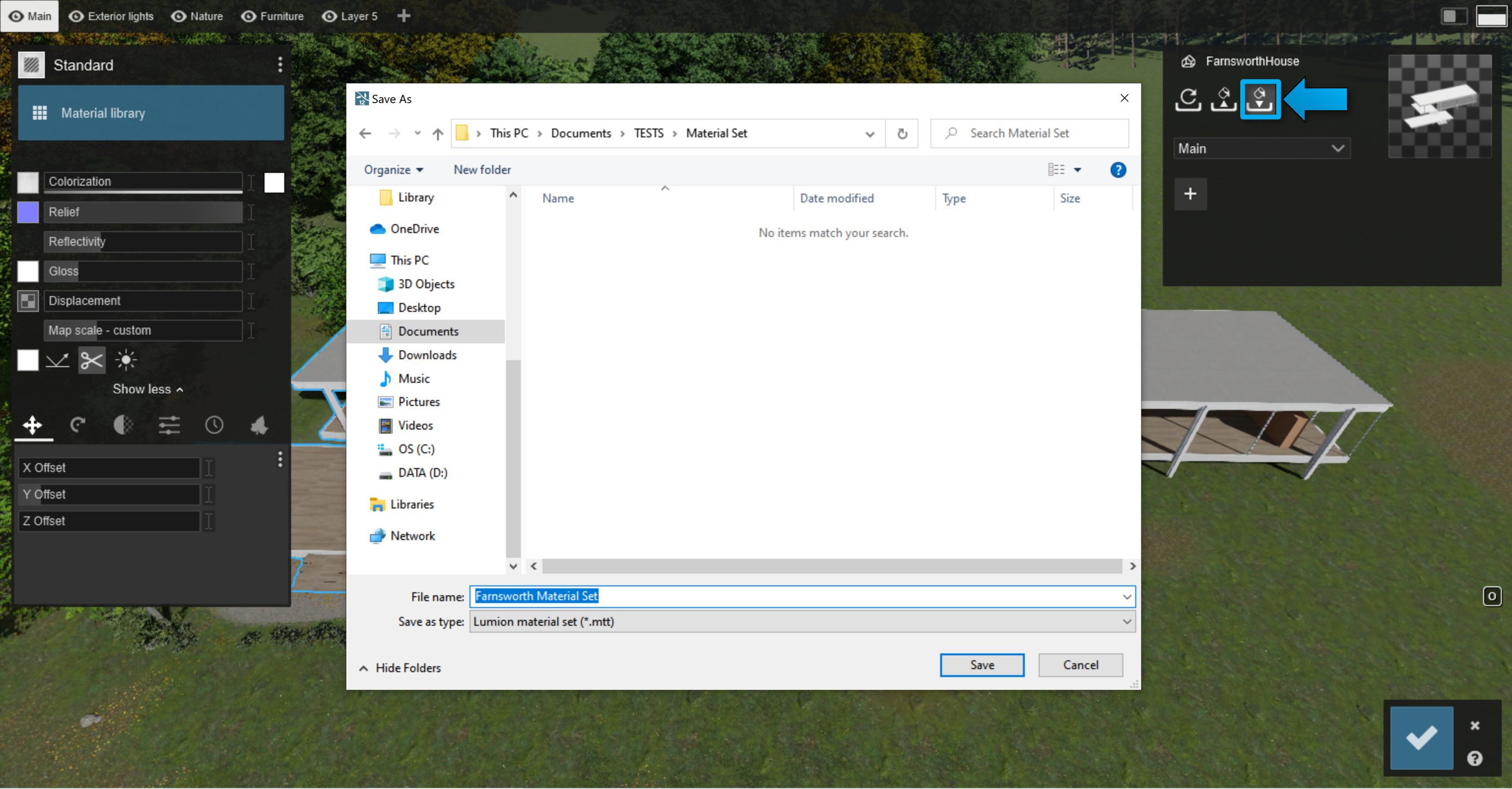
4.2. Import the same model, it will need a different Imported Model name.

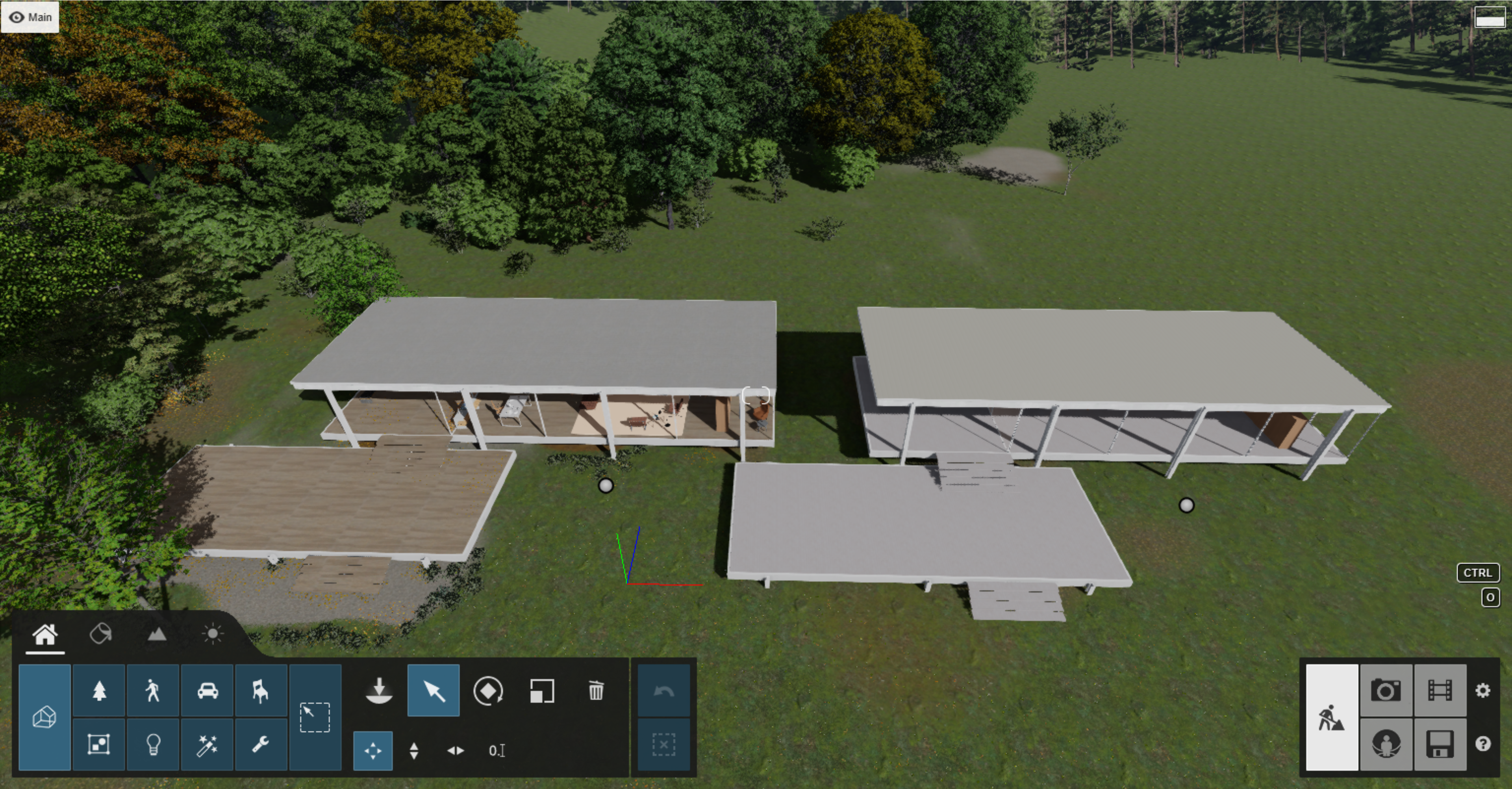
4.3. Load the Material Set from step 1 if you want to use those as a starting point for your materials.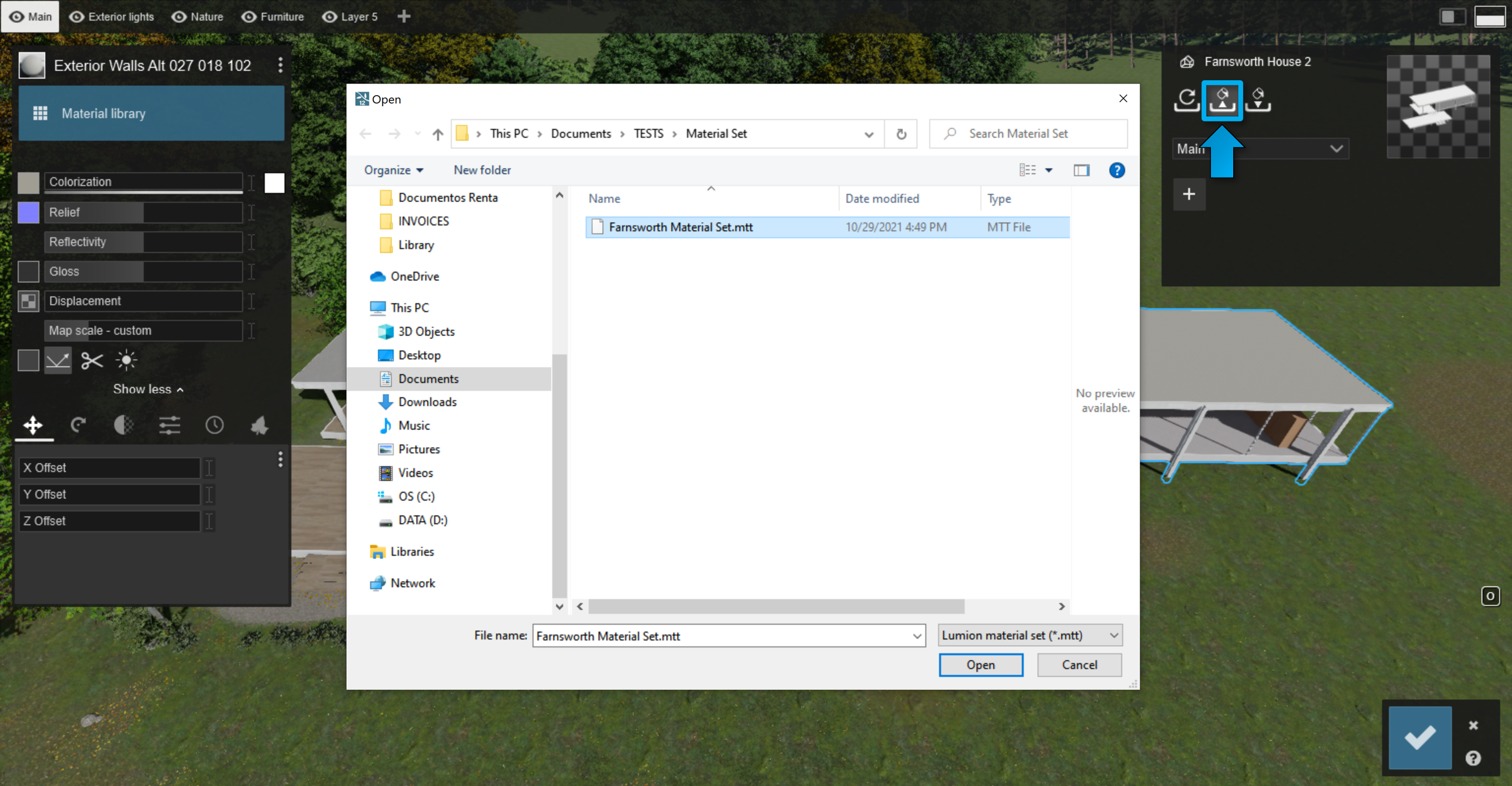
From this point the model in step 2 is unique. It will still use the same source 3D model file reference for Re-Importing. And, you can change the materials for either model independent of the other.

See Also:
- Knowledge Base: How do you copy, paste, save and load Materials in Lumion 12 and newer versions?
- Knowledge Base: How do you copy, paste, save and load materials in Lumion 10 and 11?
- Knowledge Base: Import & Export Questions: Model Import Guidelines

