How do you register a License Key on your Lumion Account?
Lumion View License Keys cannot be manually registered to a Lumion Account
The same also applies for Named-User Lumion Pro License Key.
Please ask your Administrator to assign you a Seat :
- Knowledge Base: Named-user access for Lumion
For Students: the license is automatically regisered to your Lumion Account when issued. For login, make sure to use the same email used when applying for the license.
You will need a Lumion Account with a registered, valid, current License Key for the following:
- To download and install Lumion.
- Get access to Lumion Cloud.
- Get access to all pages of the Lumion Community (forum).
- Get access to full support services.
Also:
Lumion 12 and older:
Your License Key needs to be registered on your Lumion Account in order to use Lumion. See this article for more details on that change:
- Knowledge Base: Why do I need a Lumion Account?
Lumion 2025.1 and newer:
A Lumion Account sign in is required on startup, covered in this article:
- Knowledge Base: Why does Lumion require sign in to start?
If you do not yet have a Lumion Account, first click here to create one.
- Knowledge Base: What is a Lumion Account?
If you do not have a valid License Key then the first step is to apply for or purchase one:
- Knowledge Base: How do you apply for a valid License Key
Then once you have a Lumion Account:
1. Check if the License Key has been automatically registered for you for these situations:
- The email used to create the Lumion Account is the same one on an application (for Students and Pro Trials) or order/purchase (commercial customers).
- If you have purchased Lumion as an Upgrade to a Lumion Pro Trial in an existing Lumion Account.
See step 7 to locate an automatically registered key.
If you are using a different email address to create the Lumion Account, you will need to register the License Key manually. It is easy to do and usually only takes a few seconds to complete.
2. Go to your Lumion Account page:
3. Click on License Keys:
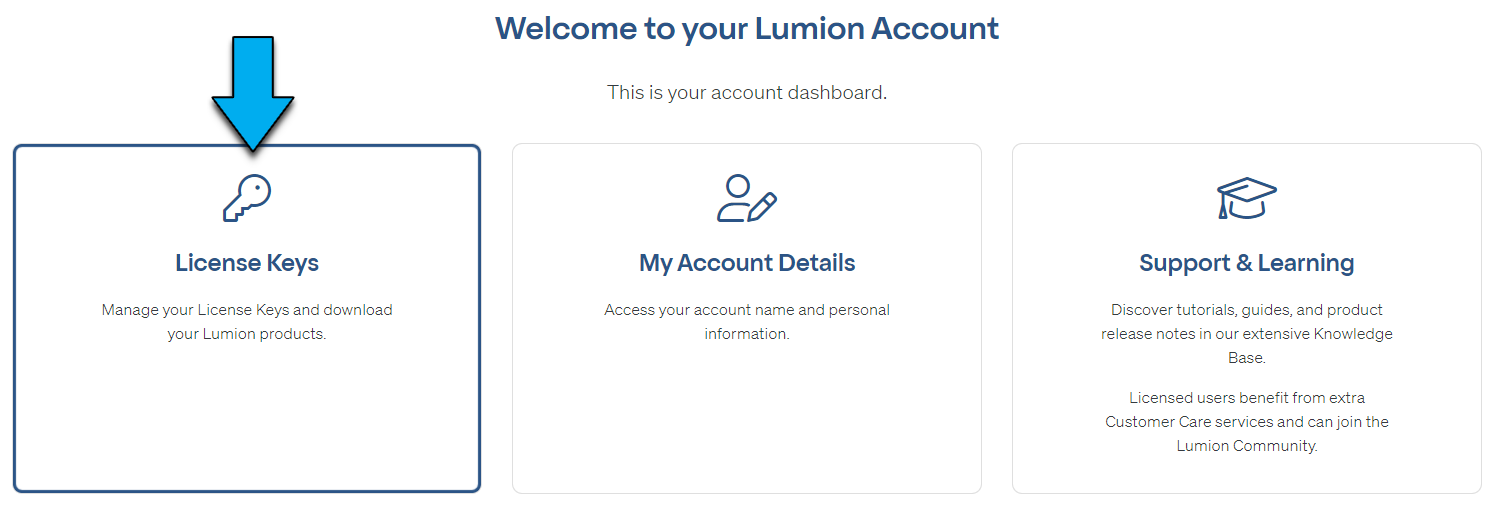
4. Click on the button 'Register a License Key':
![]()
This button is found at the bottom of the My Products table of License Keys.

5. Copy your License Key number from your Getting Started with Lumion email:
- Knowledge Base: Where can you find your License Key?
6. Paste the Lumion License Key from your Getting Started with Lumion email and click the 'Register Key' button.
Example only (do not try using the key shown here)
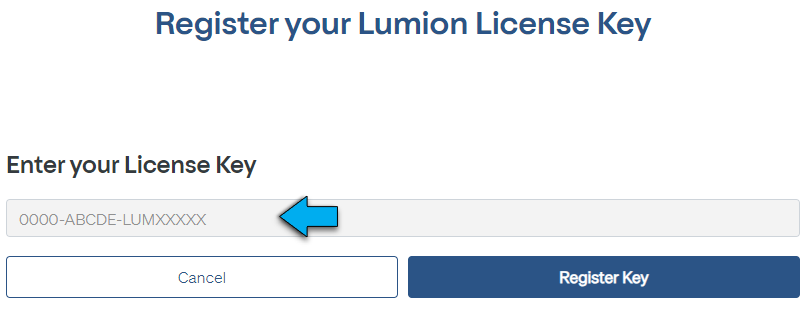
7. Click on the table heading (Trial & Edu or Subscriptions or Perpetual Licenses) to show the License Key (s) for the type of license you have registered.

8. All set!
Your License Key is stored in your Lumion Account and you can download Lumion onto your computer:
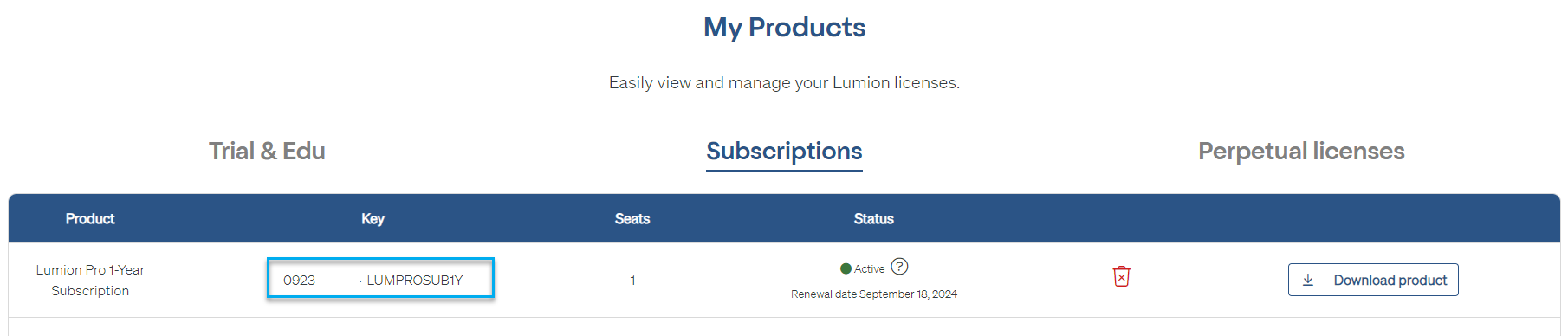
- Knowledge Base: Download Lumion or Lumion Pro
See also:
- Knowledge Base: Contact Customer Care
- Knowledge Base: What is a Lumion Account?
- Knowledge Base: How does Customer Care work?
- Knowledge Base: Where can you find your Lumion License Key?

