How to locate objects you are unable to find?
You have accidentally or on purpose placed an Object very far away, when you were editing in Build Mode. And now when you try looking for it, it is nowhere to be found.
A misplaced Object is often due to it being too far away from the world center in Lumion.
Or, the Object is simply hidden by other Objects.
To locate it and bring it back to the center we can use either the Focus On Selection or the Align Positions feature.
In this example, we are using the Utilities category, but this will depend on the misplaced Object and the process will remain the same.
1. Focus On Selection:
1.1: In Build Mode select the same category as the Object that is lost Or you can use the Select All Identical Objects, if you know the exact Object type:

1.2: Place an Object from the same category near the world center:

1.3: With the newly placed Object selected, under Object Options select Show Advanced Options:

1.4: In the Advanced Options tab click on Select All Objects In the Same Category:

This will have selected the newly placed Object and the missing faraway Object as well as any others in that category.
Or you can use the Select All Identical Objects, if you know the exact Object type.
1.5: Deselect the new Object and any extra ones by holding CTRL and clicking on it. Only your misplaced Object will be selected now.
1.6: Under the Advanced Options tab again select Focus On Selection:

This will zoom your viewport to the misplaced object.
1.7: You can now use the Type In feature of the move menu to bring the Object back to the center or elsewhere as needed:

1.8: After inputting the Position parameters desired, to bring the viewport back to the Object, again select Focus On Selection:

This will bring the viewport to the Object at the world center or your chosen Position parameters.
2. Align Positions:
2.1: Make sure to select the same category in Build Mode as the misplaced Object:

2.2: Place a new Object near the world center:

2.3: In the Object Options click on Lock the Object And Make It Unselectable:

This will prevent the new Object from moving.
2.4: Without deselecting the newly placed Object, under Object Options select Show Advanced Options:

2.5: Under the Advanced Options tab click on Select All Objects In the Same Category:

This will have selected the newly placed Object and the missing faraway object as well as any others in that category.
2.6: With the two Objects selected click on Align Positions:

This will bring the misplaced Object to the location of the Locked one.
For additional tips on navigation and potential ways to use the Focus On Selection feature have a look at our tutorial below:
- Lumion Tutorial: How to move the camera quickly to the world center or other location
3. Grouped objects:
3.1: If an Object is grouped it will not be clickable and it will not matter if it is in the same category, you will not locate using Select All Objects In the Same Category.
To locate Groups there are two options.
In Lumion 12.0 or newer:
In Build Mode select either Select All Categories:
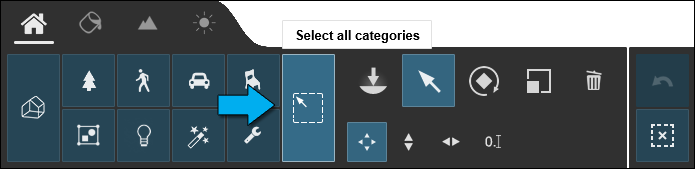
3.2: Or select the Groups category:

If the Group is not immediately visible, try zooming out of the scene.
3.3: Once located under Object Options you can select Ungroup to edit or move individual Objects:

3.4: In Lumion 11.5.1 and older:
Select the Groups category:

If the Group is not immediately visible, try zooming out of the scene.
3.5: Once located under Object Options you can select Ungroup to edit or move individual Objects:

See our article below on more about locating Groups:
- Knowledge Base: How can I find the Group Icon?
Still having problems locating that lost or hidden Object? Then please contact us:
- Knowledge Base: Contact Lumion Technical Support

