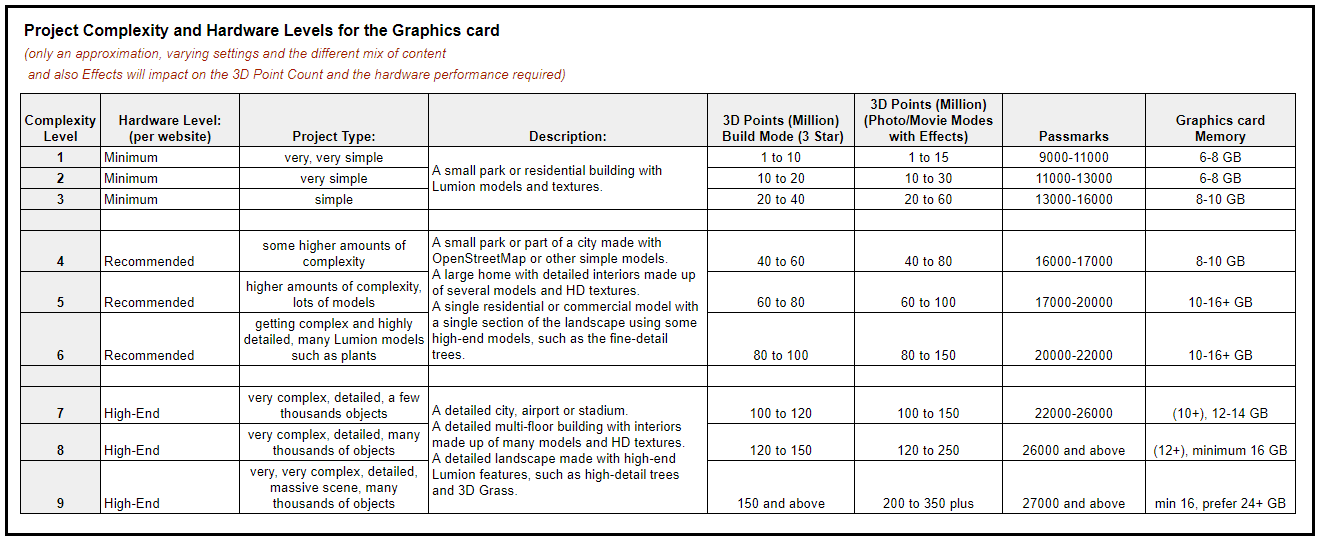How do you Determine the 'Complexity' of your Projects
Menu:
1. About the Complexity of your Project and the Hardware it might need
1.2: Your Hardware Environment
1.3: Your Projects Determine What is Needed
1.4: When the Hardware and Project do not Match
2. Steps to Determine the Complexity of your Projects
2.1: A Visual Indicator For Project Complexity
2.2: Browse the example Projects
2.3: Define a level of hardware
1. Let's Talk about the Complexity of your Project and the Hardware it might need

1.1: Why
A good experience with Lumion relies on the hardware being well suited to the types of Projects you will want to do.
The higher the performing hardware, the more capability there is to do more complex Projects. And/or the faster the render times will be.
Project content that affects performance is measured in terms of its complexity. Such things as:
- The amount of detail, number of objects
- The number of polygons/surfaces are in your design model (in Lumion referred to as 3D Points).
- And, the type of Effects used to get the best render possible.
If the hardware is more than capable to process your Projects, then you will get a good experience in terms of onscreen speed and in render times.
And that will help achieve your Project visualization/render goals.
1.2: Your Hardware Environment
Working in CAD is a little different from the full real-time 3D environment of working in Lumion. And the hardware requirements might be different, especially with regard to the graphics card. Although hardware for Lumion will also allow CAD to work equally as well on the same PC too.
- In some cases, you might choose to have a dedicated PC as a workstation for Lumion. Or you can have existing or new hardware installed for both CAD and Lumion.
- You may also be in an office where multiple PCs of differing capability and/or age will affect things, and they will be in use for different design requirements.
- Whatever your hardware environment, the performance of the PC, especially the graphics card, is central to allowing Lumion to do its job.
1.3: Your Projects Determine What is Needed
You know what your Projects are like, or you may have expectations of what future Projects you would like to provide to clients.
So how can you determine what hardware will work with Lumion to do those Projects?
One main way is to match your Projects to existing Project examples, and then find the level of complexity and the hardware level required.
1.4: When the Hardware and Project do not Match
- If your hardware does not have the performance for the type of Project content, then you will experience slowdowns.
- If you build a Project and keep adding to it to the point where the hardware is struggling, then you will experience slowdowns or other issues.
Those slowdowns can be low screen redraws (FPS) meaning it takes Lumion, Windows, and the system much longer than it should, to update the screen. You have to wait too long and that is not always acceptable.
Those slowdowns can result in render times that are just too long. Instead of an acceptable period for the render settings, it's going to take much, much longer. Too long a render time can mean it's harder to meet deadlines. And it also means less opportunity to create better visualizations for your clients.
1.5: What Is Needed
Determine the Complexity of your Projects. Then match hardware requirements to those.
There is no exact figure. It is a range and an approximation. There are things specific to a Project that might affect how well the hardware matches Project Complexity.
1.5.1. No two Projects will be exactly the same, so this is an attempt to get an idea of the hardware you may need. With the aim to have a good experience using Lumion. And creating the visualization you would like to do.
1.5.2. If you have a wide range of Projects that do have a wide range of requirements - Complexity, then it makes sense to aim for coping with the highest of Project demands.
1.5.3. You should increase the required hardware performance to more than the level of Complexity you have determined here to give you more capability and options.
1.5.4. The level of Complexity that affects performance can be different in Build Mode than in the modes for making the renders (example Photo Mode) because some Effects are high-demand and require added processing.
2. Steps to Determine the Complexity of your Projects
2.1: A Visual Indicator of Project Complexity

2.2: Browse the example Projects
Browse the pictures of Projects in these article sub-pages to see which ones might be close to your Projects.
Then return to this article.STEP 2 bookmark
- If the collection of examples does not match what you are doing, or you want to have a look at other Lumion user Projects to get some further ideas, then just pop along to our Lumion Community and browse through the Projects. Find anything similar?
-
-
- Lumion Community: Gallery (selected showcase renders)
- Lumion Community: Showcase your Lumion renderings & movies
-
2.3: Define a level of Graphics Card hardware
2.3.1: Use the Complexity and associated (graphics card) Hardware Level values from the above examples and then locate the Level matching those from this table:
2.3.2: From the above table find the PassMarks and Memory value.
For example, a Complexity of 6 requires a Passmark of 20,000 to 22,000 and 10 to 16GB of Memory on the card.
2.4: Locate a graphics card
Locate a graphics card in this link that has similar or better PassMarks and Memory:
- External Link: PassMark Software: Video Card List
2.5: Current Project(s)?
If your Project is current, does the hardware level match your existing hardware?
2.5.1: If not then consider some type of upgrade of existing or new hardware.
- Knowledge Base: What kind of computer does Lumion 2023 need?
- Knowledge Base: Which graphics card do you need for Lumion 2023?
If it does and you are still experiencing problems, then
2.5.2: Consider a review of the Project using these articles as a starting point:
- Knowledge Base: How can you improve performance within Lumion?
- Knowledge Base: How do you make Lumion render faster?
2.5.3: And need some help? Contact Us so we can evaluate the Project and advise:
2.6: Future Projects?
If your Projects are future ones, then you now know the graphics card needed from the above steps. So the last part is to consider the overall type of hardware needed. See the following articles:
- Knowledge Base: What kind of computer does Lumion 2023 need?
- Knowledge Base: Which graphics card do you need for Lumion 2023?
and for any help, Contact Us:
2.7: Need to Make It Easy?
Working through the above steps will take a little time. If you need a quicker more direct route then consider:
2.7.1: For any Projects definitely not requiring High-End hardware then select hardware at the top of the Recommended range:
- Lumion website: Lumion System Requirements
2.7.2: For anything else, consider hardware as high up in the High-End scale of requirements as possible. That is, it has the highest possible PassMark:
- Lumion website: Lumion System Requirements
2.7.3: Budgets might limit your options but consider it as a 3-year return on investment.
2.7.4: For any help and advice, Contact Us:
See Also:
- Lumion website: Lumion System Requirements
- External Link: PassMark Software: Video Card List