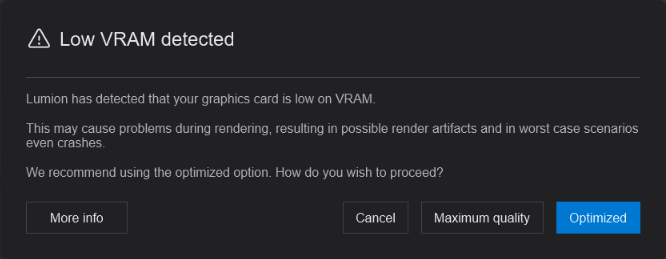What does the message 'Low VRAM detected' mean?
1. What it means:
- The message 'Low VRAM detected' might appear when attempting to render in Print resolution in Lumion using the Ray Tracing Effect.
- The message warns that Lumion may require resources that may not be available on the machine for successfully completing the rendering process.
2. Options:
2.1: Optimized:

The 'Optimized' button uses a SuperSampling algorithm to reduce rendering times and the resources required. Occasionally the output may be slightly blurry, but Lumion will render considerably faster and more efficiently.
2.2: Maximum quality:
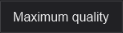
This option will render natively at Print Resolution giving the most accurate results and using the resources of the machine at maximum capacity.
In certain cases, when the available video memory (VRAM) on the graphics card is less than 6GB it may result in rendering artifacts or crashes. Please ensure to use this option only when your machine meets the High-end Requirements and has a generous amount of graphics card memory:
- Lumion website: System Requirements
- Knowledge Base: Which graphics card do you need for Lumion 2024?
- Knowledge Base: Which graphics card do you need for Lumion 2023?
The output will render slower, but the image quality will be higher.
Important note: Before using Maximum Quality please close any running applications that may require GPU processing. You can also try closing Lumion and then opening and rendering.
If the process still fails but your machine meets the High-end Requirements attempt to increase the Virtual Memory to 150GB:
- Knowledge Base: How do you change the amount of Virtual Memory in Windows?
Although not desirable, you can also try rebooting the PC and then only loading Lumion and the Project and then rendering. This helps to minimize the use of memory on the card by the system and may allow the render to proceed.
3. Why are the Options available?
Your graphics card has a fixed limit of memory. Most recent 'RT' cards (AMD or NVIDIA) will have either 8GB, 10GB, 12GB, 16GB, or 24GB.
That can seem like a lot, for a graphics card. However, in reality, what is available is always at least 1GB less because Windows and the drivers need to work with some of that memory themselves.
Lumion provides this message so that you can choose from the options (above). The message is triggered when the Project you are trying to render requires more memory than is available on the card. The threshold is that 85% or more of memory is in use, or that there is less than 1GB free.
Whether that message occurs depends on the Project requirements for memory. Noting that it does not take that much to fill up if using many textures and/or at high resolutions. Even when Lumion is using the DDS-optimized formats for the card. The Imported Model(s) also requires a set allocation of the card's memory. Effects and rendering of temporary data add to the total required.
You can roughly see how much is needed in Photo and Movie Modes for rendering by looking at the Performance Monitor statistics and chart top right corner of the Preview screen.
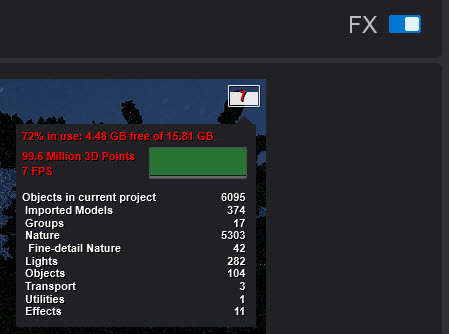
Note: the true figure of use and needed memory may differ at the time when actually rendering.
Lumion is simply providing you with two options to choose from as rendering itself does require a certain amount of resources on top of the Project content. It is not indicating something critical, although for some worst-case Projects that might occur.
If the threshold is reached then the message will appear and this is done to give you the best go-forward for Ray Trace rendering.
Applicable to:
Lumion 2023, Lumion 2024.
See Also:
- Knowledge Base: Lumion 2024.0: Release Notes
- Video Tutorial: Lumion 2024: Feature overview
- Video Tutorial: Lumion 2023: Welcome to Lumion 2023