Do you have a Getting Started checklist?
Yes, we do, and thanks for asking.
Please use this guide and the PDF document to assist you in getting up to speed and making great renders with Lumion.

Here's a short list of quick things to check before you dive into Lumion.
This article and the steps apply to all users of Lumion.
If you have used a recent version of Lumion then feel free to jump right in. These checks are still worth doing. At the least, please check hardware-driver requirements for Lumion 2024.
Also, you can use this PDF checklist to help in getting things sorted and off to a good start (right-click to Save link as).
- Attachment: My Getting Started with Lumion Checklist
A. Before anything else: do you have the right hardware?
We will assume you have already checked and have a PC that meets or (preferably) exceeds the requirements to use Lumion.
If not then please take some time to check these important requirements. Looks a bit tricky? Contact us for help at any time.
Does your PC meet or exceed hardware requirements?

Check that your PC meets the requirements. There is a Minimum but Recommended or High-End is preferred.
- Lumion website: Lumion System Requirements
- Knowledge Base: What kind of computer does Lumion 2024 need?
- Knowledge Base: Which graphics card do you need for Lumion 2024?
Need Help with hardware?
If you are unsure or need advice on any of the hardware components or want to look at purchasing options then contact us for further help:
- Knowledge Base: Contact Lumion Technical Support
Here's a good blog article to help with any changes in your hardware:
- Tips and Guides: Computer hardware advice for faster 3D rendering in Lumion 2024
If your PC meets or exceeds hardware requirements then here are some easy, quick steps to check that you are ready to go.
B: Getting Started with the Pro Trial
For those looking to use or using a Pro Trial:
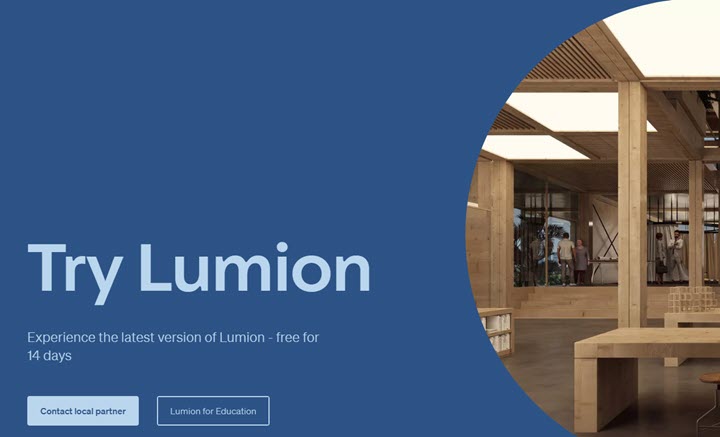
If you are just starting with the Pro Trial or have been using the Pro Trial then a reminder to also visit this page. There are three very useful guides covering visualizations for exteriors, interiors and landscape design:
- Website: Getting Started - Free Trial
For any Trial or potential Trial customer see this article about the Pro Trial and also about opening a Trial Project file in a commercial edition:
- Knowledge Base: Is there a Trial of Lumion?
Whether you are using a Pro Trial or one of the other editions, please continue and take a look at the following sections.

C: Check these things to get a better start
1. Screen Resolution:
Make sure your PC has a screen resolution of at least 1920 x1080.
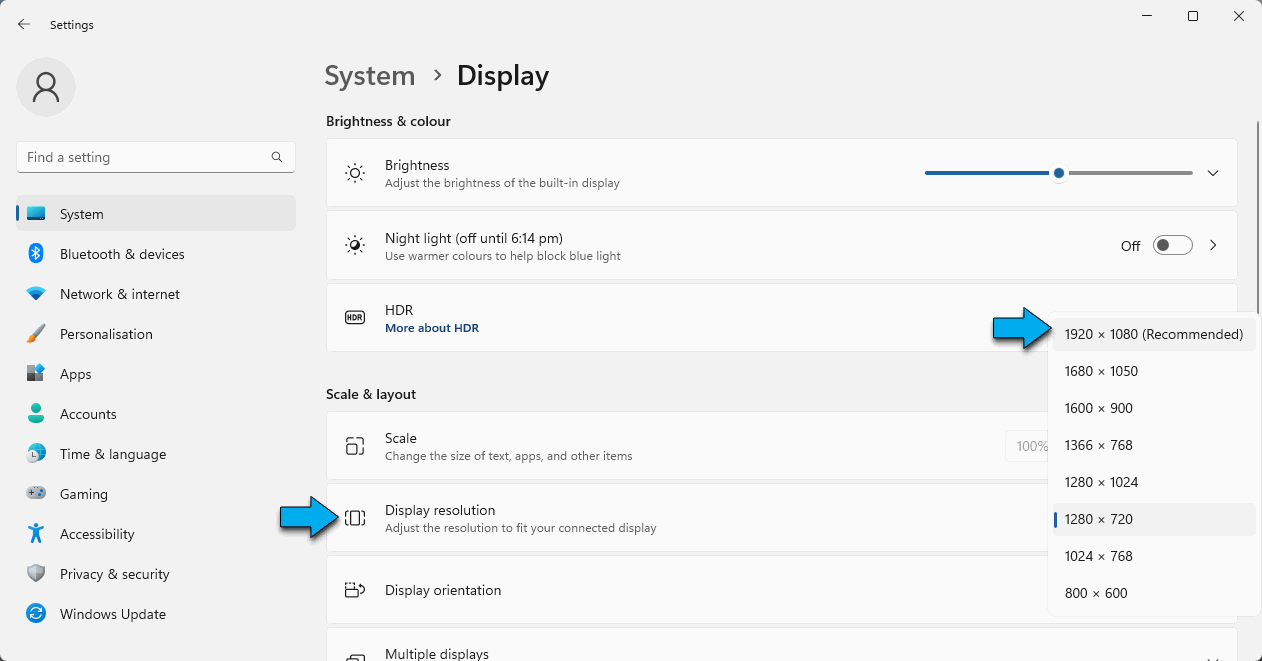
1080p is preferable for performance, depending on your PC. You can set it higher so long as it is a 16:9 aspect ratio.
- Knowledge Base: Why are some parts of the interface missing?
Continue: by checking your graphics card drivers.

2. Most recent Graphics card drivers:
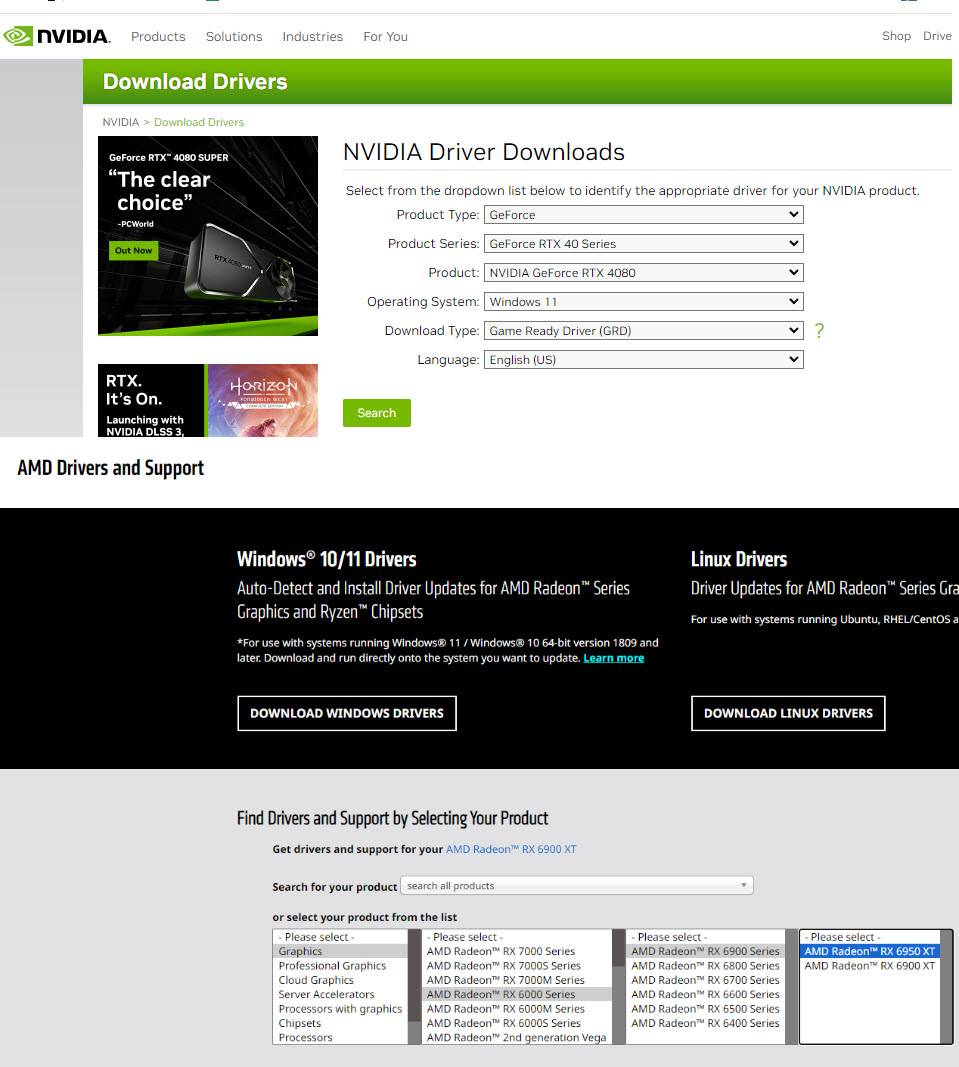
Your PC will work best if the drivers are up to date:
Lumion will work best and you can prevent accidental software closures by installing the latest drivers.
This is very important for Lumion 2024.
Keeping the drivers up to date is also very useful.
At the same time, please remember to check and update Windows. Your PC and Lumion will work best with those updates.[Your PC and Lumion will thank you.]
Continue: by making sure files and folders will have the right permissions.

3. File and Folder Permissions:
Sometimes your user and file system might have insufficient privileges for Lumion to save and write files and folders.

It's worth checking so that once you have done some work it's plain sailing to save your work. These articles help:
- Knowledge Base: Why does Lumion need access to your computer's Documents folder?
Most other folders that Lumion needs for installing, updating and temporary files are in your standard Windows user folders, so should have the right permissions.
Installing, and then Updating Lumion later on, requires that you have Administrator rights at that time, even if you normally have User rights.
Enough free file space is also very important:
- Knowledge Base: What file space do I need to download, install and use Lumion?
Continue: jump start to some useful keyboard shortcuts.

D: Getting up to Speed:
4. Keyboard Shortcuts:
Keyboard shortcuts are always useful and help with your proficiency.

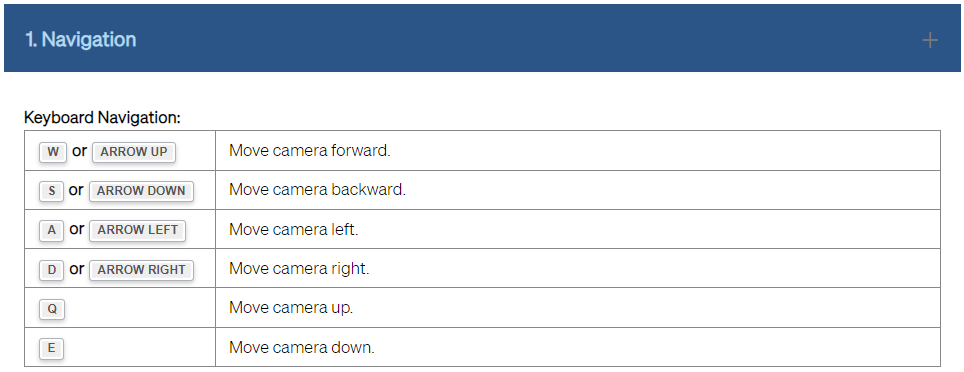
Learning some of these keyboard shortcuts over time will help to improve your efficient use of Lumion:
- Knowledge Base: What are the keyboard shortcuts in Lumion 2024?
At least know there is a list and where it is.
Continue: you are ready now to check what CAD is supported so you can import your model.

5. Let's get going - use your CAD model in Lumion:
Import your design model from your CAD software.

You most likely want to import your CAD model into Lumion right now and see how it looks. To start that workflow follow these guides:
- Knowledge Base: What CAD software is compatible with Lumion?
- Knowledge Base: How do you import a model from your CAD software?
Use our New Templates or Example Projects with your design model, add your entourage, and add an Effect Style. You are ready to render.
- Video Tutorial: Lumion 2023: How to get started with Lumion 2023
- Video Tutorial: Lumion 2023: Welcome to Lumion 2023
- Video Tutorial: Lumion 2024: Feature Overview
Continue with this next step to guide you on your learning path.

6. These learning guides and resources will help you get up to speed quickly:
Use this guide as your starting point as you get underway. It suggests different resources to help you learn about Lumion.
- Knowledge Base: Your Guide to Learning Lumion
You are under way now and creating your Project.
E. Receive Help
7. Get help at any time:
Need help at any time with any questions, big or small? Contact our dedicated, qualified, and highly responsive Support Team:
- Knowledge Base: How do you get support?
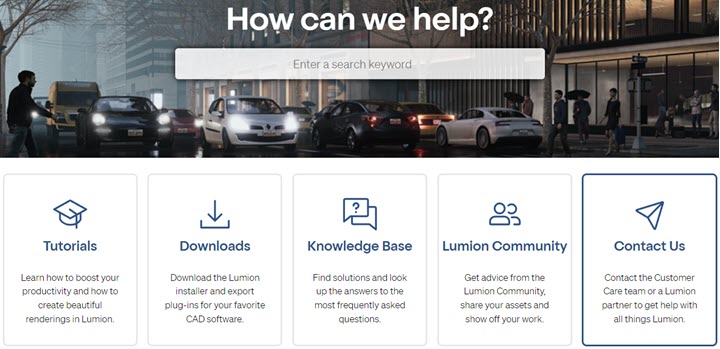
All our best.
We look forward to seeing some of your amazing visualizations made with Lumion.


