How does the Custom Lumion Title Bar work in Lumion 2025 and newer?
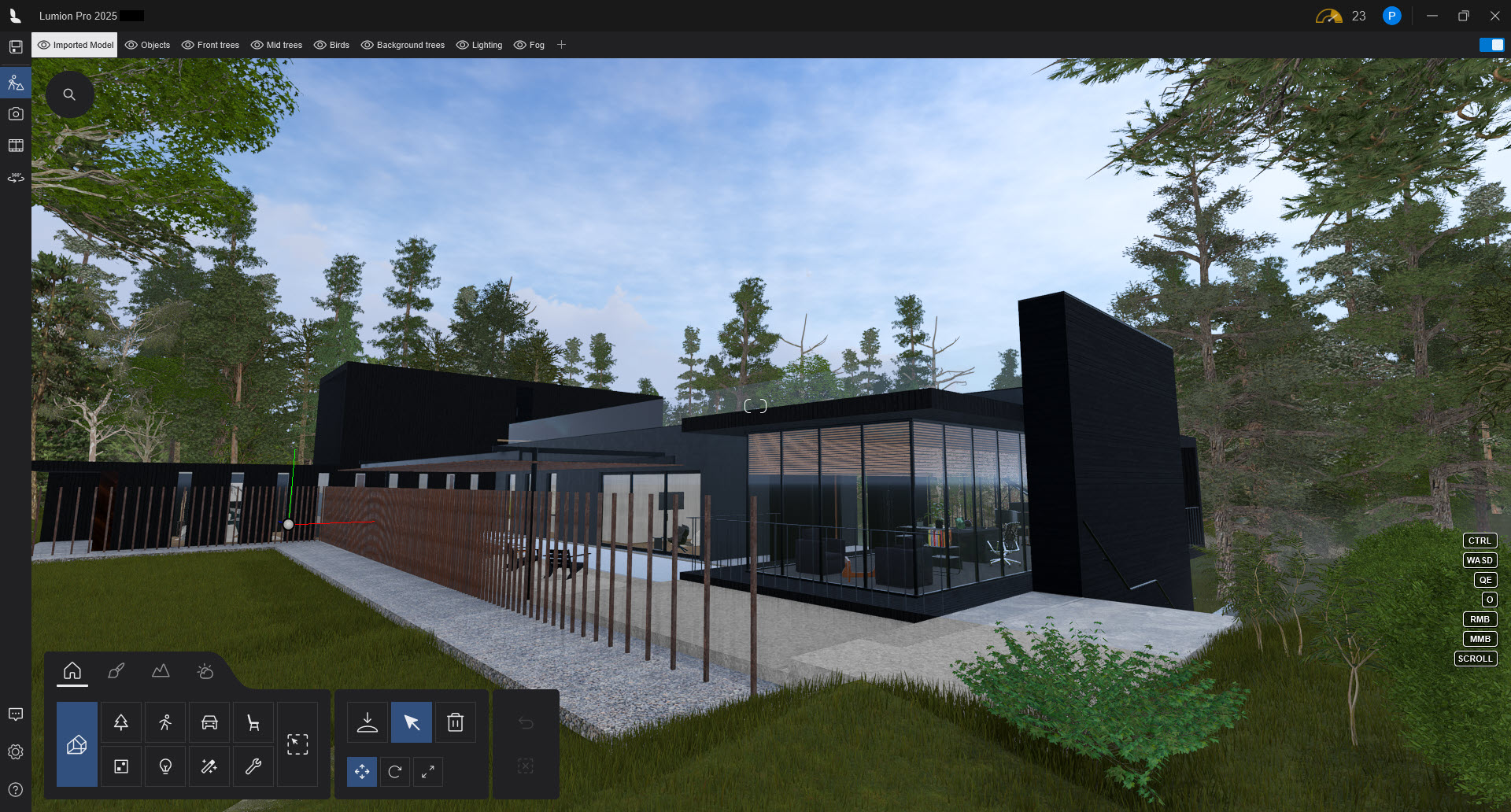

Lumion 2025.0, introduces a custom-designed Title Bar, replacing the standard Windows application bar.


Two new icons are available, top right in the bar. The Performance Monitor and the User Based Login.

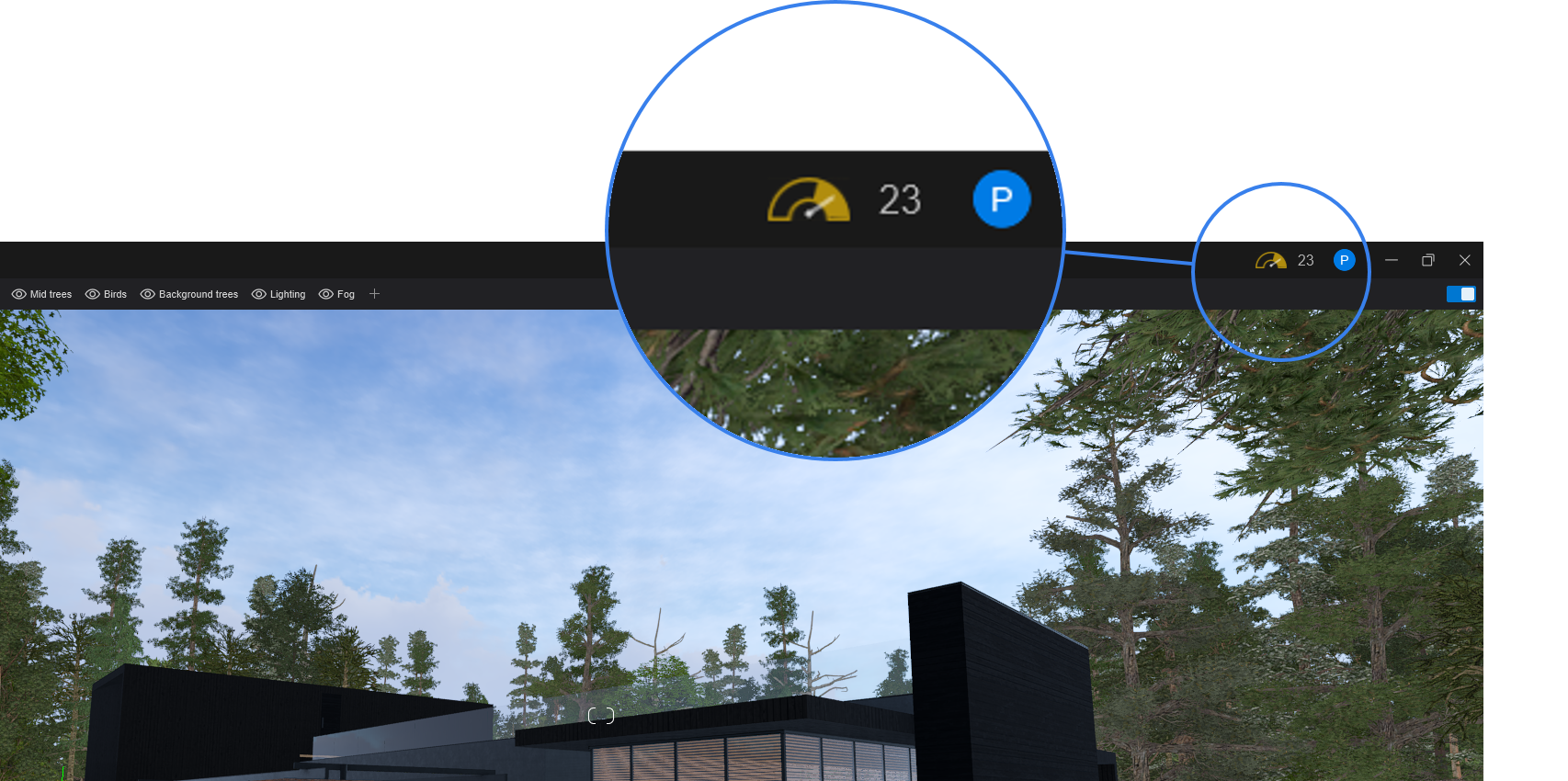
Further feature accessibility points may be added in future releases along the bar to enhance your workflow.
1. Standard Window Controls in the Title Bar:
1.1: Left hand: the Lumion Logo for Home:
Clicking it navigates to the Home Screen.
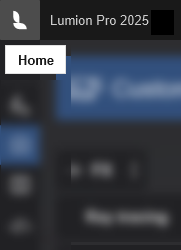
Functions the same way as the logo did in version 2024 when on the left sidebar.
1.2: Right hand side:
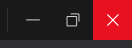
The Lumion Title Bar includes common Windows application controls:
1.2.1: The Minimize, Maximize application Window.
1.2.2: The Window Close (Exit).
2. Named-User Login:
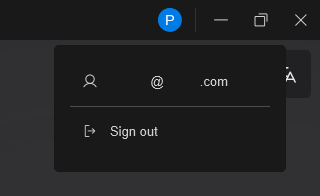

You might not see the Named-User Login on the Title Bar, if your License Key type is not Named-User based.

For more on Named-User Login and Accounts:
- Knowledge Base: Named-user access for Lumion
3. Performance Monitor:


The Performance Monitor Icon is a real time FPS gauge and monitor. Hovering over the Performance Monitor Icon will display a detailed Performance Monitor Panel. For more on the Performance Monitor:
- Knowledge Base: The new Improved Performance Monitor in Lumion 2025
3. Other:
3.1: Miscellaneous: Direct Feedback access
Whilst not part of the new Title Bar, mention here is made of the new Feedback button on the Lefthand Bar:
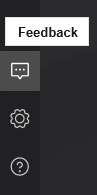
This gives you a 'within product' way to connect and give Feedback. See:
- Knowledge Base: How do you provide feedback on Lumion?
3.2: The Windows application Bar - Not Responding
This may overlay the Lumion Title Bar. No need to worry.
Windows just expects Lumion to respond to its requests in a timely fashion.
If you try Loading a large Project, or are rendering a Clip, and Lumion does not immediately accept the event because it and the system is too busy doing other tasks, then for Windows, it is not responding. Windows will show the message in the Windows Title Bar. Windows itself has a priority Application Title Bar that will show on top.
Wait a few seconds, or more, until more PC resources are available for Lumion and applied to the Project by the PC system.
In some cases you might have too many applications trying to access resources, or the demands of the Project, such as when rendering a Movie and it is using as many resources as it can to speed the process.
You can also check the Performance Monitor in case you need to change the Editor Settings or amend the complexity of the Project to match the hardware being used.
You might also want to ensure the Tdr_Delay value is set high to the Lumion default of 100:
- Knowledge Base: Guide: Windows settings - Increase TdrDelay to stop Windows from closing Lumion during long operations

