Lumion 2025.1 Release Notes

August 26, 2025
Introducing Lumion 2025.1 and Lumion Cloud
Lumion 2025.1 marks a major step forward in project communication with the launch of Lumion Cloud, a powerful new web platform designed to simplify design sharing, review, feedback, and collaboration.
Now, you can seamlessly upload media directly from Lumion to the cloud, making it easier than ever to share your renders with anyone, anywhere. This release also includes quality-of-life enhancements, interface refinements, and bug fixes.
Important:
-
Lumion 2025.1.0 will initially be available only as a full installation. The ability to Update is expected to be available from late September. The Updater will only be possible when using Lumion 2025.0.2 and newer.
All versions prior to 2025.0.2 need to do the full install.
It is also highly recommended that those on 2025.0.2 also get the new version now via the full install.
See also: Knowledge Base: Lumion 2025: Everything you need to know -
Note that Projects and models saved in version 2025.1.0 cannot be opened in older versions of Lumion.
-
Starting with this version of Lumion, all users are required to log in to their Lumion Account when starting Lumion for the first time. See the article below for more details on this change:
- Knowledge Base: Why does Lumion require a sign-in to start?
This release is for commercial customers. The version release for students and Faculty is planned for September.
1. New features
1.1: Lumion Cloud integration


Lumion Cloud is a secure, browser-based platform for sharing and managing your renders online.
You can upload content manually via the Lumion Cloud website or render Photos and Panoramas directly from Lumion to your cloud page by enabling this setting in the render settings:

When the setting is enabled, Lumion will render the file to the chosen location, but also, a copy will be uploaded to the Renders page in your Lumion Cloud:

Note: Uploading currently requires upload to the Renders workspace. We envisage future developments to integrate with Projects as well.
Movie/Clip MP4 uploads are currently via direct upload in Lumion Cloud.
Note that it is not possible to enable Upload to Lumion Cloud when the storage space available is less than 100MB.
Once Lumion finishes rendering, you can access Lumion Cloud from the 'Rendering is Complete' screen:

To learn more about Lumion Cloud, follow these articles:
-
Knowledge Base: What is Lumion Cloud?
- Knowledge Base: Lumion Cloud: FAQ
- Lumion News: Lumion Cloud Beta is here
- Tips and Guides: 5 reasons to start collaborating in Lumion Cloud
2. Changes
2.1: Login Requirement
Apart from Named-User license holders, Students, and Lumion View Subscribers, Lumion Studio (Floating) and Faculty installations now also require a Lumion Account login to start up.

This is to enable access to the Lumion Cloud services. More information on this change and steps for troubleshooting sign-in issues can be found in the article below:
- Knowledge Base: Why does Lumion require a sign-in to start?
2.2: The Account panel has been updated
This panel is now visible in Lumion Studio and Faculty versions too and shows your available Lumion Cloud Storage. Clicking here will take you to your Lumion Cloud page.

The panel also has an option for signing out at any time during the session.

Important:
Signing out will close your current Project, so you will get an option to save the file before logging out:

Otherwise, you can stay signed in within Lumion. And if needed, use the Sign Out in Lumion Cloud.
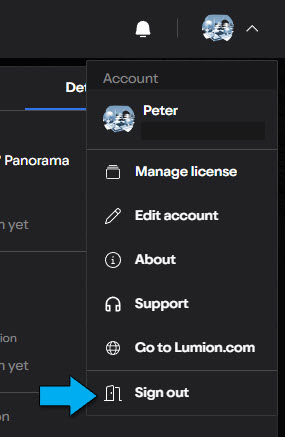
2.3. Build with Effects:

The Build with Effects button has been moved to the Sidebar Menu. It will show up when hovering the cursor over the Build Mode button.
2.4. Effect List changes:
- Replaced the pagination with a scroll bar.
- It is now possible to scroll up/down by using the mouse scroll wheel or Page Up/Down keys.
- The Effect List can now be toggled off.
- The Effect buttons now turn blue when dragging them in the list.
- The Delete button has been updated with a new look and behavior. The icon changes from 2x to 1x after clicking it once, and a tooltip appears Click again to confirm.

2.5. Styles changes:
- The Undo Changes and Restore to Style button is now hidden as long as the Style is unmodified.
- That button has also been updated with the new Delete Effect behavior.
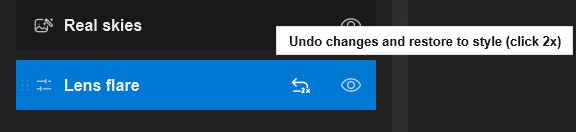
2.6. Material Mode changes:
Added a scroll bar to the Advanced Options when the interface does not fit on the screen.
2.7. Phasing Effect:
Tweaked the Add and Delete Animation buttons.
2.8. Photo Matching Effect:
The Photo Matching Effect is now visible in the Movie Effects library, but it remains disabled.
2.9. RT Volumetrics Effect:
Added a drop-down menu with various ready-to-use Presets.
2.10. Panorama Mode:
Removed the MyLumion upload functionality. In its place, you'll see a Welcome to Lumion Cloud screen that links to support articles.
More information on how MyLumion will be sunset can be found here:
- Knowledge Base: MyLumion Phasing Out
2.11. Miscellaneous:
- Post-update screen: The post-update screen has been updated.
- Start-up message: The start-up message has been updated.
- User Interface: Various UI improvements to the Import Model, Merge, EULA, and user authorization in process screens.
3. Fixes
3.1: Build Mode
- Layers: Editing a Layer no longer triggers the creation of a Recovery file.
-
Text Object: Fixed an issue that would prevent the user from editing the text in the Text Object.
-
Text Object: The text is now copied as expected when Alt+copying a Text Object.
-
Text Object: Fixed an old selection issue that involved selecting Text Object first, and then other Objects would be automatically selected without clicking when pressing CTRL.
Content Library & Place/Select Modes:
- Advanced Options → Flip Object: Object center will now remain at the exact same position when they are flipped.
- Advanced Options → Randomize Position: Fixed an issue that would move Objects on top of Imported Models when using the Randomize Position feature.
- Auto-Snap: Optimized the Auto-Snap function. Also clarified the tooltip for when (and why) the feature is not available.
- Line Placement: New path points will now ignore Objects in the scene.
3.2: Materials
- Material Highlight: Fixed an issue that would result in the highlight being misaligned with the model's surface.
3.3: Photo Mode, Movie Mode & Panorama Mode
- Thumbnails: Fixed an issue that would result in thumbnails stored with Portrait (9:16)
to not show the correct Aspect Ratio after reloading the Project file.
Movie Mode
- Clip Thumbnails: Fixed an issue that would cause all Clips to all have the thumbnail of Clip 1 after loading a Project .
3.4: Effects & Styles
-
Real Skies Effect: Fixed a problem with the Sky Background Brightness in refractions.
Ray Tracing
- Ray Tracing Effect: Fixed a crash that could occur when rendering with NRD while using the latest NVIDIA drivers from version 580.88. See also:
-
Ray Tracing Effect: Lumion will no longer crash when opening large files and then switching to a Photo or Movie that has the Ray Tracing Effect applied.
-
Ray Tracing Effect: Fixed the blurring of the Ocean near coastlines.
- RT Volumetrics Effect: Fixed an issue that would result in Keyframes for Noise Reductiton
and Noise Scale to be lost after loading a .LME Effect stack file.
3.5: Importing and Exporting
- Animated Imported Models: These no longer lose their animations when opening a Project file from older Lumion versions.
- Revit Model Import: Fixed an issue that would result in the Normal Map being used as a Color Map if the model only had a Normal Map when imported.
3.6: Miscellaneous
- Example Projects and Templates: Updated all the example scenes and fixed their thumbnails.
-
Merge: Fixed an issue that would result in Imported Models being Merged even when the Skip button was enabled.
-
Merge: Fixed an issue that would result in an empty Group being Merged when all the categories were skipped.
-
Tutorials: It is no longer possible to open the save menu when a tutorial is active.
-
Tutorials: Fixed an issue that would prevent the frameless viewer buttons to be usable when a tutorial is active.
-
Tutorials: Adjusted the tutorial UI to fit the new media modes.
-
Saving Projects: Fixed an issue that would prevent the Save button from being usable after placing a Group from an older Lumion version.
See Also:
- Knowledge Base: Lumion 2025: Everything you need to know
- Knowledge Base: Lumion 2025.0: Release Notes

