How do you migrate to a newer version up to Lumion 2024?

For Lumion 2025.0 see this article:
- Knowledge Base: How do you migrate Projects and Files to Lumion 2025 and newer?
1. Here's how
When new versions of Lumion are released, the location of a number of files (e.g. the Imported Model files in the Imported Model Library) sometimes changes.
If you want to transfer your files and settings from an older version of Lumion to a new version, please follow the instructions below.
2. Imported Models, Recent Projects, Custom Materials, and Groups
This section applies to using a version older than Lumion 2023 and transferring to Lumion 2023 or 2024.
Lumion 2024 uses the same Lumion-Documents folder that Lumion 2023 used. So there is no need to transfer files to different folders.
If, later on, you change the Lumion-Documents folder in Lumion 2024 then you will need to transfer the files across. See this article and also Section 3.7: Important in the article:
- Knowledge Base: How do you change the location of the Lumion-documents folder?
2.1: Transfer files
2.1.1: To transfer these files from an older version to a newer version of Lumion, open the new version of Lumion first. Doing so will create the required folders for Lumion in the Documents folder.
2.1.2: Close/quit Lumion.
2.1.3: Copy the folders as shown below (provided that they exist):
- Documents\Lumion (OLD VERSION)\GroupLibrary
- Documents\Lumion (OLD VERSION)\Library
- Documents\Lumion (OLD VERSION)\Materials
- Documents\Lumion (OLD VERSION)\Recent
to:
- Documents\Lumion (NEW VERSION)\GroupLibrary
- Documents\Lumion (NEW VERSION)\Library
- Documents\Lumion (NEW VERSION)\Materials
- Documents\Lumion (NEW VERSION)\Recent
Note: The Lumion 2023 folder is simply named 'Lumion'.
Example: Transferring Imported Models from Lumion 12 to Lumion 2023
- Quit/close Lumion.
- Using Windows File Explorer, 'Copy' and 'Paste' the \Library folder in Documents\Lumion 12.0 to Documents\Lumion.
- Or, make a 'Copy' of the Library folder: Documents\Lumion 12.0\Library. And then 'Move' the copied Library folder to Documents\Lumion\Library.
- Restart Lumion 2023.
Example: Transferring Materials from Lumion 12 to Lumion 2023
- Quit/close Lumion.
- Using Windows File Explorer, 'Copy' and 'Paste' the contents of the \Materials folder in Documents\Lumion 12.0 to Documents\Lumion\Materials\Custom.
- If the Custom folder does not exist, it can be created manually
- Restart Lumion 2023.
2.1.4: Restart Lumion.
2.2: Materials Conversion for Lumion 2023 and newer:
Lumion 2023 had a major revision of the Materials System and requires all Materials to be converted before use.
This is done in two ways:
2.5.1: Library folder
For all files in the Documents\Lumion\Library folder and sub-folders that have not yet been converted.
On opening, Lumion will automatically do the conversion. You will see a screen with a message like this:

Please wait for the conversion process to complete. But see also Skip Conversion (below).
In some cases, if there are many files and/or high-resolution texture maps then the process might take some time. Update 23.1.0 significantly improves this conversion process.
Any files that you copy through to the \Library folder at some later stage, will also be converted the next time you open Lumion.
Skip Conversion:
It is possible to skip the conversion at any time, by pressing [Esc]. The next time when Lumion is started it will continue with the remaining items in the \Library.
2.5.2: Projects from Prior Versions
If you load a Project saved in an earlier version then Lumion will automatically convert the materials on the fly when opening and loading the Project.
Once you save that Project in Lumion 2023 then there is no need to convert next time it is opened.
The converting screen is not shown or needed for this.
Note: Favorites cannot be transferred to Lumion 2023 at the moment.
3. Projects/Scenes
3.1: To open a Project/Scene from an older version of Lumion, please save the Project/Scene to an .LS Project/Scene file:
Lumion 10 and newer: Files -> Save or Save as... to save an .LS Project file:
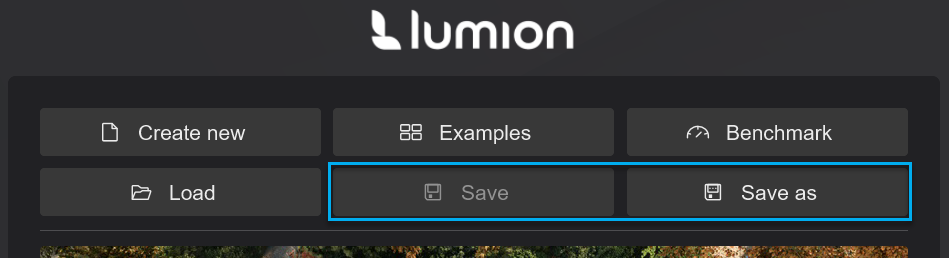
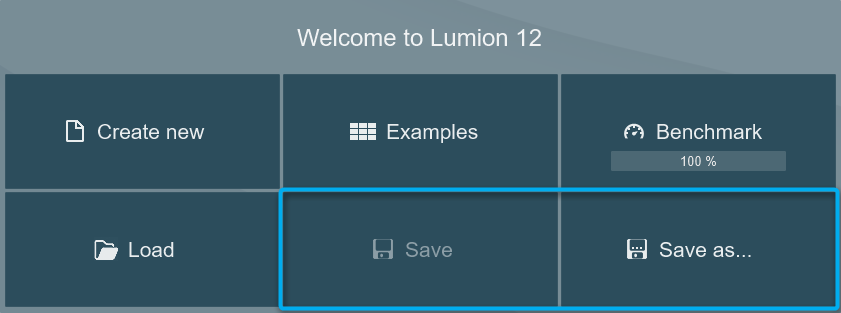
Lumion 8 - 9: Files -> Save Scene tab
Lumion 7 and older: Files -> Save Scene and Models tab

3.2: Then load the .LS Scene file in the same or a newer version of Lumion.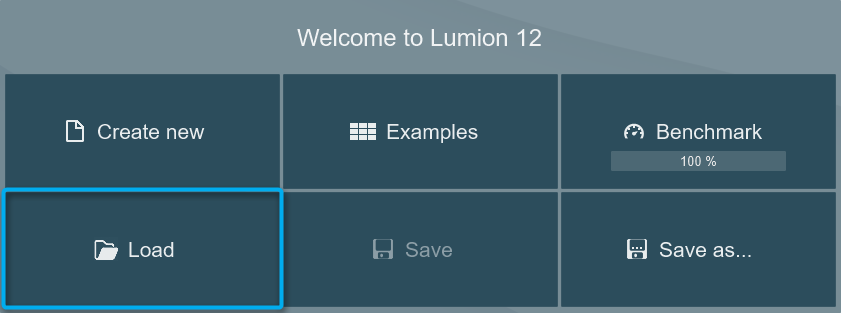
Please note that:
- If you save a Scene or an Imported Model in Lumion, you cannot load the files in older versions of Lumion.
- Changes in versions sometimes mean that some features are not supported or have changed in newer versions of Lumion.
- After transferring your Imported Models and Scenes to a newer version, you may need to reset or adjust certain things like Photo or Movie Effects to match the way the current Lumion version works.
4. Favorites
4.1: To transfer your Favorites from the Imported Model Library and the Lumion Model Library, please:
- Copy the file settings(Version).ini from Documents\Lumion (OLD VERSION).
- Rename it to settings(NEW VERSION).ini.
- Place it in Documents\Lumion (NEW VERSION) folder.
Example: Transferring your favorite objects and materials from Lumion 11.5 to Lumion 12.
- Quit Lumion and copy Documents\Lumion 11.0\settings11.ini.
- Rename the copied file to settings12.ini.
- Move the copied file to Documents\Lumion 12.0\ and restart Lumion 12.

